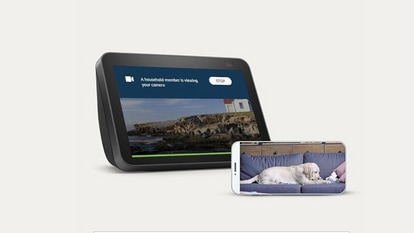Soon you will be able to transfer money via Facebook Messenger
Although the feature is only available in the US currently, it is expected to go live soon
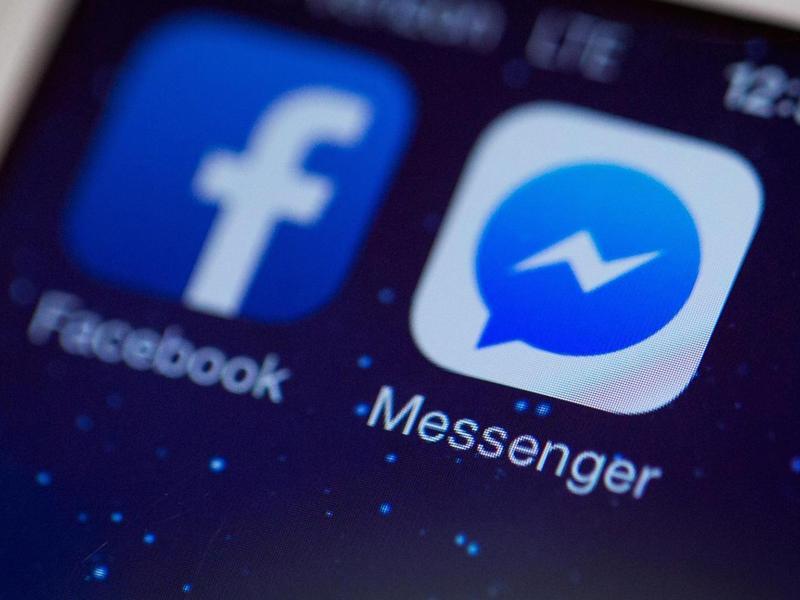
Remember the time when you were irritated that Facebook had created a separate Messenger app and there were no substitute for the app if you wanted to chat with a friend? Think again!
It seems that Facebook has bigger plans for Messenger like including features like chatbots, videos or something as useful as transferring money.
Although the feature is only available in the US currently, it is expected to go live soon. Here are a few steps to show how to send and receive money via Messenger:
Step 1) Payments on the app requires a debit card on both ends of the transaction but there its no attached cost to use the service. It offers PIN-based protection and what Facebook claims are "industry-leading security" standards. To get started, you need to add your debit card first. To do that in the Android app, you will need to press the profile icon and then scroll down to payments to add the card. In the iOS app, you will need to tap Settings, then Payments. Tap Add New Debit Card and complete that process.
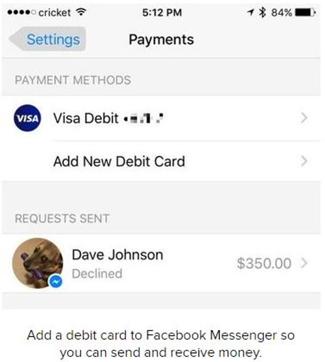
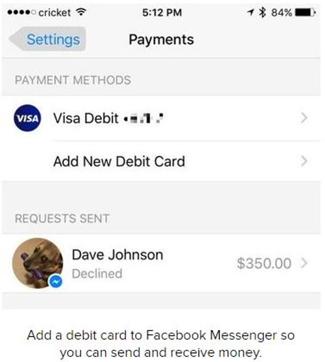
Step 2) Now that the card is added, open a new chat with the person whom you want the money or whom you want to request money from. Tap the little "more" icon in the toolbar; it's the one with three dots in a rectangular box and proceed.
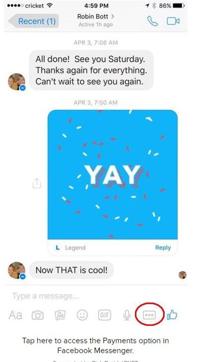
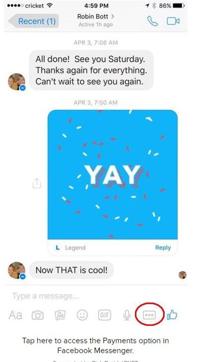
Step 3) When you enter the Payments sub-menu or option, click on next to move to the Pay screen where you will be asked to enter the desired amount and then click on Pay to complete the transaction. The user at the other end needs to have already added a card to his account for the entire process to be successful.
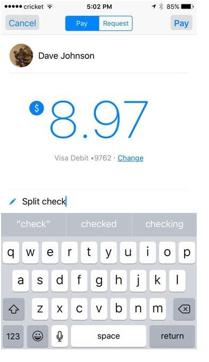
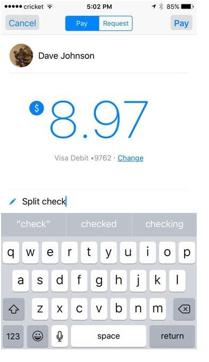
Step 4) In case, you want to request money from a contact, instead of the 'Pay' option in the Payments sub-menu, click on 'Request' and enter the amount and then finish the process to complete the transaction. With either action, the transaction will appear as embedded item right in line with your existing chat. From there the recipient can either accept or deny just by tapping.


Catch all the Latest Tech News, Mobile News, Laptop News, Gaming news, Wearables News , How To News, also keep up with us on Whatsapp channel,Twitter, Facebook, Google News, and Instagram. For our latest videos, subscribe to our YouTube channel.