Driving? Use Google Maps speed limit warning feature to stay safe; here’s how to turn it on
Google Maps speed limit warning: This feature can help you keep track of your speed while driving and alert you were necessary. Here’s how to use this handy Google Maps speed limit feature while driving.
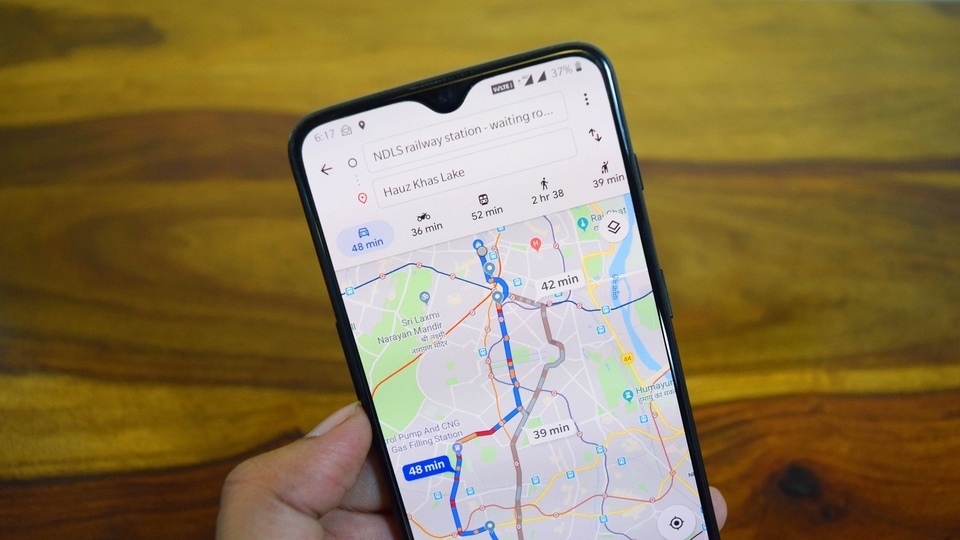
Google Maps speed limit warning: Driving a vehicle is not a challenging task, and is a skill that gets better with practice. However, while driving, it is important to keep an eye on the road signs that inform you of various rules, such as parking schedules, repair work, as well as speed limits. In most countries, exceeding the speed limit is a punishable offence, and can land you in trouble. Keeping an eye on the speedometer and the speed limits on each road is an absolute must, but drivers can also use their smartphones and Google Maps to access speed limit warnings on their phone.
Offered by Google as part of the app, the Google Maps Speed Limit warning feature is designed to inform users about their current speed which can be shown on their phone screen while they are driving. This is shown in addition to the details about travelling to your destination and other information, and it can come in very handy as the system can alert you if it detects you are exceeding the speed limit.
Also read: Looking for a smartphone? Check Mobile Finder here.
It is important to note that one must never rely solely on the Google Maps Speed Limits feature and it would be important to remember that the feature is not a substitute for caution and alertness while driving. In case the data provided is incorrect or outdated, relying solely on such a feature could prove costly for users. Similarly, the feature itself is available in a limited number of countries, and users can check this list to see if their region is supported by the company – the list is regularly updated by the company.
How to get Google Maps Speed Limits feature:
Step 1) Make sure you have updated your Google Maps app version from the Google Play Store.
Step 2) Now open Google Maps and tap on your profile photo, select Settings.
Step 3) Select Navigation, then scroll and look for Driving options.
Step 4) Turn “Speed Limits” and “Speedometer” to “On” and move back to the main screen of the Google Maps app.
Step 5) Ask a friend to check the speed on Google Maps while you drive your car and compare the speed shown on your speedometer.
Catch all the Latest Tech News, Mobile News, Laptop News, Gaming news, Wearables News , How To News, also keep up with us on Whatsapp channel,Twitter, Facebook, Google News, and Instagram. For our latest videos, subscribe to our YouTube channel.


























