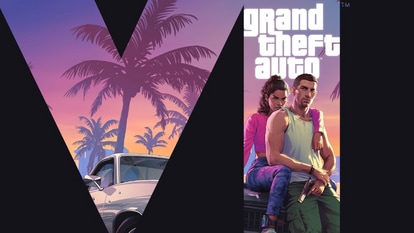Genius iPhone 14 Hidden trick: Add photo cut-outs to any image to prank friends
Forget Photoshop, iOS 16 lets you paste photo cut-outs to any background you want as long as you know this hidden trick. Do it on your iPhone 14 and impress people with your skills.
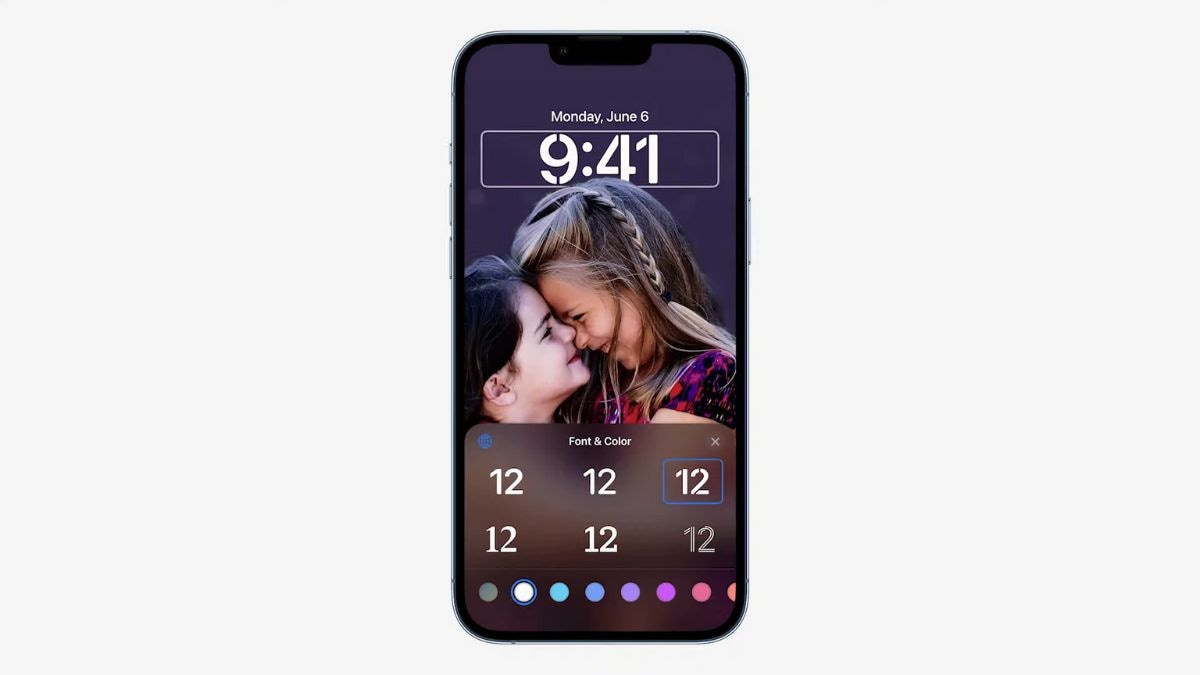
_1654581516758.jpg)
_1654581601045_1654582538598.jpg)
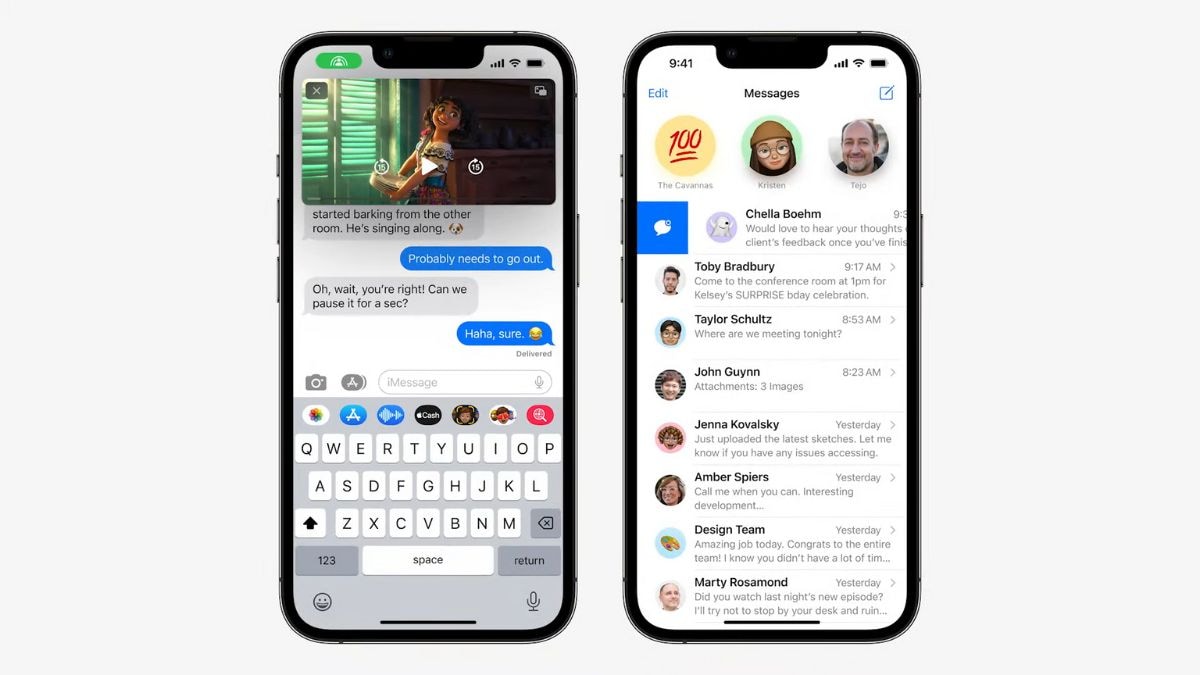
_1654581712991.jpg)
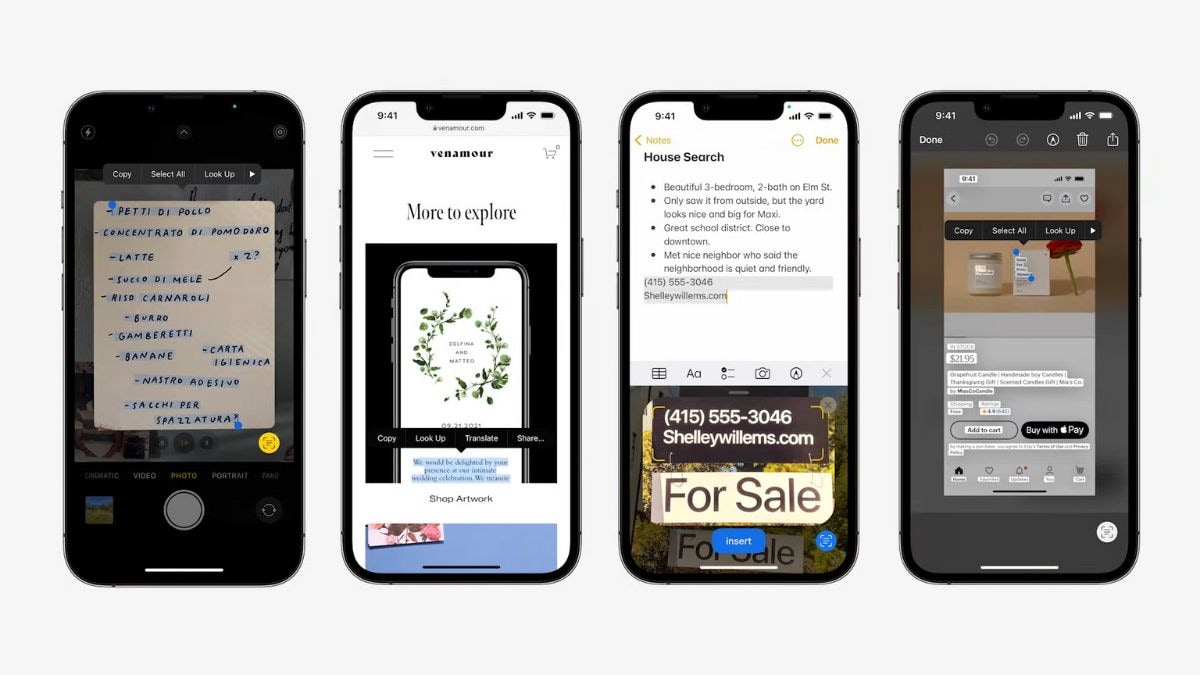
_1654581888550.jpg)
_1654581981291.jpg)
_1654582096897.jpg)
_1654582495288.jpg)
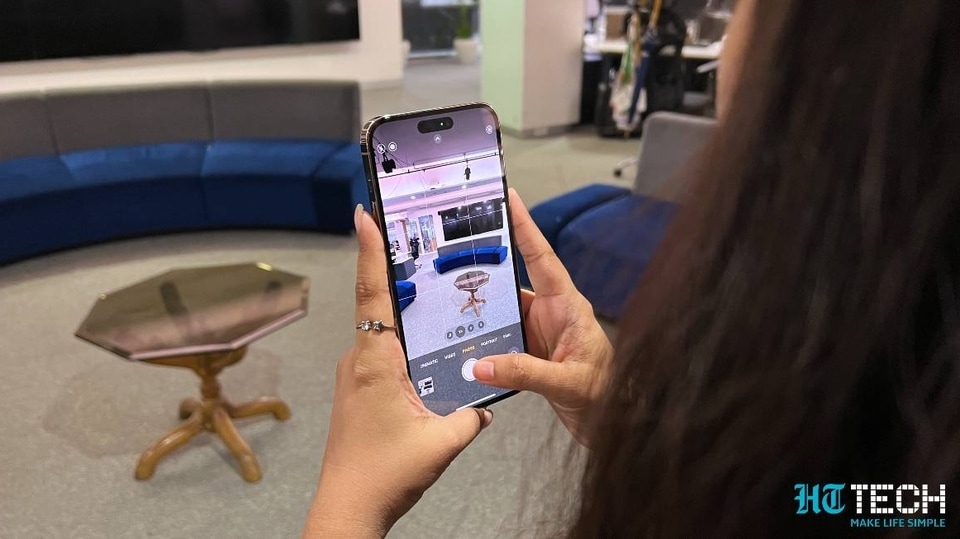
 View all Images
View all ImagesThose of you who are enjoying the iOS 16 update on your iPhone already know about a part of this trick. It is the new addition to the Photos app that lets you pick and pull the subject of any photo and send it to friends or add it to the notepad without the background. The new feature is very handy in cropping the subject out of an image and making a cool sticker or to just send it as a photo. Without the distraction of the background, the photos also become the perfect material to meme and create reaction stickers out of. But, you can do so much more. In specific, you can add these cut outs to another image to create cool effects and even prank your friends. And you can do it whether you're using the latest iPhone 14 or the older iPhone 13, iPhone 12 and others. Learn this cool iPhone photo hidden trick.
The iPhone hidden trick to add photo cut-outs to any other image
Think about the possibilities. You can add your own cut out to an image of your favorite celebrity or musician or you can add it to a really cool destination and trick your friends into thinking you really were there. You can also create hilarious memes with this. And why stop there? You can use your powers for good and create the perfect image collage with all your online friends. The possibilities are endless. But the question is how exactly do you do it? And the answer is by using Instagram stories.
This trick was shared by a TikTok user who goes by the username @howinfinity. The video has gone viral on the short video platform. And in under a minute, he showcased exactly how to pull off this photoshop-level editing move. So, if you want to do it too, just check the steps below.
How to add iPhone photo cut outs to another image
First go to any photo in your iPhone 14, iPhone 13, iPhone 12 or any other iPhone that supports iOS 16.
The image must have a front subject. It will not work with photos of scenery or buildings. The main subject must be distinguishable from the line of background.
Once you have opened the image, simply long press and pull the image. You should be able to extract the subject cutout. But don’t do that, instead wait for the option menu to pop up and select ‘copy’.
Now you need to go to Instagram, open stories and add an image to the story. And then long press to open the option menu and click ‘Allow paste’. Select it and you have your cutout on the new background.
You can position it and also increase or decrease it in size. Once happy with the results, simply save the image to your device and send it to your friends.
Catch all the Latest Tech News, Mobile News, Laptop News, Gaming news, Wearables News , How To News, also keep up with us on Whatsapp channel,Twitter, Facebook, Google News, and Instagram. For our latest videos, subscribe to our YouTube channel.