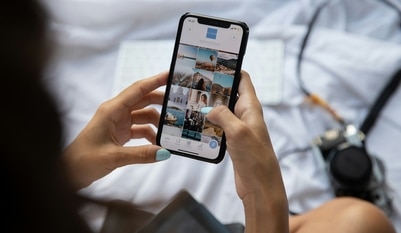Have you used the Chrome sidebar recently? If not, then know how to enable this magical feature
Know how to use Google Chrome sidebar which allows Chrome extensions to run in the same web page - on a side panel.

Over the years, various users have been dependent on the Chrome browser for the smallest of things to the most important ones. Now, with advanced technology, new features and upgrades the browser has become invaluable. Recently, in May, Google introduced a new feature called Side Panel API which allows users to access their Chrome extensions simultaneously. Know more about the Chrome feature here.
What is the Google Chrome sidebar?
According to a Google blog post. the new Chrome feature provides users with the ability to access additional information alongside the main opened content of a webpage. The Side Panel API enables extensions the ability to present their own user interface on the side like a mini app browser on the side. The company claims that this feature can enhance the user's browsing experience.
Users can easily add several Chrome extensions such as ChatGPT or other tools and use them alongside their primary opened window.
How to enable Google Chrome Side Panel
Follow the below steps provided by Google to access the Side Panel feature:
1. To access the feature, first you'll have to open the Chrome browser on your computer.
2. Open any website to check if the feature is available on your Chrome.
3. On the top right of your computer screen you'll see a box
4. Once the box is opened, you'll be able to see a down arrow on the top.
5. A menu will appear, which will have Bookmarks, your web browsing journey, and reading list.
6. Choose which option you want to opt for.
Now that we know how we can enable the side panel, Let's check out how you can enable the Chrome extension in the side panel.
How to enable Chrome extensions in Side Panel
First Chrome users need to download the required extension from the Chrome web store. Once downloaded, the extension will be automatically available in the drop-down menu when you access the side panel. With this feature, you can use various third-party AI extensions such as ChatGPT alongside your main browsing page.
Catch all the Latest Tech News, Mobile News, Laptop News, Gaming news, Wearables News , How To News, also keep up with us on Whatsapp channel,Twitter, Facebook, Google News, and Instagram. For our latest videos, subscribe to our YouTube channel.