Here's how you can create memes using Microsoft Teams' built-in meme generator
All your office chats don't necessarily have to be boring. Here's how you can liven up your workplace chat with a bit of light-hearted humour.
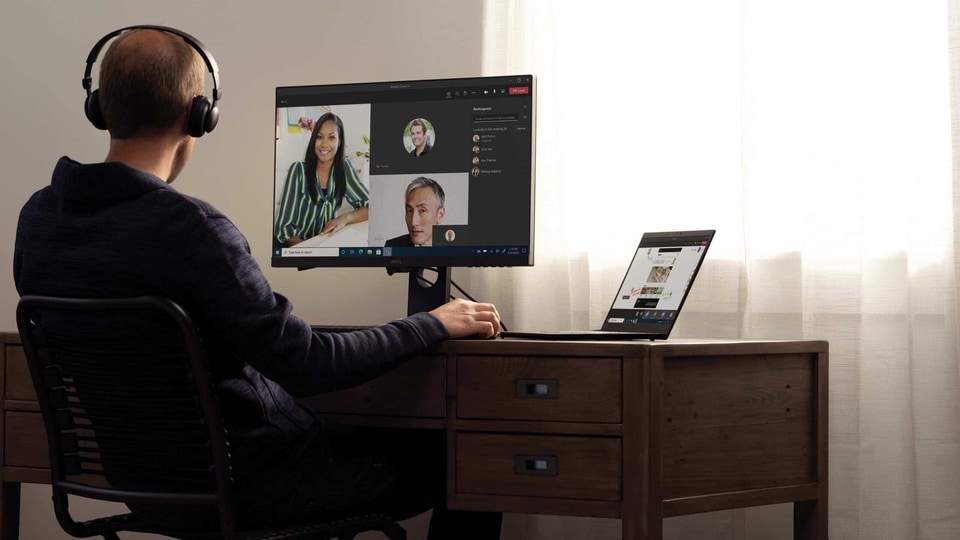
Thanks to the novel coronavirus pandemic, most of us have become used to videoconferencing tools like Zoom, Skype for Business, Microsoft Teams, Cisco Webex, Google Meet, among many others. While many of these apps have now become our primary sources of work communication, users can also experience fatigue from using them.
Don't miss: How to stop Microsoft Teams from using too much RAM on your PC
However, you don't necessarily have to use these apps only for serious messages at work. If you have a lighthearted discussion going on the Microsoft Teams app, for example, you can send emoji, react to stickers, attach GIFs — even make your own memes.
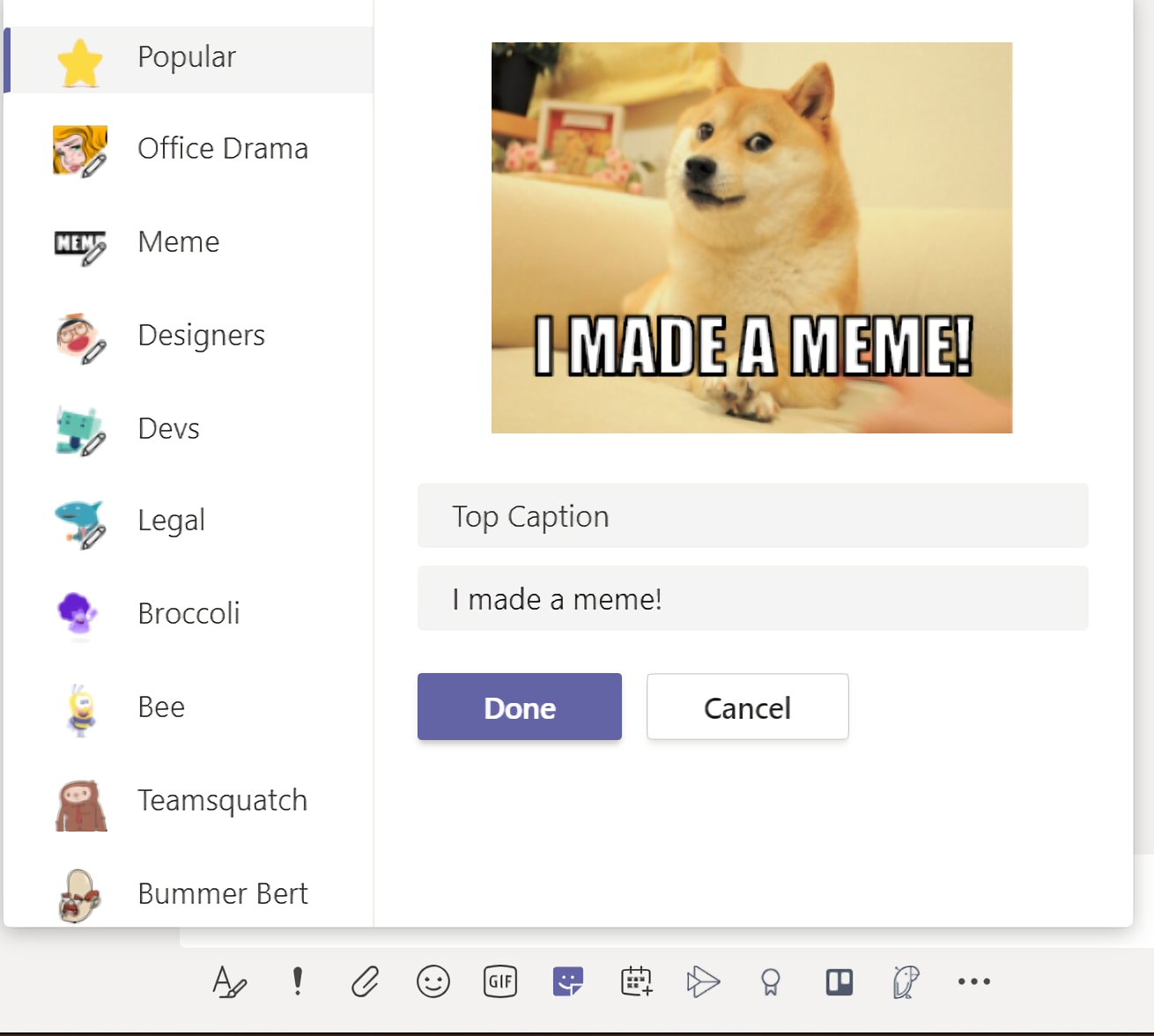
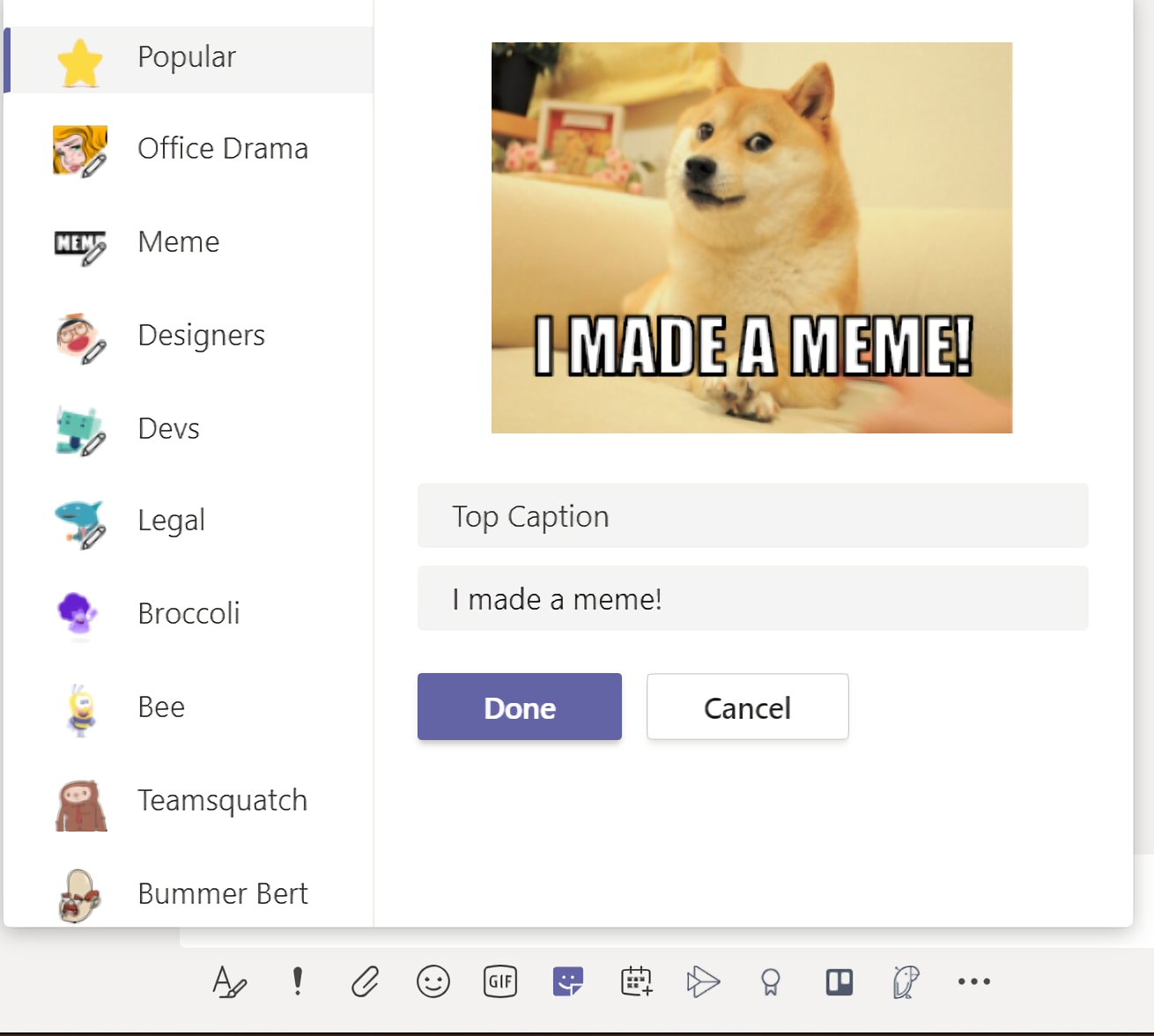
While this feature is not meant for serious discussions, you can use it to lighten up a work discussion or wish or congratulate someone on the work group. If you want to make your own memes using the Microsoft Teams app, here's how you can get started.
Step 1: Open up the Microsoft Teams app and click on the chat you wish to send your meme.
Step 2: Look to the bar at the bottom – you should see an entire row under the messaging bar.
Step 3: Click on the sticker icon next to the GIF icon and before the calendar icon. It resembles a sticker logo. The memes section should be at the top.
Step 4: You can pick from a pre-populated list of meme templates that include Shiba Unu, Family Guy, Grumpy Cat and Epic Win Baby.
Step 5: You can now enter a caption at the top and at the bottom of the meme, with Teams offering two text fields to quickly add text in those locations.
Step 6: Hit the send button to push your meme directly to the chat. Your colleagues can then react to your meme or share it in other groups and apps, so make sure the content is work-friendly whenever you do create a meme.
Catch all the Latest Tech News, Mobile News, Laptop News, Gaming news, Wearables News , How To News, also keep up with us on Whatsapp channel,Twitter, Facebook, Google News, and Instagram. For our latest videos, subscribe to our YouTube channel.

























