iPhone camera not working? Know how to FIX iPhone camera or flash in simple steps
iPhone camera not working problem can be fixed. Just check out these quick tips to fix the camera or the flash.
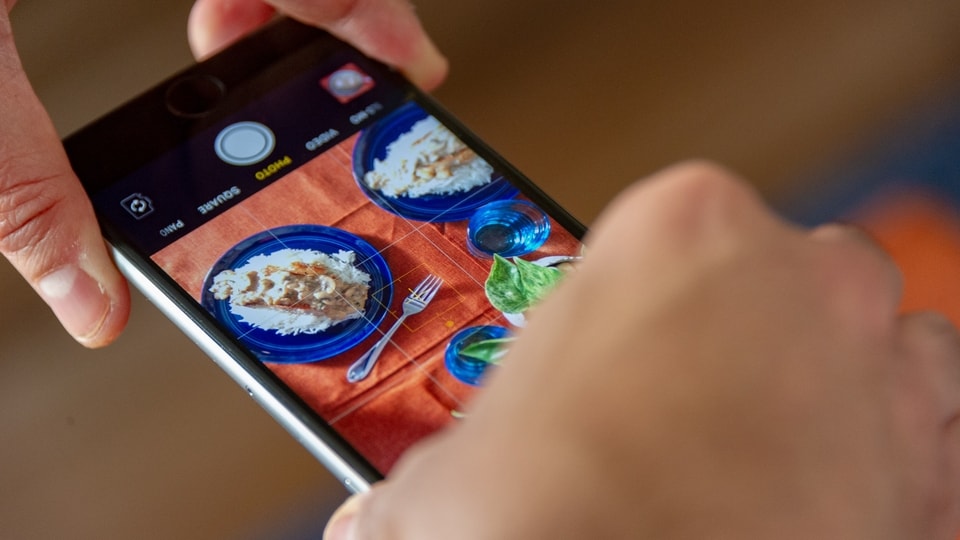
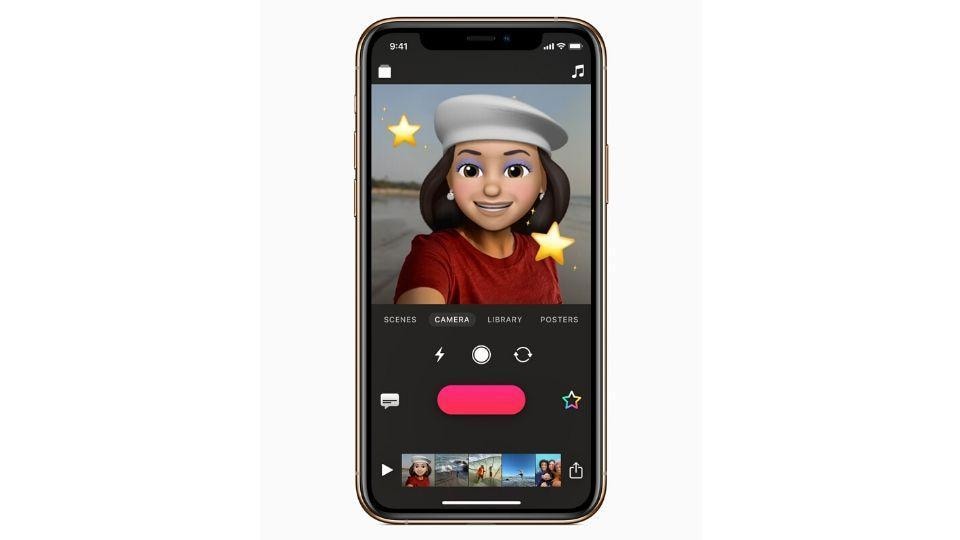
_1648968906901.jpg)
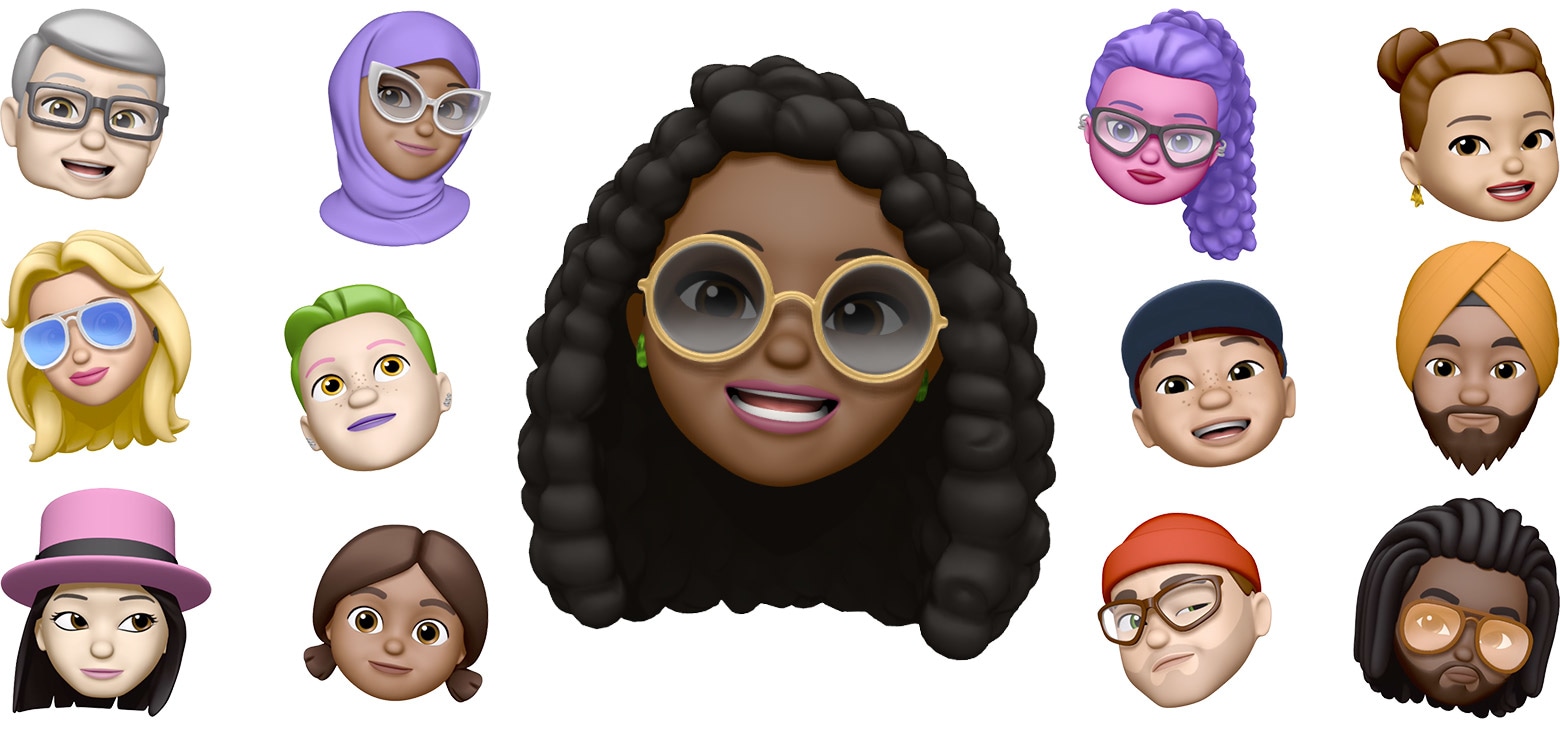

_1633112145406_1659602059408_1659602059408.jpg)
 View all Images
View all ImagesApple iPhones have some of the best smartphone cameras in the world and if you are a photography enthusiast, then you must be aware of the quality and true colours that iPhone cameras bring. But nothing can be more frustrating if you can't capture the best moments at the right time, all because of your iPhone camera screen has gone black or starts experiencing lags. Or maybe your iPhone flash is not supporting the camera. Whatever the case is, this can surely destroy all chances of snapping a perfect picture. But don't worry! There are some quick tips that can help you resolve your iPhone as well as iPad and iPod Touch camera problems in simple steps. Just remember that while iPhone camera not working problem can be fixed, there are some that will require you to take a trip to the official servicing centre.
How to fix iPhone camera issues
- Apple suggests that if your photos are blurry or the camera screen is black, then you should remove any case, accessory, or film that might block the camera or flash or that places a magnet near the camera. This applies to your iPhone, iPad or iPod.
- Now test the camera by trying to take a photo. Similarly, test the LED flash too.
- To test the flashlight, go to the Control Center on your iPhone or iPad. Whereas, on an iPhone X or later or an iPad, you can simply swipe down from the upper-right corner of the screen and tap the Flashlight button with the Flashlight icon.
- In case the flash works occasionally, then open the Camera app on your iPhone or iPad and tap the flash button to change the settings.
- If your photos are still blurry, then you should consider cleaning the front and back camera lenses with a microfiber cloth to avoid any scratches.
- Now, restart your iPhone, iPad, or iPod touch and test the camera again by taking a photo. Check the same with your front camera to know if one or both isn't working.
- You should also check for the latest iOS or iPadOS update available to your device. This may help to resolve the existing issues.
- Check if your 'voice-over' feature is on or not. This may sound weird, but sometimes black screen issues are observed when your device is working with the 'Voice-over' feature. Just visit the Accessibility under the General Settings and turn it off.
- In case you see dirt or debris inside the lens or if the camera lens appears to be misaligned or blocked, or if the camera or flash are still not working properly, then you should contact Apple Support to discuss service options. Do note that this may be an expensive solution and you may well have to decide whether paying that much money is worth it.
Catch all the Latest Tech News, Mobile News, Laptop News, Gaming news, Wearables News , How To News, also keep up with us on Whatsapp channel,Twitter, Facebook, Google News, and Instagram. For our latest videos, subscribe to our YouTube channel.


























