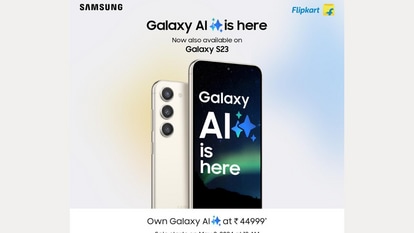iPhone tricks: With iOS 16, mark messages as unread and reply later! Here is how
Apple iPhone user, you can easily keep a track of conversations in the messages list. Here is how.



_1662620172369.jpg)


 View all Images
View all ImagesDid you open a message by mistake and forgot to reply to it later? If you are an Apple iPhone user, you can easily keep a track of conversations in the messages list. The only thing you require is that the Apple iPhone model you are using should support iOS 16. In the Messages app, you can mark messages as unread or pin and unpin conversations to prioritize messages in the Messages list. Here is all you need to know:
How to mark messages as unread
You can mark conversations as unread so you can return to them later when you have time to respond. For doing the same you need to go to the Messages list and then swipe right on a conversation to mark it as unread. Or drag right and tap the Mark as Unread button.
You can also mark several messages as unread at once by following a few simple steps. All you need to do is tap the More Options button, then click Select Messages, select the conversations you want to mark as unread, and then tap Unread in the bottom-left corner.
How to see a list of your unread messages
To see a list of your unread messages, you must first set up message filtering. Here are the steps you can follow:
Go to Settings and tap on Messages.
Scroll down to Message Filtering, then turn on Filter Unknown Senders.
In the Messages conversation list, tap Filters, then tap Unread Messages.
How to pin a conversation on iPhone
You can pin specific conversations to the top of the Messages list so the people you contact most always come first in the list. You can follow any of the following steps for the same:
1. Swipe right on a conversation, then tap the Pin button.
2. Touch and hold a conversation, then drag it to the top of the list.
However, if you have pinned a conversation by mistake and want to unpin it the you can do so by touching and holding a conversation, then drag the message to the bottom of the list. Alternatively, you can also touch and hold a conversation, then tap the Unpin button.
Catch all the Latest Tech News, Mobile News, Laptop News, Gaming news, Wearables News , How To News, also keep up with us on Whatsapp channel,Twitter, Facebook, Google News, and Instagram. For our latest videos, subscribe to our YouTube channel.