Got your first iPhone? These MUST-do things that you should follow immediately
New iPhone users should follow these steps immediately to get going with their smartphones. Here is all you need to know.
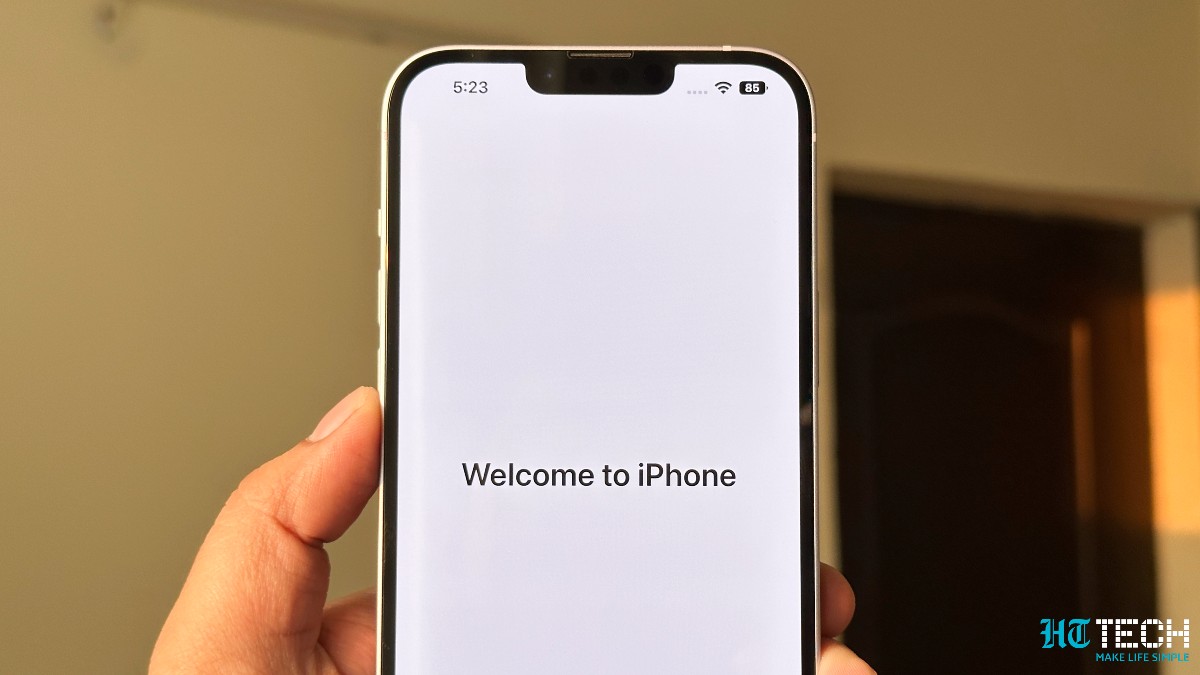




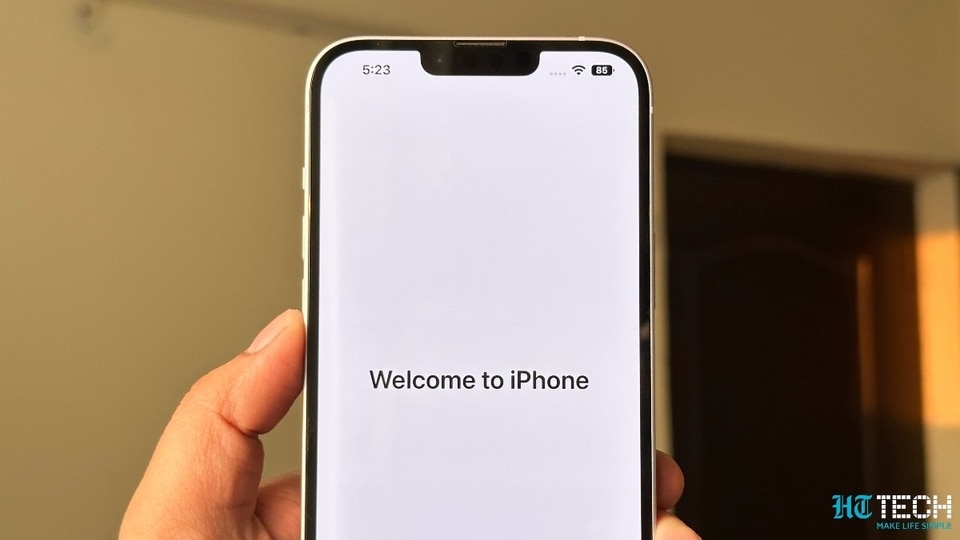
 View all Images
View all ImagesBuying an iPhone is special and more so if you have years on cheap Android phones. The iPhone offers a quality user experience that is second to none on smartphones. However, your iPhone won't be great to use if you keep using it in its default settings. In fact, it could be rather frustrating for the first few months if you continue with Apple's default settings. Hence, just like every fancy piece of technology, you need to set it up right in order to get the most out of it. And as someone who thrives on an iPhone daily, these are the few things you need to follow right now on your new iPhone.
Note that the following tips are applicable on all iPhones on sale today. This includes the vintage-esque iPhone SE 3rd Gen, the rather common iPhone 12-iPhone 14, and the fancy new iPhone 14 Pro with its dynamic notch. Oops, the Dynamic Island (don't beat us Apple fanboys).
mobile to buy?
Tips for first time iPhone buyers
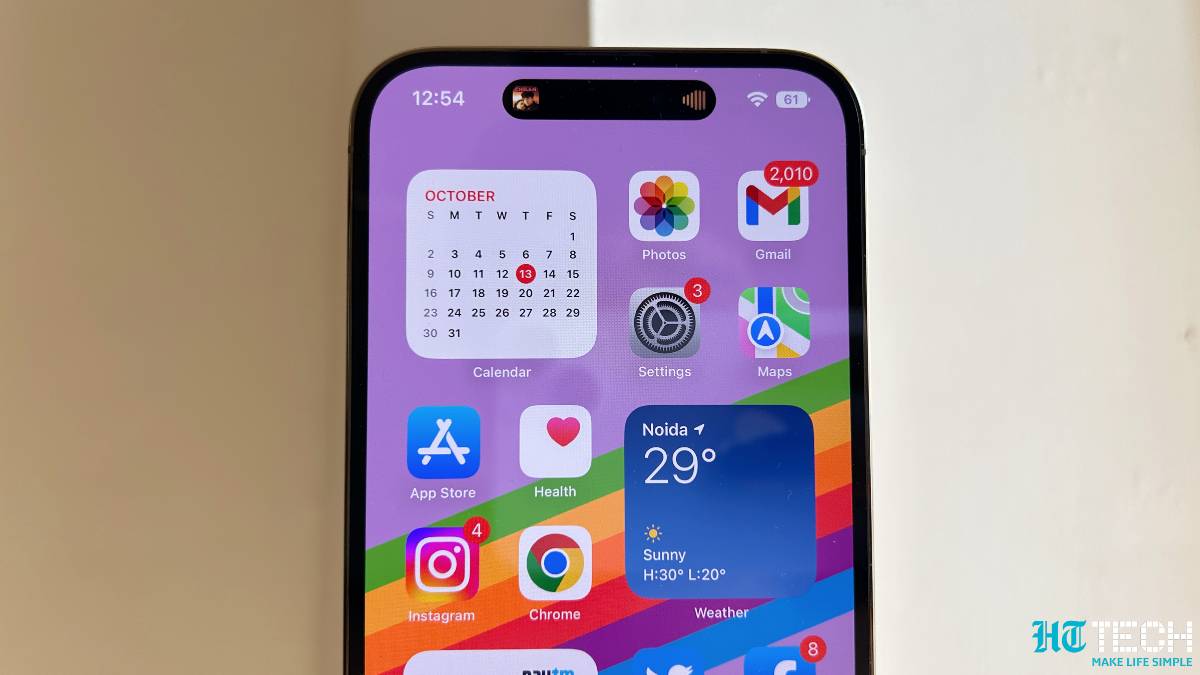
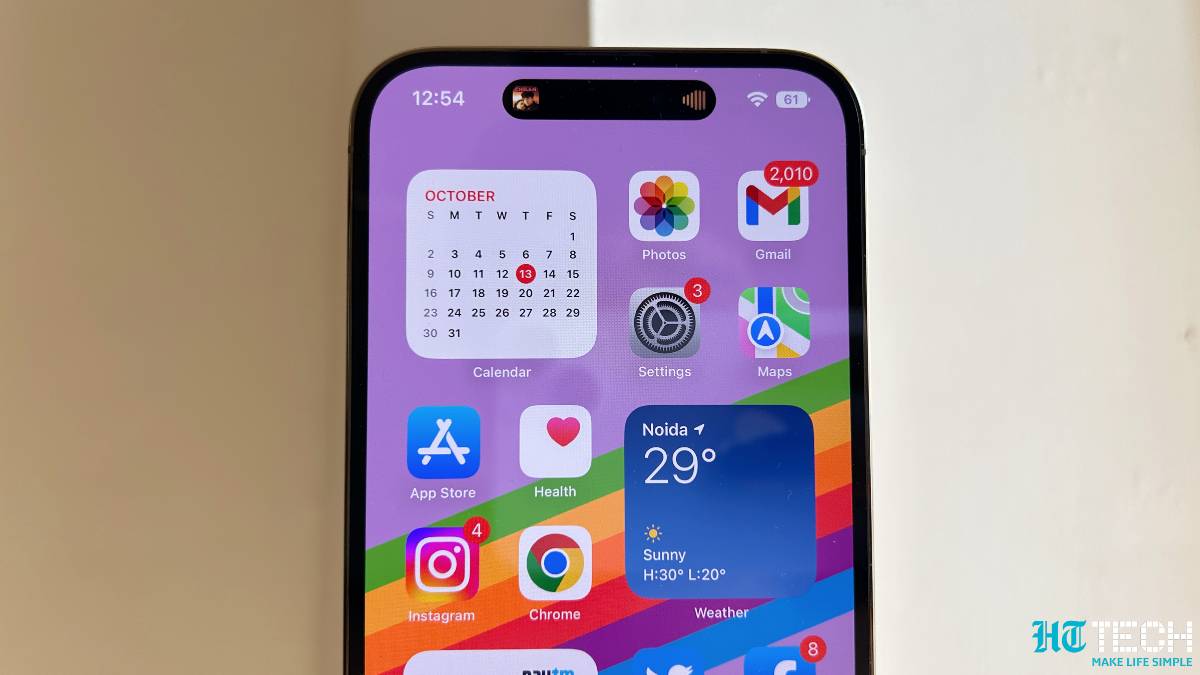
Set up your Apple ID
Just like you need a Google account for Android phones, an Apple ID is a must for using your iPhone. The Apple ID is crucial to key iPhone functions, including the ability to download apps from the App Store, set up other Apple services, and even locate your iPhone or other Apple products on the map. This brings us to our next step.
Turn on Find My
Find My is a blessing in disguise. Once enabled, you can track all your Apple devices right from this app on the map. Find My even notifies you if you leave one of your Apple devices behind. In case you lost your AirPods or Apple Watch, the Find My can can actually trigger an alarm to find it in close proximity. Adding AirTags to your non-tech things can also bring them on the Find My app.
Turn off iCloud backup for Photos
Everyone asks you to turn it on but we suggest you do otherwise. iCloud gives you 5GB of space for free and 5GB is just enough for storing your phone backup. Your photos may weigh in more Gigabytes and they will fill up the space immediately. Hence, turn off iCloud photos backup to avoid those “iCloud storage is full” prompts. Instead, try using the free 15GB of Google Photos backup, which you can access on any device easily. You can do this by going to your Apple ID option in Settings and tapping on iCloud >Photos and then turn off the backup.
No keyboard autocorrect
Oh yes! Turn off the keyboard autocorrect. The iPhone keyboard loves to misspell your texts, especially in Hinglish or Hindi. Just go to Settings > General > Keyboards > Text Replacement and turn it off.
Turn on keyboard haptics
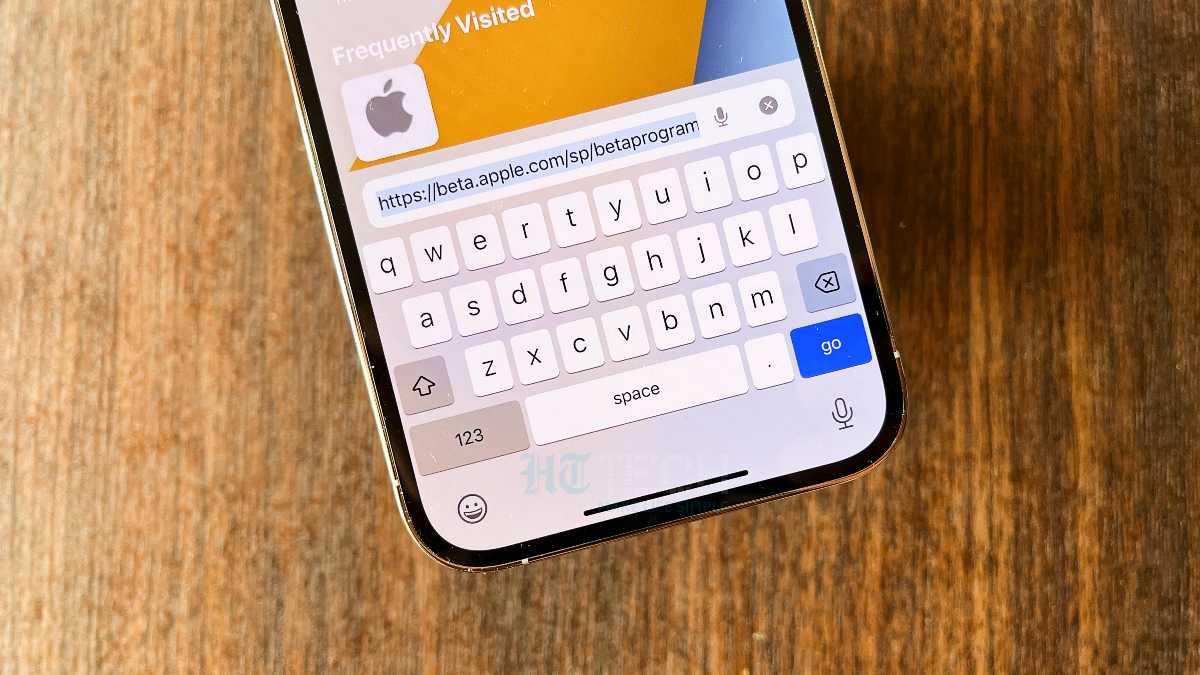
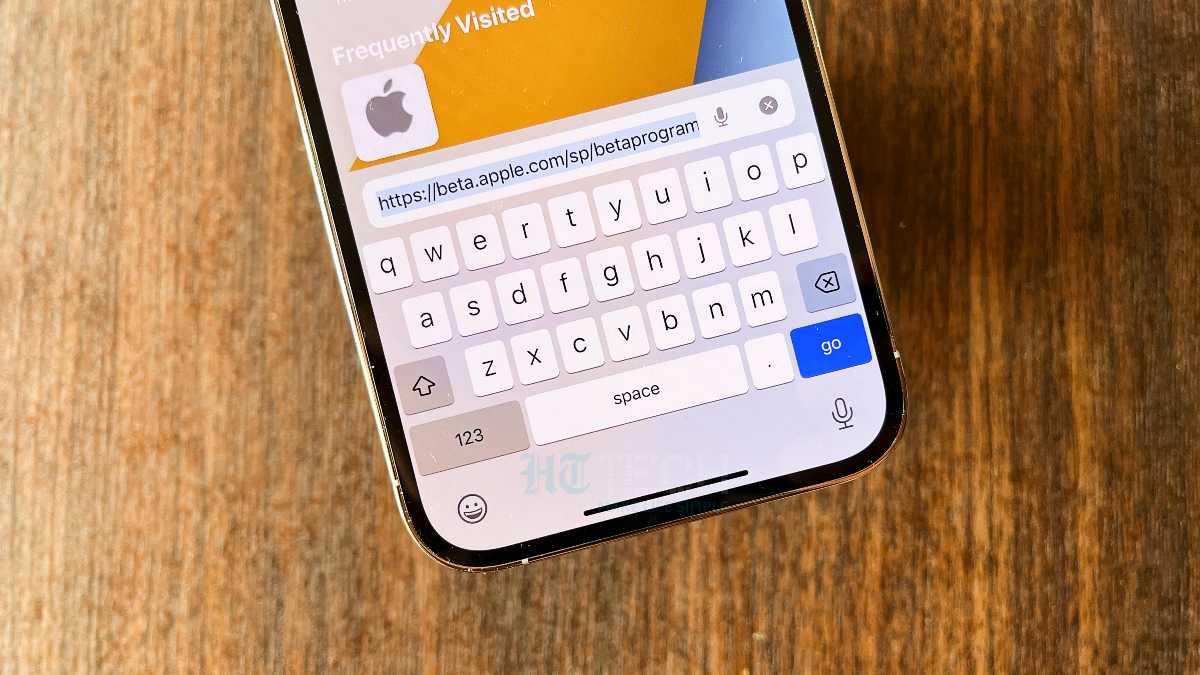
The iOS 16 update added keyboard haptics and that makes typing so much better on any iPhone. It feels as if you are pressing real keys. Go to Settings > Sounds & Haptics > Keyboard Feedback and turn the Haptics on.
Live on 5G Auto
5G networks have gone live in India and the support for the same on iPhones. However, you have to manually enable 5G from the Settings. Go to Settings > Mobile Data > Mobile Data Options, and turn on 5G Auto. We suggest 5G Auto and not 5G On for the sole reason of saving battery life when possible. 5G networks suck battery life and for simpler tasks like sending WhatsApp texts or emails, the good old 4G will just do better. 5G Auto automatically switches between 4G and 5G based on the task you are undertaking.
Spotlight Search everything
A swipe down on the homescreen brings the ability to search anything on the web and on your iPhone. The search results include web search, iMessage content, related files and possible web searches.
Catch all the Latest Tech News, Mobile News, Laptop News, Gaming news, Wearables News , How To News, also keep up with us on Whatsapp channel,Twitter, Facebook, Google News, and Instagram. For our latest videos, subscribe to our YouTube channel.


























