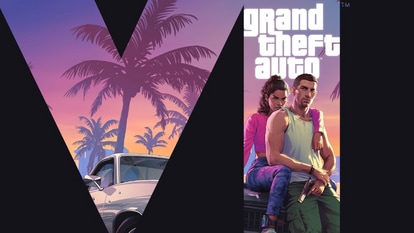Google Search Tips and Tricks: Here are 10 best ways to make ‘Googling’ efficient
Your Google Search has a lot of secrets. Here, we are unveiling a few to make your search more productive. Have a look.
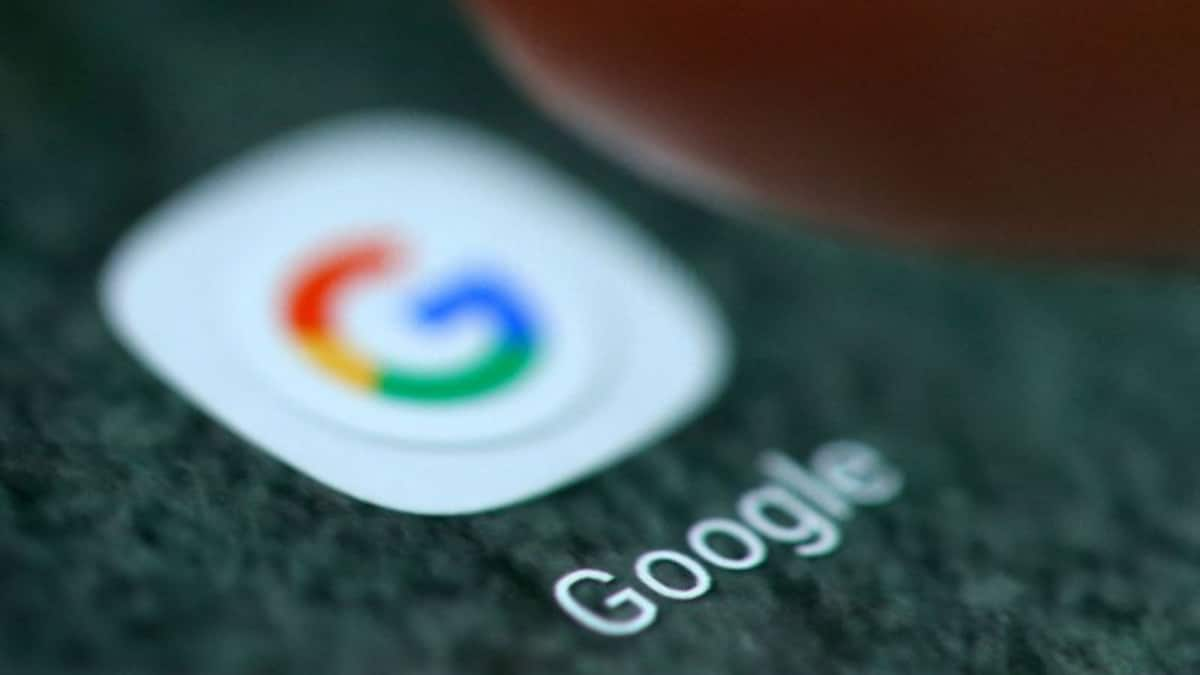
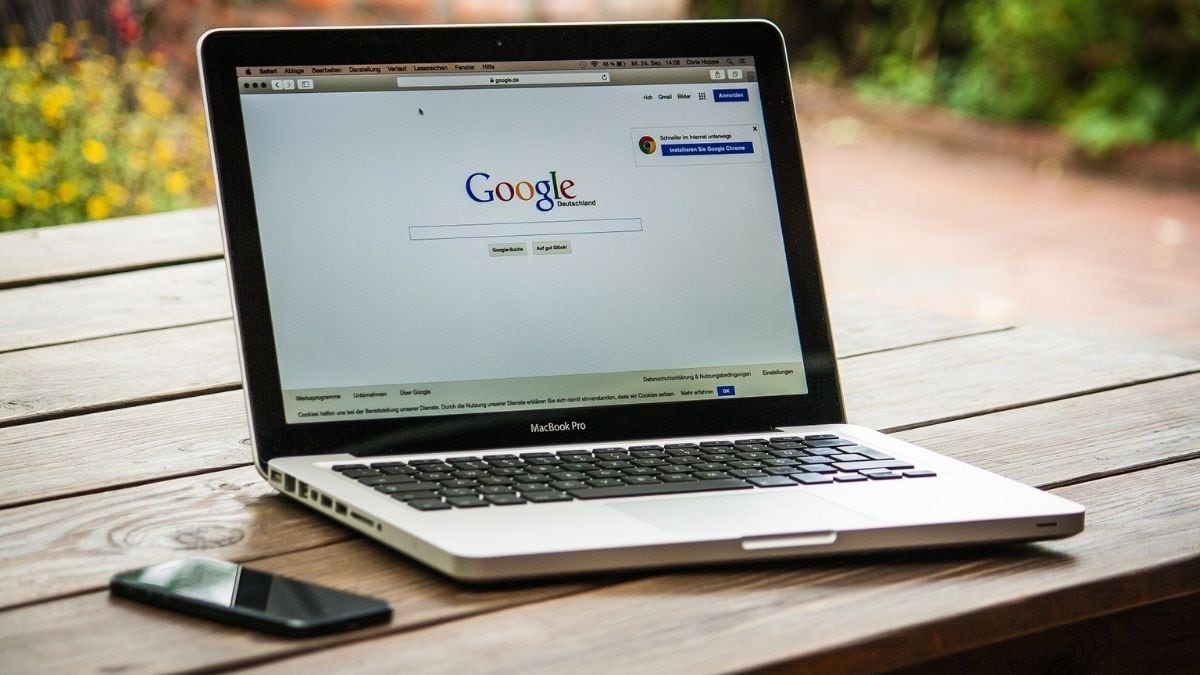
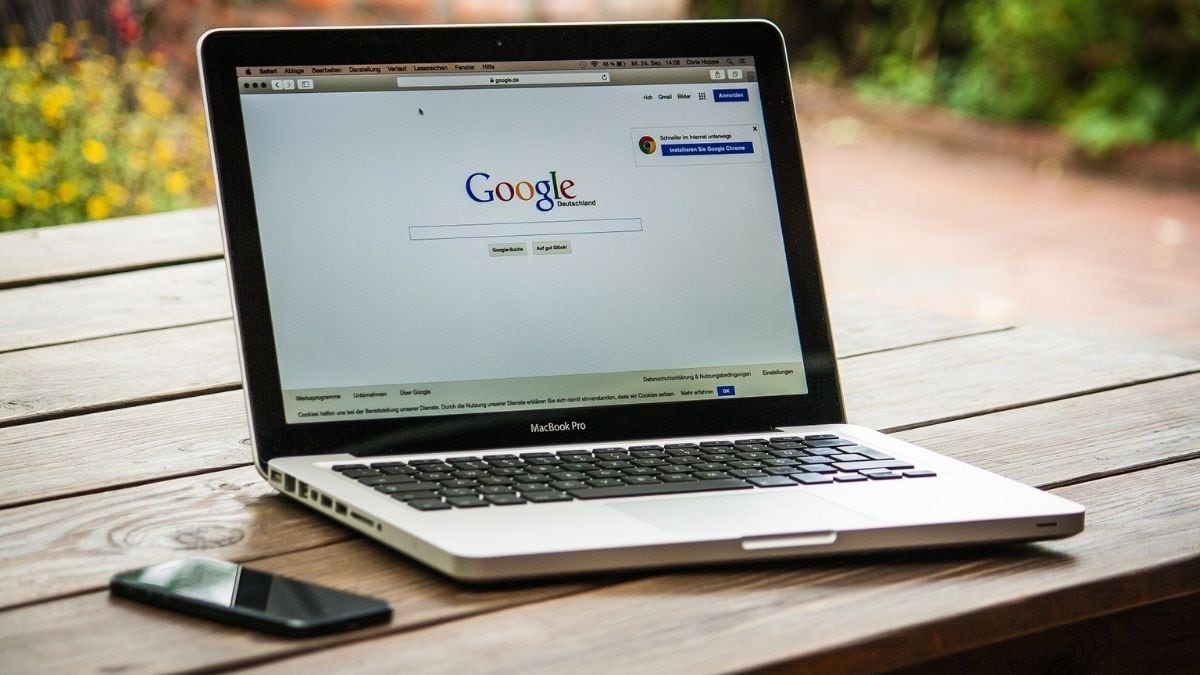
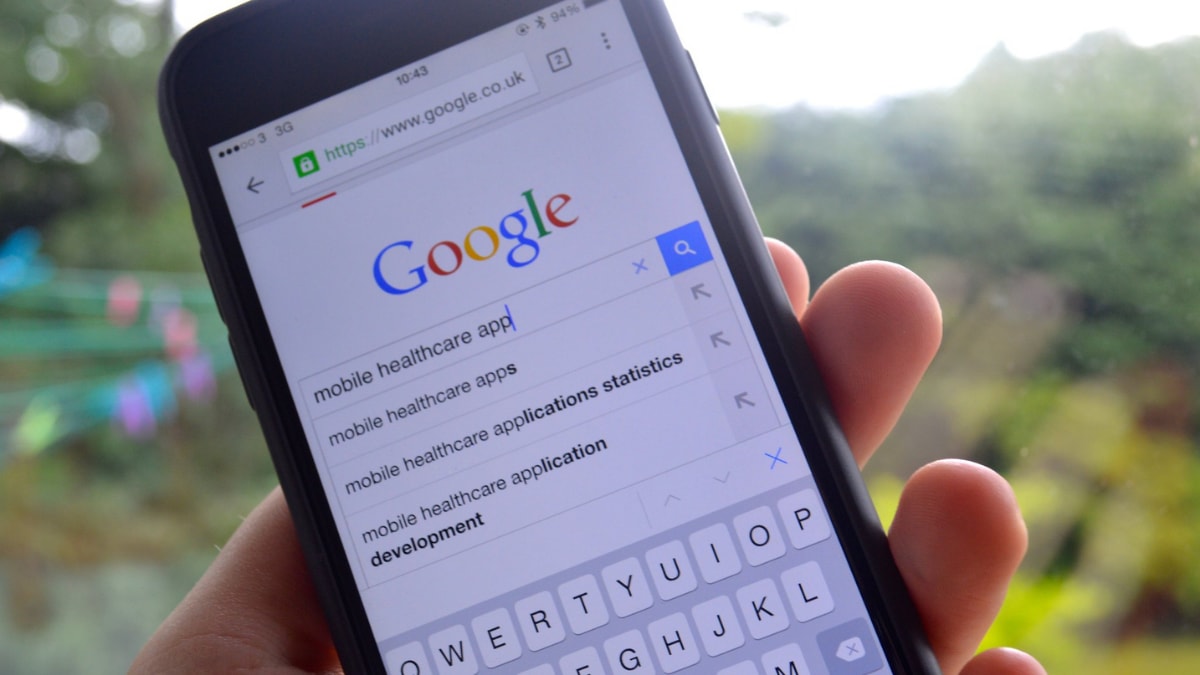
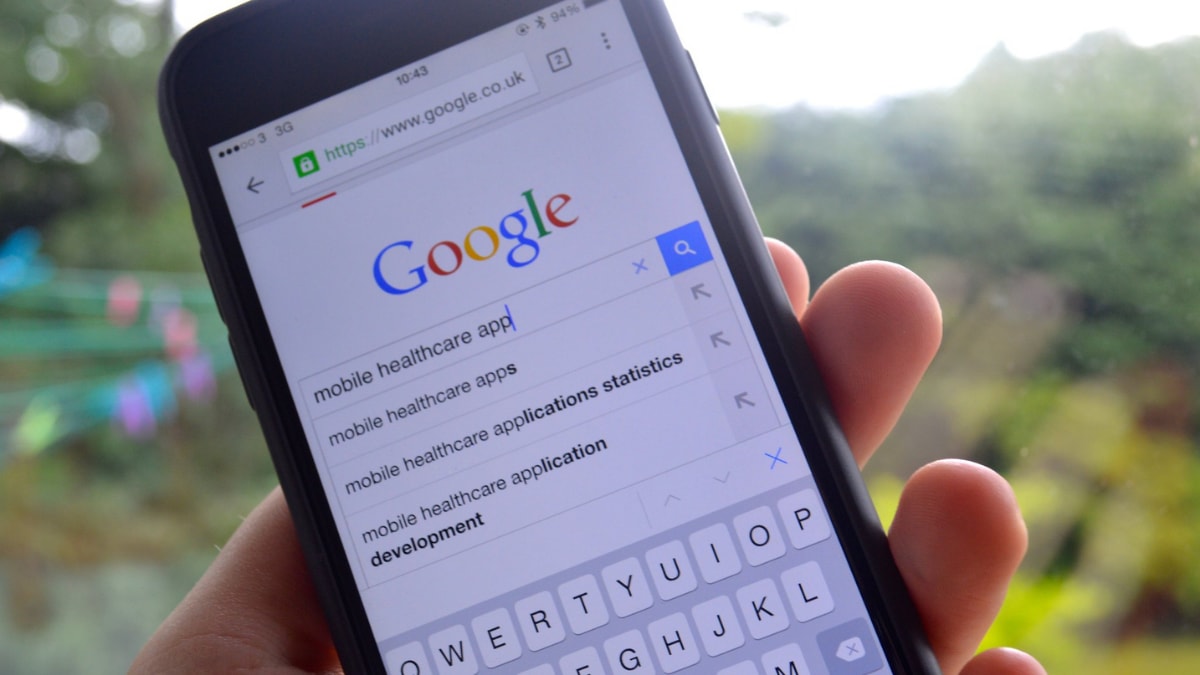
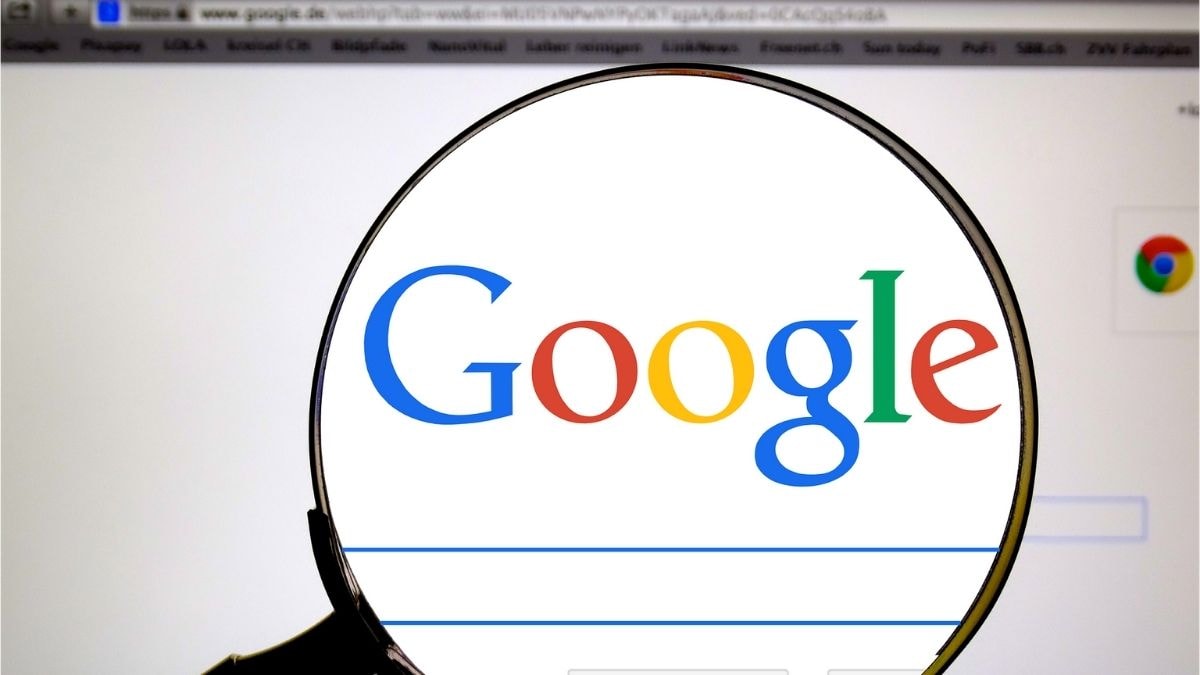
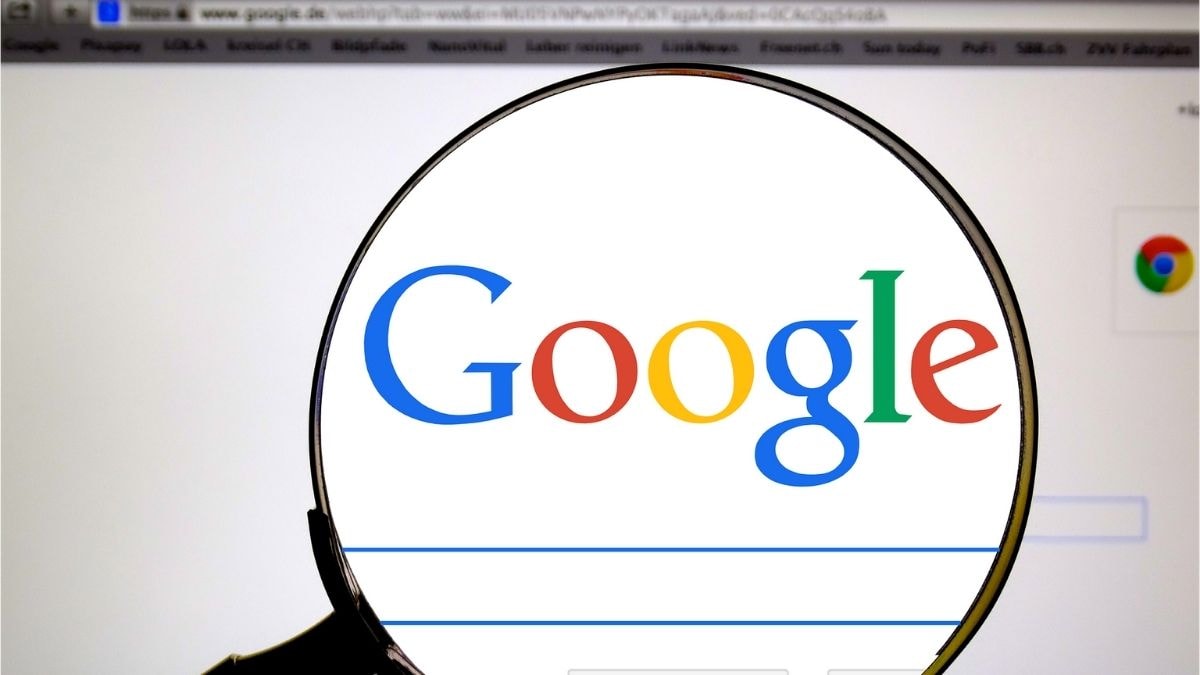
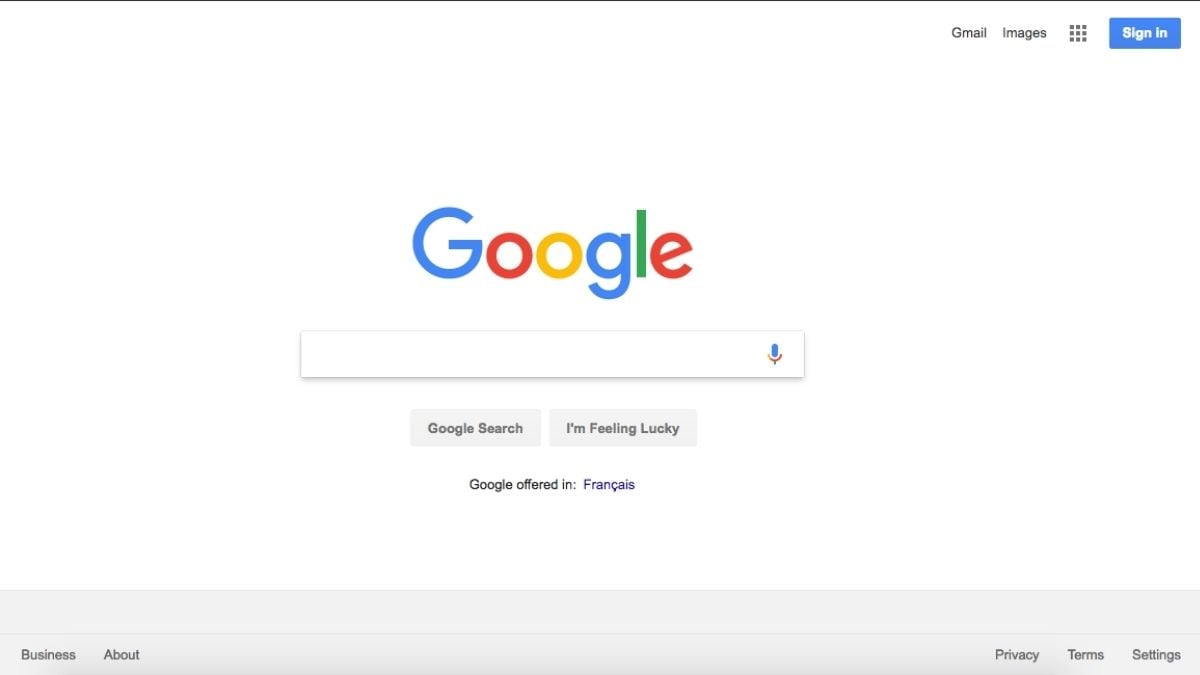
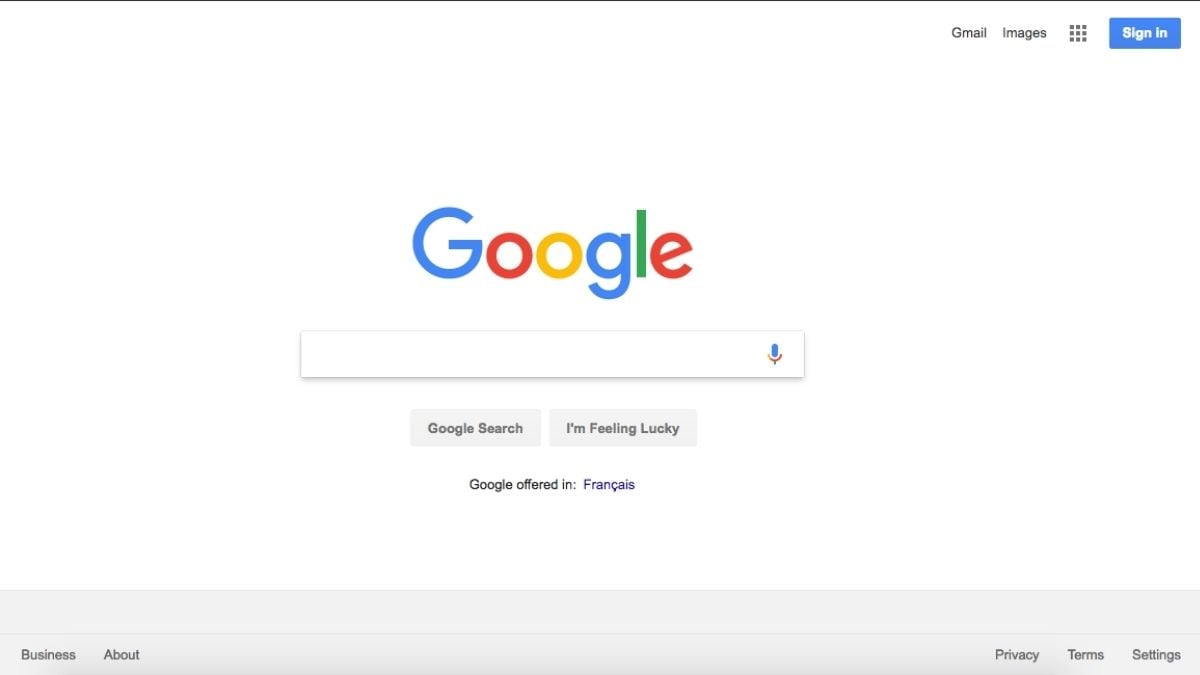
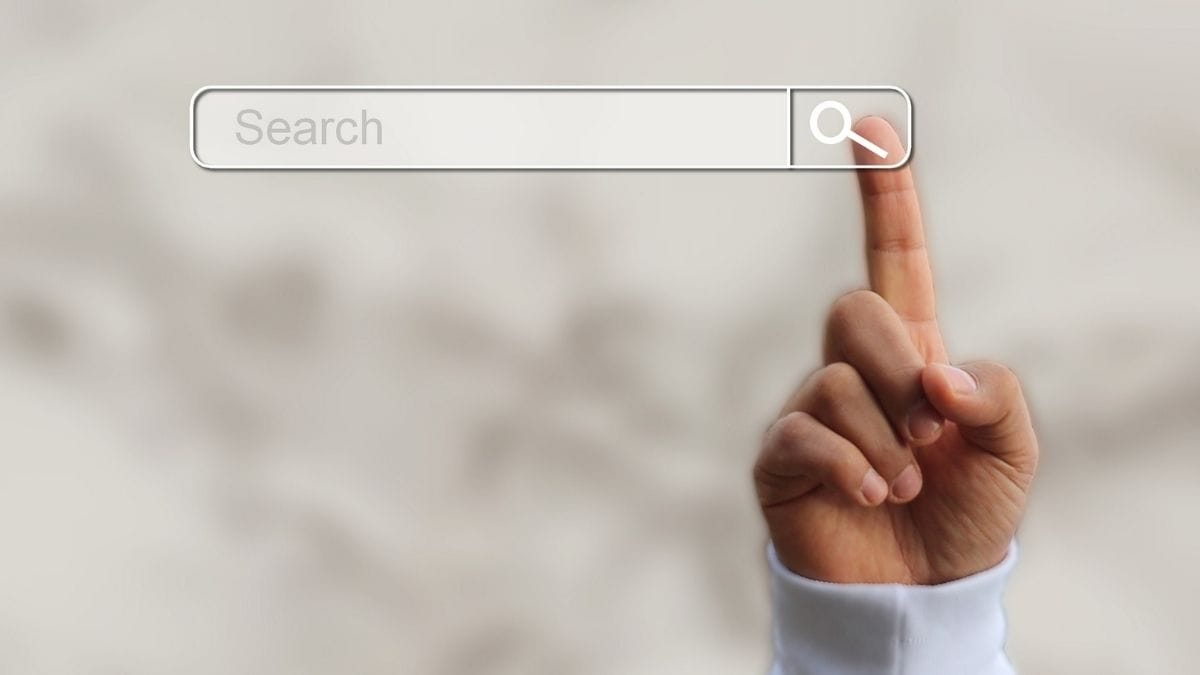
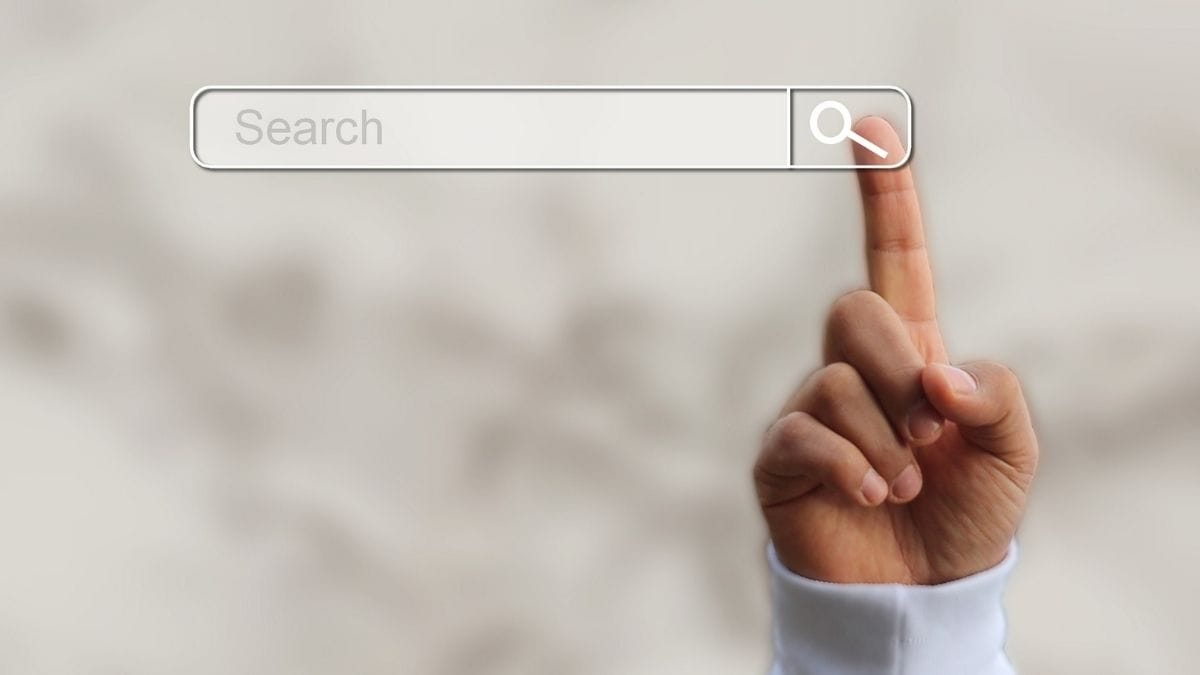
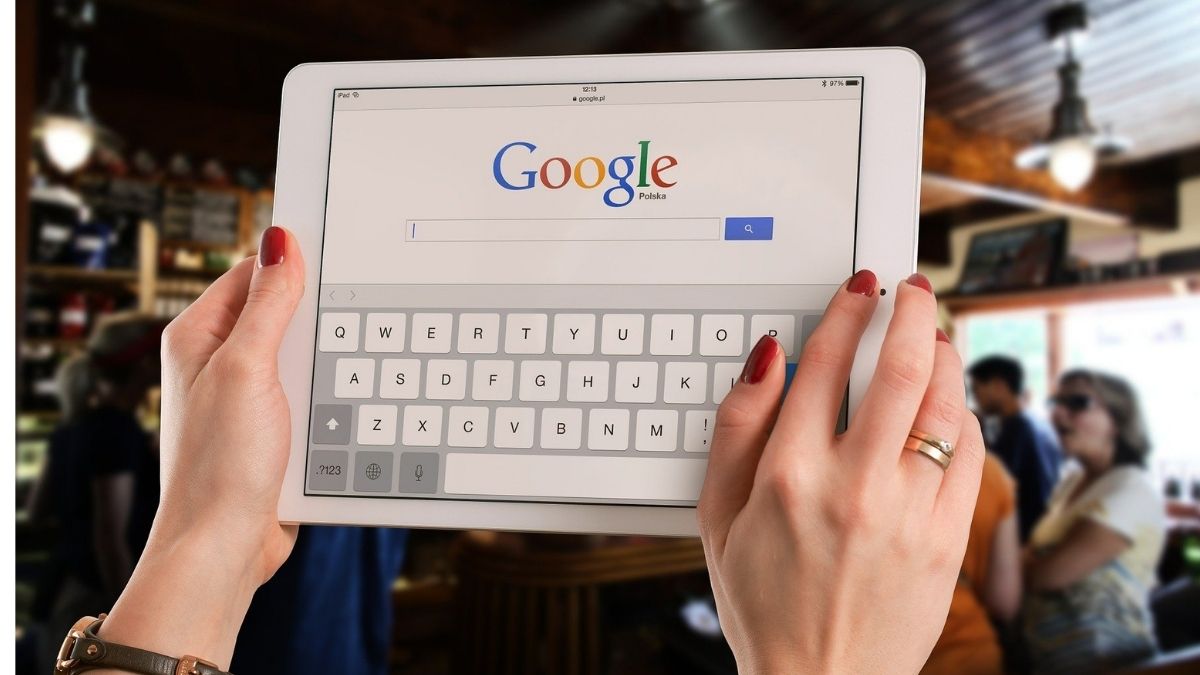
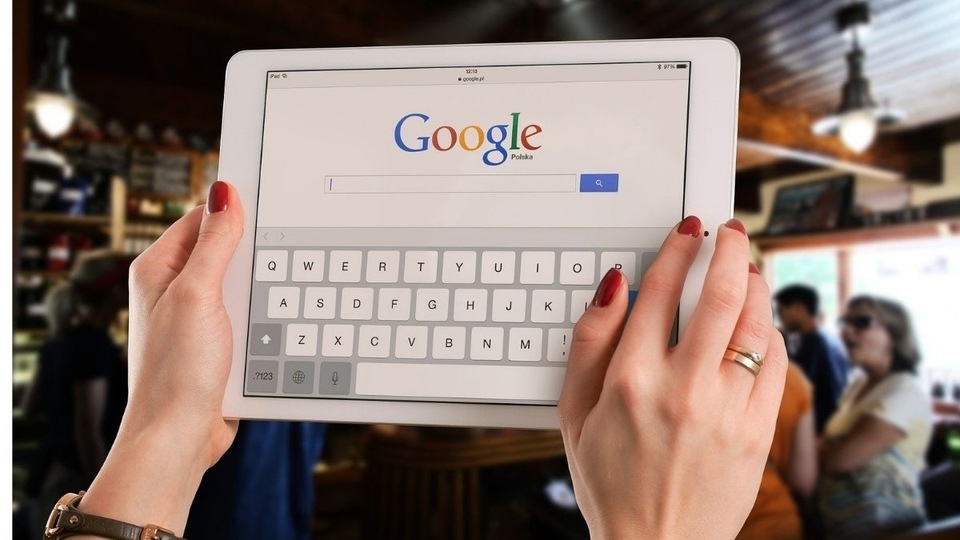
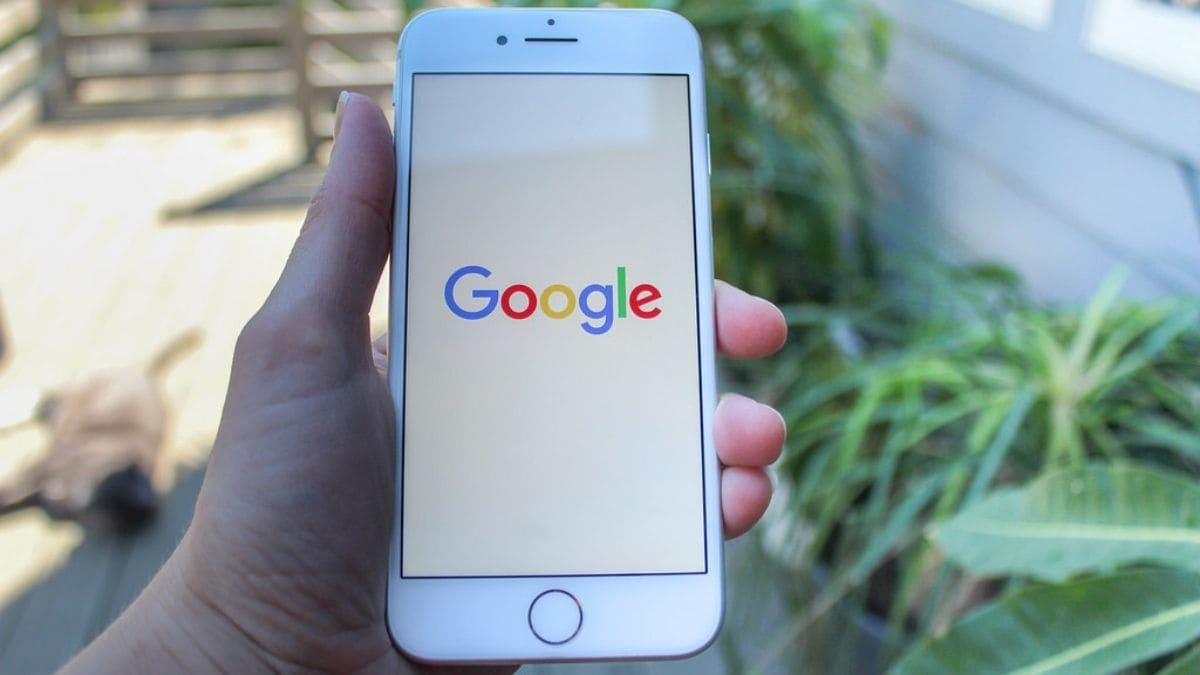
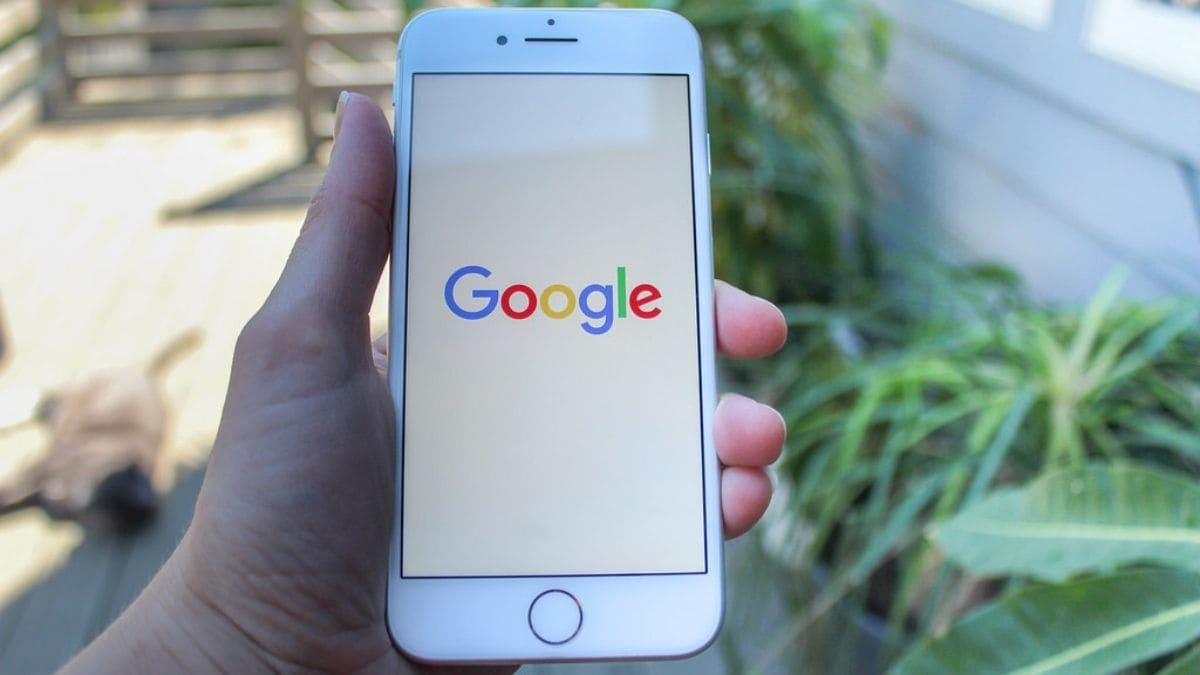
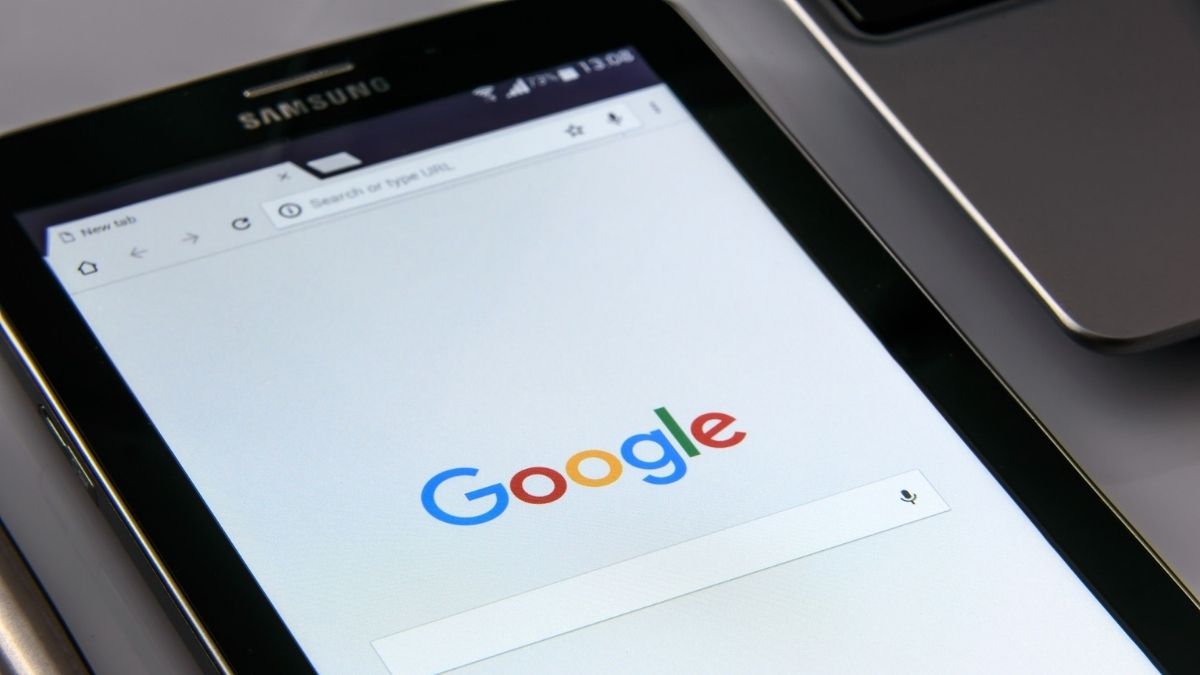
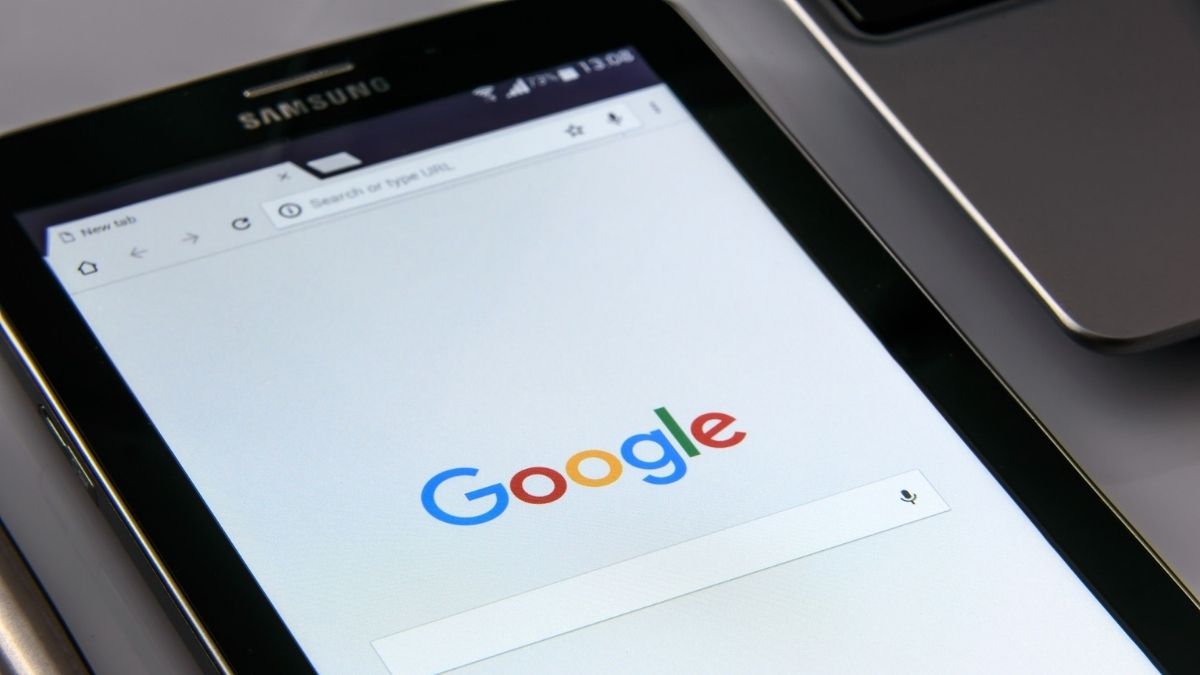
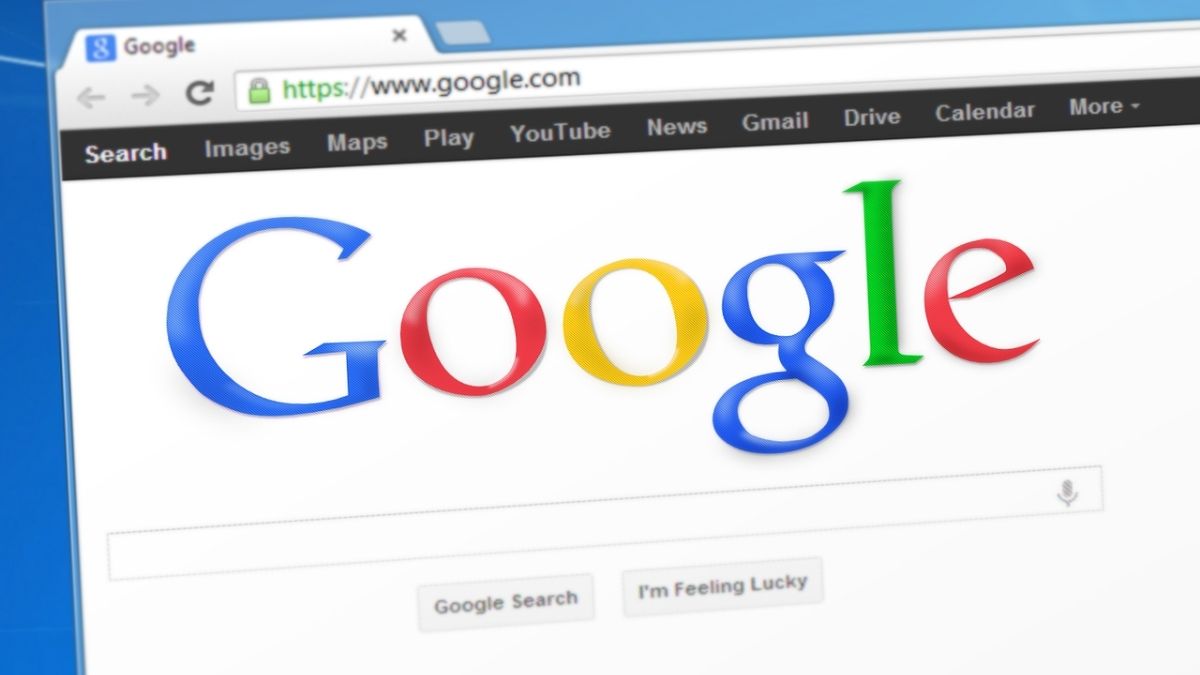
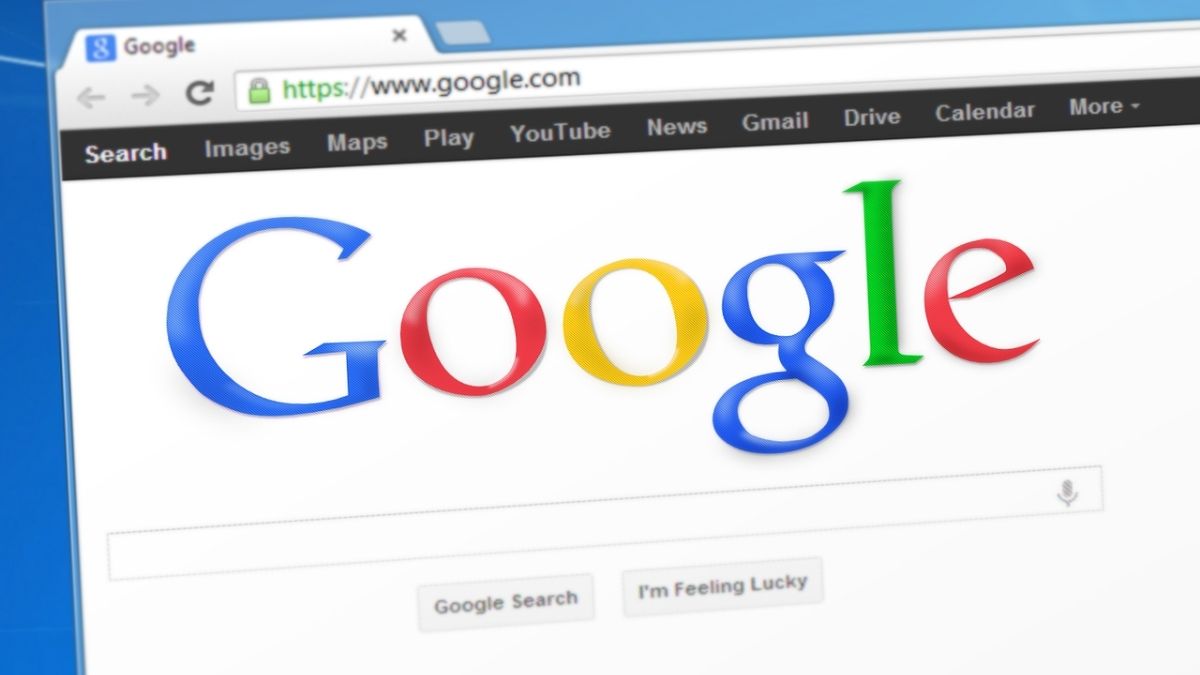


First Published Date: 28 Jan, 14:59 IST
Tags:
google
google guide
NEXT ARTICLE BEGINS