Android 10: Share Wi-Fi passwords in a snap with QR codes
Google’s Android 10 comes with a host of features. But here’s a nifty one which uses QR codes to share Wi-Fi passwords.
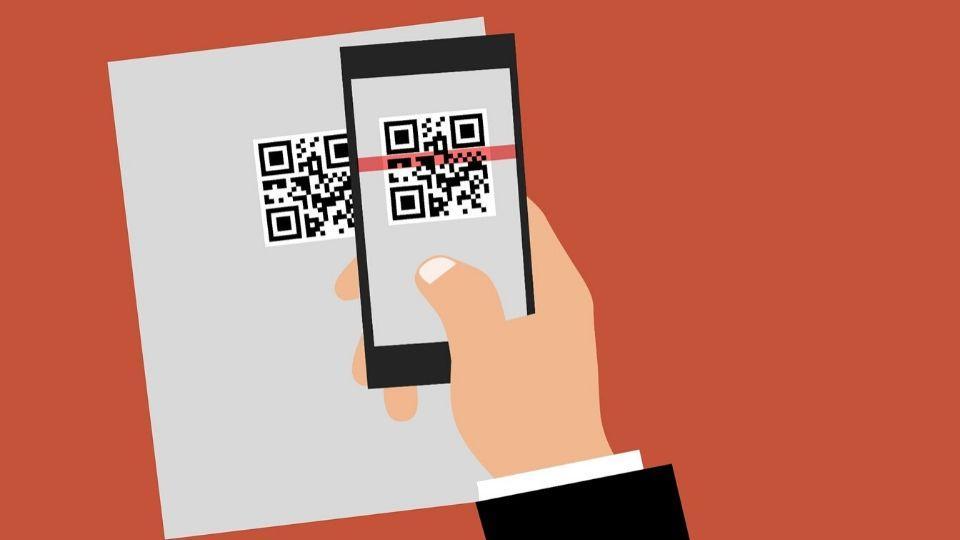
The first thing that anyone asks nowadays when they come to your place is your Wi-Fi password. One can keep the password printed so that guests can copy it and access the Wi-Fi network. However, that can be a bit cumbersome with guests typing the wrong password and you having to reiterate it. With the introduction of Android 10, there is a better way of sharing Wi-Fi password with multiple people.
According to Google's blog, Android 10 is built around three important features:
· It is shaping mobile innovation with advanced machine-learning and support for emerging devices like foldables and 5G-enabled phones.
· It has a central focus on privacy and security, with almost 50 features that give users greater protection, transparency, and control.
· It expands users' digital wellbeing controls so individuals and families can find a better balance with technology.
The other thing that Android 10 has made easier is the ability to share a Wi-Fi password in a snap with a QR code.
Users can now easily create a QR code that can be shared with anyone they want using a simple Android app. When someone scans the QR code, he/she will automatically be connected to the Wi-Fi network. It is a hassle-free method of connecting to the Wi-Fi network without having to tediously re-enter the network information multiple times.
How to create a QR code for a Wi-Fi network
Head to Settings of an Android 10 phone and then to Network & Internet. Once there, go to the Wi-Fi network's name and tap the icon to the right of your network.
Tap the Share button on the Network details window. Verify that it is you with your PIN or fingerprint to generate a QR code with the Wi-Fi name and password.
To scan a QR code
One can go to Network and settings and then tap Wi-Fi. Scroll to the bottom of the list to the saved Wi-Fi passwords section.
Tap the QR code icon to the right of Add network. Position the viewfinder over the QR code generated on the other phone, once the other phone recognises the code, the phone automatically connects to the network.
Scanning QR code in Android Phone and in iOS
Open Android's camera app and position the camera viewfinder over the QR code and tap the code. This will showcase the name of the network below the QR code. Users can tap it to join the Wi-Fi network
Similarly, for iOS, open the iOS camera app and position the camera viewfinder over the QR code and when the camera recognises it, it shows a notification. One can tap the notification to join the Wi-Fi network.
Catch all the Latest Tech News, Mobile News, Laptop News, Gaming news, Wearables News , How To News, also keep up with us on Whatsapp channel,Twitter, Facebook, Google News, and Instagram. For our latest videos, subscribe to our YouTube channel.


























