Google's new AI tool lets Gmail write your emails
Google has been stepping up its game with AI-powered features, and it seems like it is taking on ChatGPT in every aspect imaginable, even going to the extent of letting Gmail write emails for users.
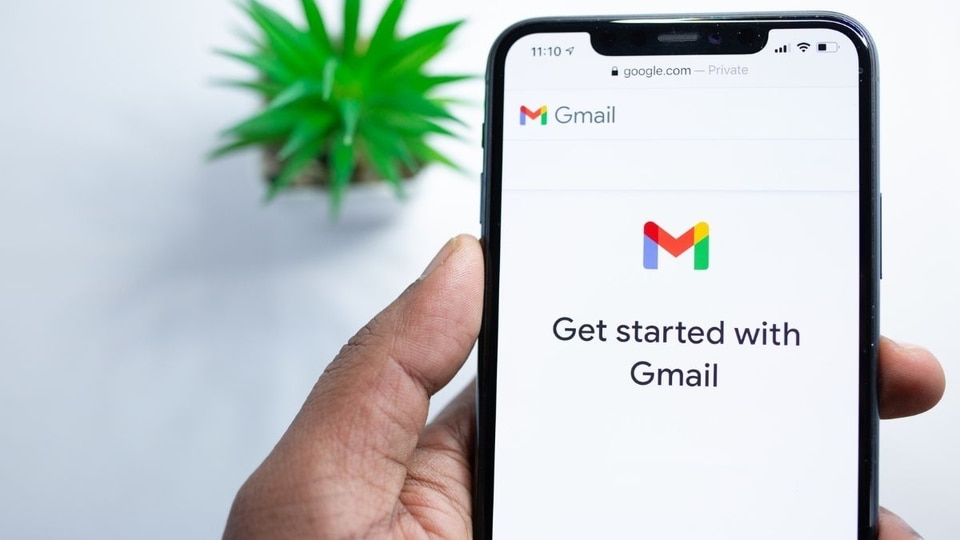
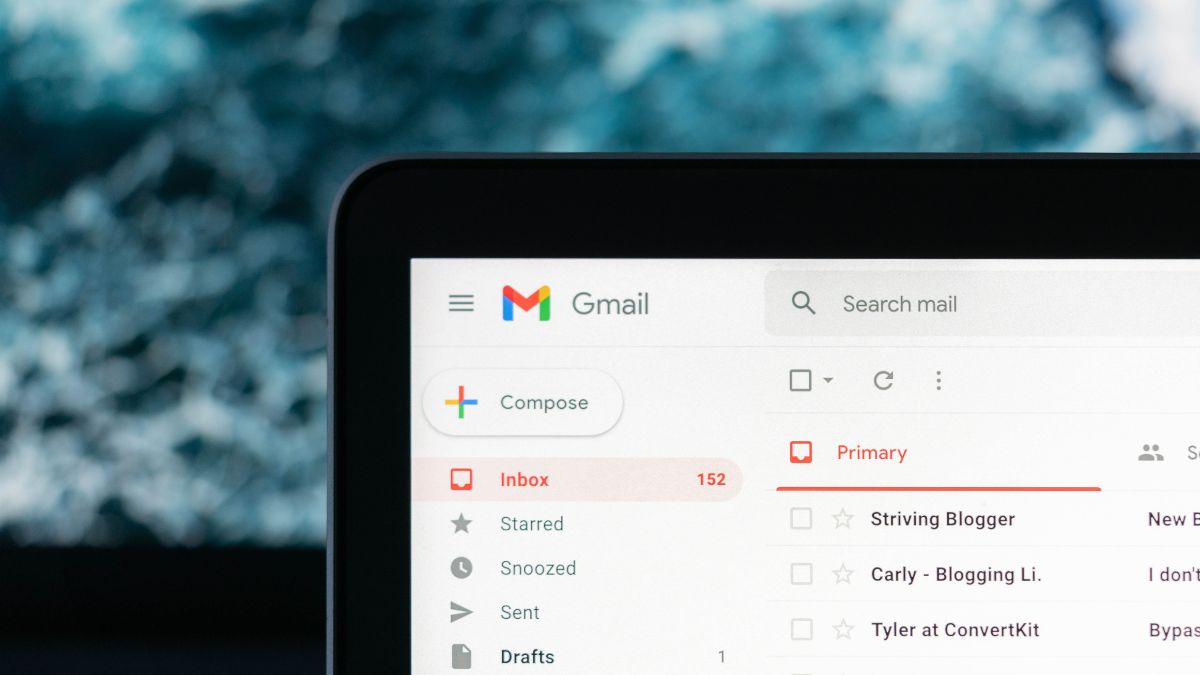
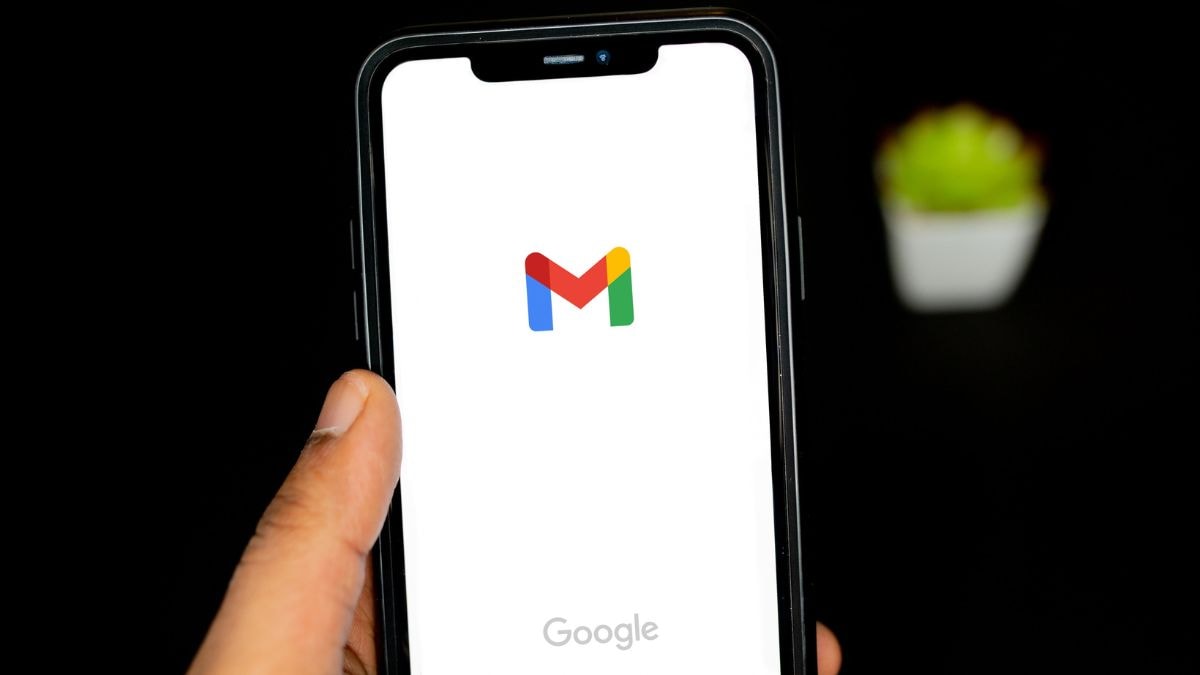
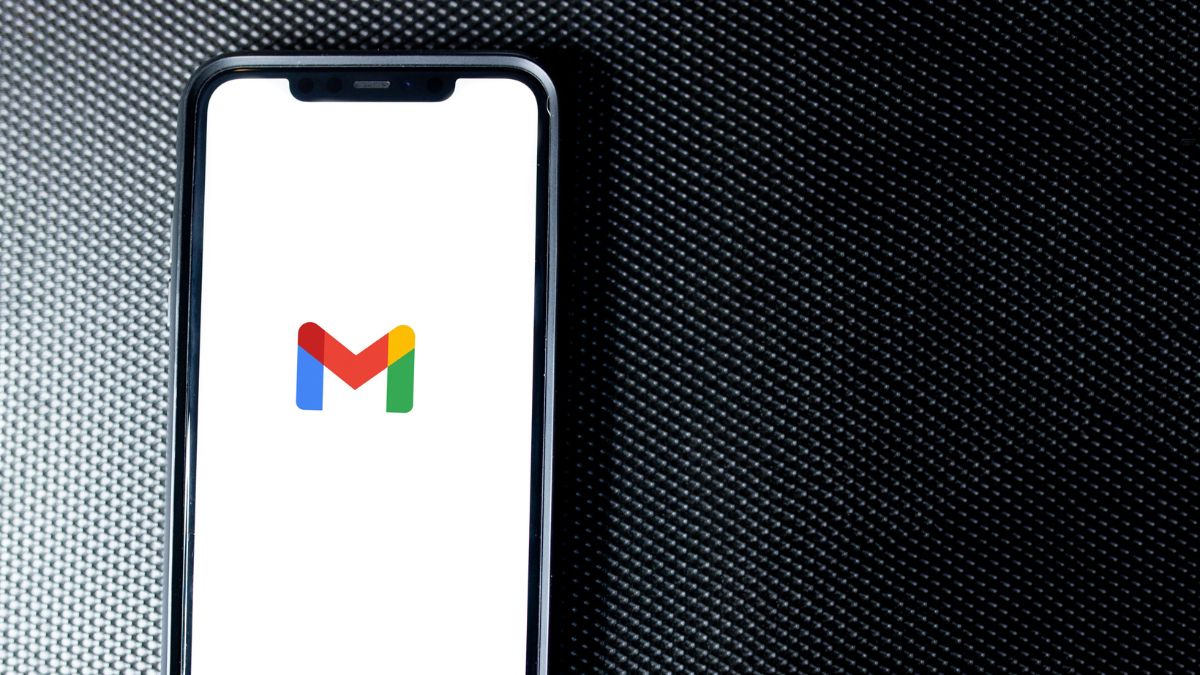
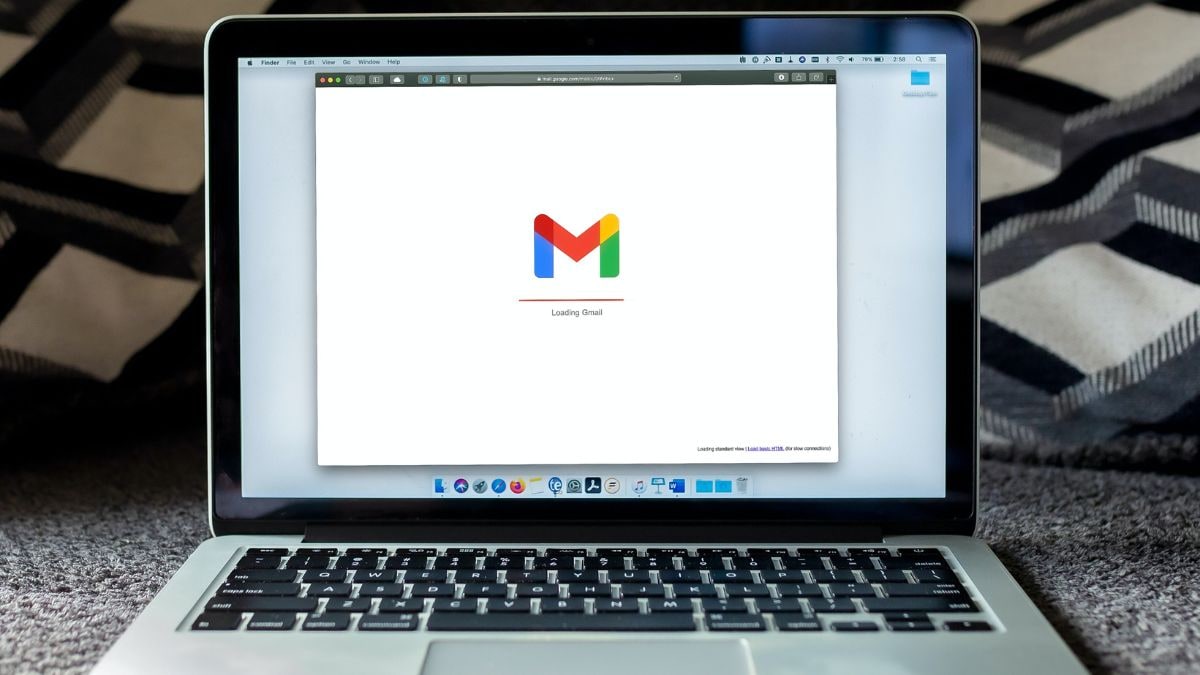
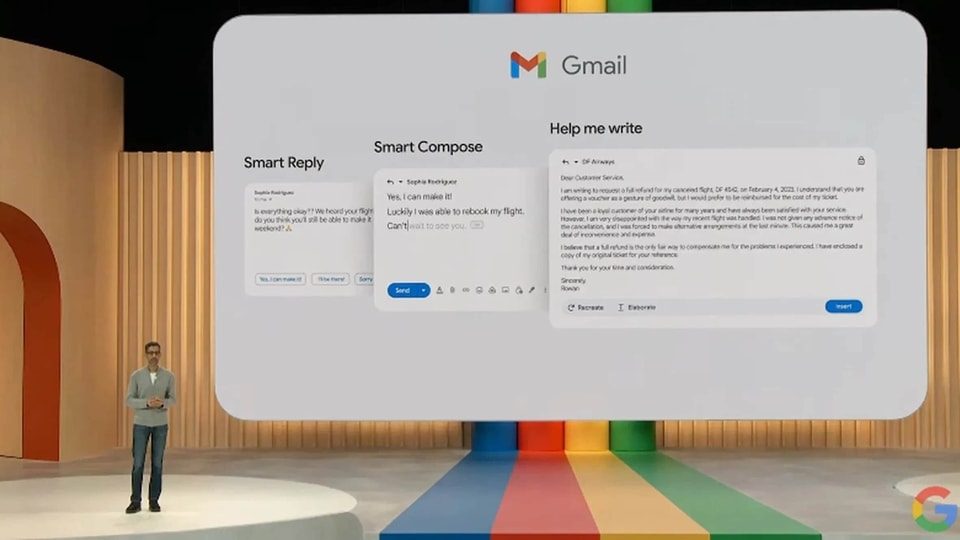
 View all Images
View all ImagesGoogle has been stepping up its game with AI-powered features, and it seems like the ChatGPT effect is in full swing. The reach of Google's AI capabilities is expanding, now making its way into popular apps like Docs and Gmail. One noteworthy addition in Gmail is the "Write for Me" feature, which can compose emails on behalf of users.
What is the "Help me write" feature?
The "Help me write" feature is a tool that can create entire email drafts for you based on simple prompts. Currently, it is available as part of the Workspace Labs program. If you're interested in joining the program, you can sign up online and express your interest.
How to use the feature Gmail AI tool?
If you want Gmail to write your emails using the "Write for Me" tool, follow these steps:
1. Open Gmail and click on the "Compose" button.
2. At the bottom of the compose window, look for the "Help me write" button and click on it.
3. In the prompt box, provide a brief description of what you want the email to say. For example, you could type "write an email for a leave application" or "send a mail explaining my absence from an event."
4. Click "Create," and Gmail will generate a draft of your email. You can edit the draft as necessary.
5. Once you're satisfied, click on the "Insert" option.
6. When you're ready, click "Send" to send the email.
Important points to consider:
Google's AI technology aims to save you time and effort in writing emails. The "Write for Me" feature can also assist in crafting more effective emails by providing a starting point and suggesting ways to improve your writing. Here are a few things to keep in mind:
1. The more specific your prompt, the better the results. Instead of typing "Email to a colleague," try something like "Email to my colleague Ryan about a presentation."
2. Use the "Formalise," "Elaborate," and "Shorten" buttons to adjust the tone and length of the draft.
3. The "Refresh" button generates a new draft if needed.
4. The tool cannot handle requests that require specialised knowledge or expertise.
5. It is not suitable for writing confidential or sensitive emails.
Gmail's new AI tool offers a convenient way to compose emails efficiently while providing helpful suggestions. Give it a try and let technology lend you a hand in your email writing.
Catch all the Latest Tech News, Mobile News, Laptop News, Gaming news, Wearables News , How To News, also keep up with us on Whatsapp channel,Twitter, Facebook, Google News, and Instagram. For our latest videos, subscribe to our YouTube channel.

























