How to backup WhatsApp chats on iOS and Android
WhatsApp chats can be saved and backed up and restored whenever users change their phone. Here’s how to do it on Android and iOS.
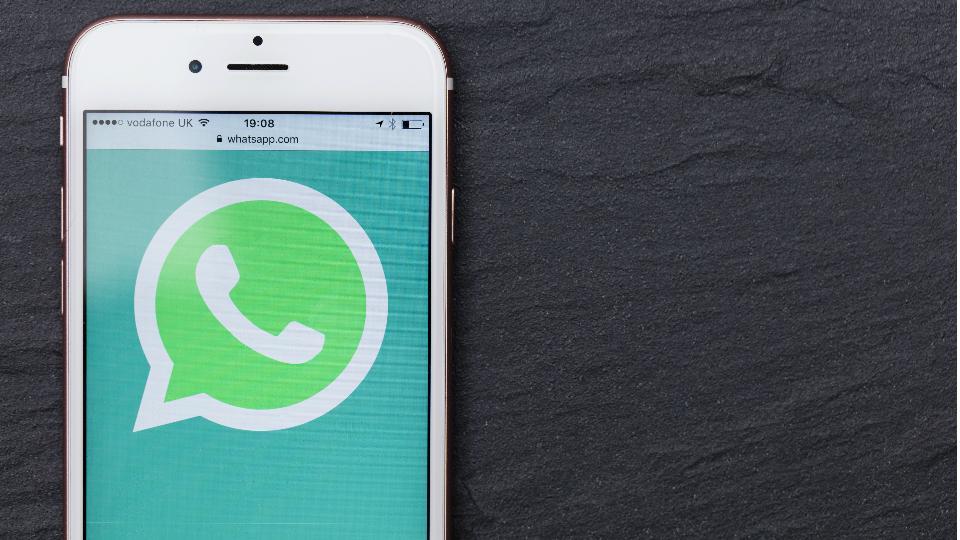
WhatsApp is undoubtedly the biggest instant messaging service app out there. Users on the Facebook-owned app may lose important texts, messages, videos while updating WhatsApp or when there is a malware attack.
In such an event, the phone has to be formatted erasing all data. Sometimes data is also lost when switching phones. Therefore, it is always a good idea to keep a backup of your chats and media. Here are the steps you can follow to backup WhatsApp chats on Android and iOS.
On Android
- Go to WhatsApp on your Android smartphone
- Tap on three vertical dots on the top right corner
- Scroll down to the 'Settings' options
- Click on the 'Chats' options
- Below the page, you will find the 'Chat backup' option. Tap on it
- In the 'Google Drive settings' header, select 'Back up to Google Drive' option.
- After you select the option, you will be asked to pick up a backup frequency -- Never, Only when I tap "Back up", Daily, Weekly, Monthly
- Select the option that suits you
- Now, under the Google Account option, add the Gmail address where you want backup of your conversation and media
- Under 'Back up Over' option, Android users can choose when they want backups to occur. The options are Wi-Fi, Wi-Fi or cellular
- For backup of the videos, one can turn on the option 'Include Videos'
- Finally, click on the option 'Backup' to save all your chats to Google Drive or the email address mentioned by you.
After following the steps, all your WhatsApp conversations are stored in your Gmail account or Google Drive.
How to restore WhatsApp chats on Android phone
After you install WhatsApp on your new Android smartphone, log into your account using your registered number. You would find a prompt by WhatsApp, giving you the option to restore your chats.
Here's how you can restore your chats
- On the prompt to find and restore your backup from Google Drive, tap Continue
- Select on 'Give Permission' to let WhatsApp check Google Drive for backup
- Click on the account where you have taken backup of your conversations
- Tap on Restore.
How to take backup of WhatsApp chats on iOS
Must turn on iCloud Drive for back-up. Here's how to do it
- Go to the 'Settings' option of your iPhone
- Tap on the 'Apple ID banner'
- Click on iCloud
- Scroll down to the bottom of the page and tap the switch next to WhatsApp
Steps to take backup of WhatsApp chats on iPhone
- Go to WhatsApp on your iOS device
- Click on the 'Settings' option (the gear icon at the bottom right corner)
- Tap on the 'Chat backup' option
- Select the option 'Tap Back Up Now' for the backup of your WhatsApp conversation to your iCloud storage
- iOS users can also allow iCloud to automatically store their WhatsApp conversations on the screen
- Tap the 'Auto Backup' option
- Select the backup frequency - Daily, Weekly and Monthly - as per your convenience
- Click on 'Chat Backup' option to go back to the last Settings menu
- Select the switch next to "Include videos" to allow backup of your WhatsApp video messages.
Catch all the Latest Tech News, Mobile News, Laptop News, Gaming news, Wearables News , How To News, also keep up with us on Whatsapp channel,Twitter, Facebook, Google News, and Instagram. For our latest videos, subscribe to our YouTube channel.

























