How to enable two-factor authentication on Gmail, Facebook, Instagram
Two-factor authentication or two-step verification or dual factor authentication is basically an extra layer of security over the usual password protection.
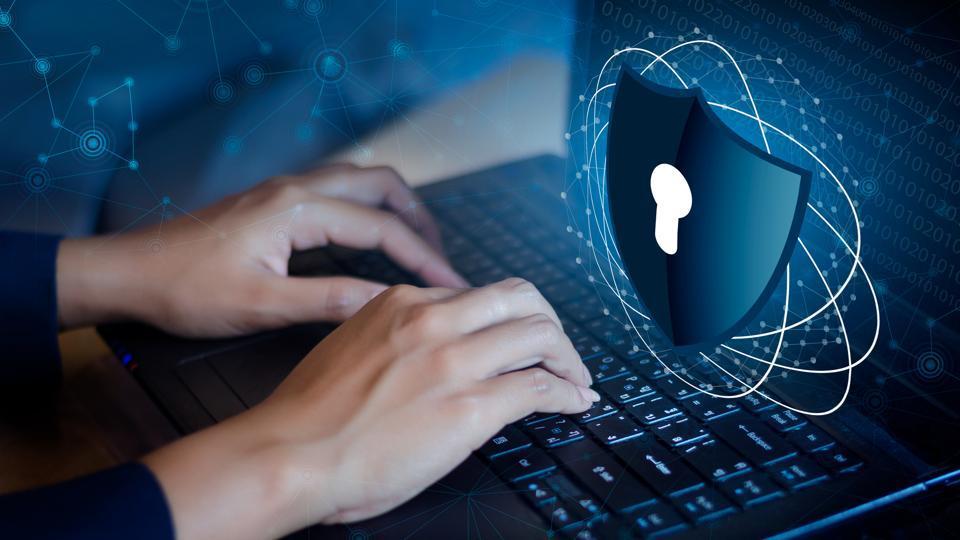
Two-factor authentication or two-step verification or dual factor authentication is basically an extra layer of security over the usual password protection.
This is a better option in comparison to single factor authentication majorly because the chances of an account getting hacked are comparatively less.
Once the two-factor authentication is enabled, users have to key in username and password, after which they are required to enter another piece of information, which could be a code, biometric authentication like face id or fingerprint among others.
The extra layer of security helps in data protection. Even if someone hacks the password that person won't be able to access the account.
Here is how you can enable two factor-authentication:
Gmail
Google's email service Gmail is one of the most widely used email services across the globe. In order to enable two-factor authentication, users need to follow these steps:
1. Go to Google account
2. On the panel on left side, select security
3. From the options on security page, under the 'Signing in to Google' section there is an option called '2-step verification,' turn it on
4. Once turned on, the user will land on a page where there will be an option called 'get started'
5. On clicking on get started, a user will be asked to verify the password
6. After this, a user will be asked to choose a way in which he or she wants to receive the code. The options will include: phone prompt, text message or call and security key.
7. After choosing one of the options, two-factor authentication will be enabled.
Facebook is the largest social networking site in the world and its users share a huge variety of data. To keep their data safe on Facebook, one should opt for the two-factor authentication.
Here is how it can be done:
1. Go to settings
2. Choose the security and login option
3. Scroll down to the two-factor authentication option
4. Click manage button on the right side of two-factor authentication
5. Choose the security method you want to add, there are two options: Login codes from a third party authentication app or text message code from mobile phone
6. After completing the process for any one of the two options, two-factor authentication will be enabled
A third party authentication app like Duo can be used to generate login codes, which need to be keyed in if the user has opted for that option for two-factor authentication.
Facebook-owned Instagram is one of the most commonly used photo-sharing apps. These steps have to be followed for two-factor authentication on Instagram:
1. Open Instagram app
2. Go to your profile
3. Tap on the three lines icon
4. Choose settings from the drop down menu
5. On the settings page select, security
6. From the security page, opt for two-factor authentication option
7. To enable, there will be two options: text message and authentication app
8. Once the procedure for any one of them is complete, two-factor authentication will be enabled
Catch all the Latest Tech News, Mobile News, Laptop News, Gaming news, Wearables News , How To News, also keep up with us on Whatsapp channel,Twitter, Facebook, Google News, and Instagram. For our latest videos, subscribe to our YouTube channel.


























