How to get started with Google’s Home application
One can use Google’s Home application to control, organise and manage compatible lights, cameras, televisions from a particular location.
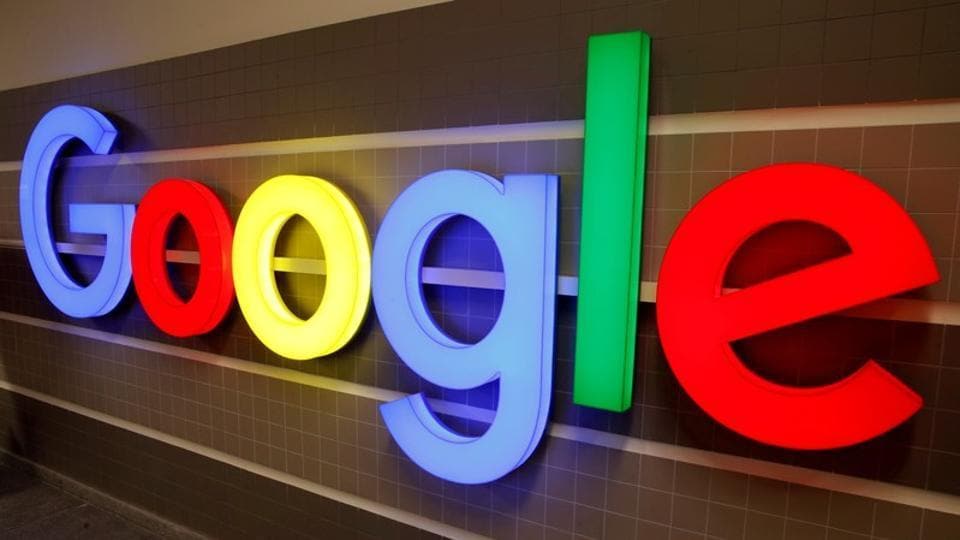
The Google Home app helps users set up and control devices like Google Nest, Google Home, and Chromecast.
One can use the app to control, organise and manage compatible lights, cameras, televisions from a particular location. The app can also be used to manage Google Assistant settings and preferences and device settings.
Device controls on Google Home app
From the Home app, one can tap on a device to control or access settings. The different types of devices have different controls.
These are the various devices and controls
· Google Nest and Home speakers and displays - The speaker's volume, equalizer and access settings can be controlled. A user can play, pause, forward a song, podcast etc.
· Chromecast devices: You can control the access settings and volume. Here too, one can play, pause, backward in a movie or TV show.
· Lights: The smart lights can be turned off or on. Even their brightness can be adjusted, if they
support it.
· Thermostat: The modes and set point of the thermostat can be adjusted using the Google Home app.
· Smart Plugs: Smart plug turned on and off.
· Cameras: View the stream from cameras.
· Speaker Groups: The equalizer of all devices in the speaker group can be adjusted. A user can also play, pause, skip forward in a song or stop casting.
The Google Home app has the Feed tab, which can alert users about important device activities and reminders. The Feed tab includes 'Priority events', which has highlights from the last 30 days, the '48-hour recap' and the 'Discover' option that allows users to learn about new features, supported queries and Chromecast-enabled apps.
The Google Home app Account menu
One has to select the display photo on the upper right corner of the Google Home app to access the following settings. There are the first two options -- 'Add another account', which set up devices and services among other features, and the 'Manage accounts on this device', which adds or removes accounts.
The Home app setting is the third option. This provides features like managing email notifications, clear saved Wi-Fi networks, remove saved locations, view app version etc. The Account menu also has the Assistant settings, My Activity, and Help & Feedback options.
Here's how to set up your Google Nest or Google Home speaker or display
For this, users will require a Google Nest or Home speaker or display and the latest version of Google Home app as well as the Google app. One also needs a Google Account and a mobile phone with Android 5.0 or higher or iOS 11.0 or higher. The phone needs to works with 2.4 GHz and 5GHz Wi-Fi network and should have the Bluetooth turned on.
Getting started
· Plug in your speaker or display and connect mobile to Wi-Fi network.
· On your phone or tablet, open the Google Home app.
· At the top left, tap Add Set up the device and Set up new devices in your home.
Catch all the Latest Tech News, Mobile News, Laptop News, Gaming news, Wearables News , How To News, also keep up with us on Whatsapp channel,Twitter, Facebook, Google News, and Instagram. For our latest videos, subscribe to our YouTube channel.


























