How to install the new Chromium-based Edge browser on your Windows 10 PC
Microsoft has released the final version of its new Edge browser that is built on Google’s Chromium code. Here’s how you download and get started.
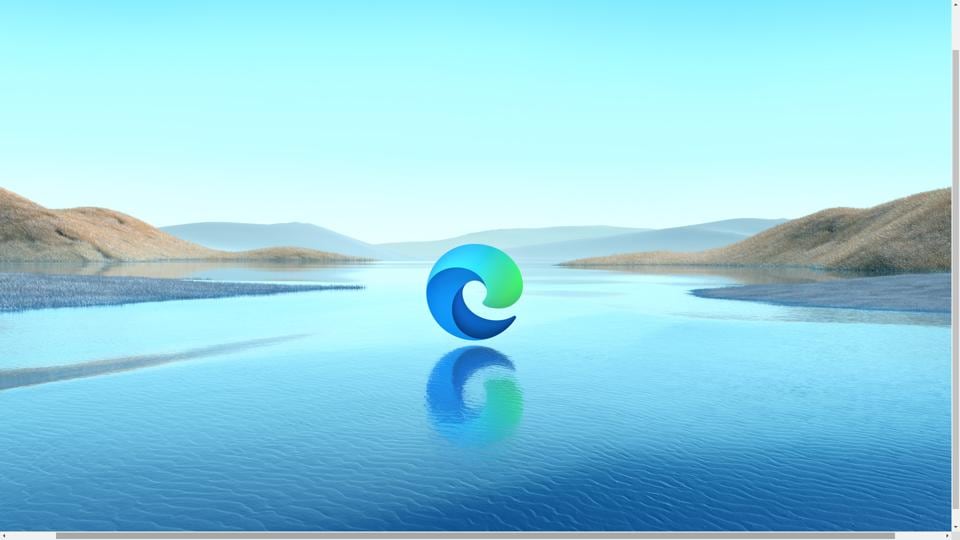
In a bid to make its Edge browser more popular among users, Microsoft has given a major push to the application by launching the final version of its Chromuim-based Edge browser. The new browser is now free to download on Windows 10, Windows 8.1, Windows 8, macOS, iOS and Android devices. Since it is built on Google's Chromium code with Microsoft's own tweaks, it looks a lot like your Chrome browser but with certain features that you won't find in Microsoft's own version of Edge. While that is a topic of discussion for another day, for now, we are listing down the steps on how you can download the new browser and get going.
So, here's what you need to do (on desktop).
Step 1: Visit microsoft.com/en-us/edge website.
Step 2: Click on the 'Download' button. Usually, it detects and shows the device on which you have opened the website. However, a little drop-down on the side gives you options of different OS platforms on which you want to download the browser.
Step 3: Once you click on 'Download', agree to the software license terms and click on 'Accept and download.'
Step 4: Click on the file that has downloaded and install it.
Also read: Microsoft ends Windows 7 support: How to upgrade to Windows 10 for free
Step 5: Once you complete the setup, click on 'Get started'
Step 6: Select the new tab experience from three options - Inspirational, Informational and Focussed.
Step 7: Keep the sync toggle enabled if you want to sync your data on Edge across different platforms.
Step 8: Select the items that you want to sync. This includes Favourites, Settings, Saved passwords, Addresses and more.
Step 9: Click on apply and you are ready to go!
You can access the 'Settings' section from the three-dot button on the top right corner. From there you can access different tabs like Profiles, Privacy and services, Appearance and more to customise it further.
Catch all the Latest Tech News, Mobile News, Laptop News, Gaming news, Wearables News , How To News, also keep up with us on Whatsapp channel,Twitter, Facebook, Google News, and Instagram. For our latest videos, subscribe to our YouTube channel.


























