We tried these top 5 Gmail keyboard shortcuts and you NEED to try them out
Gmail is something a lot of us use heavily on a daily basis. To save time and be more efficient, we tried out these top 5 Gmail keyboard shortcuts and they really make a difference.
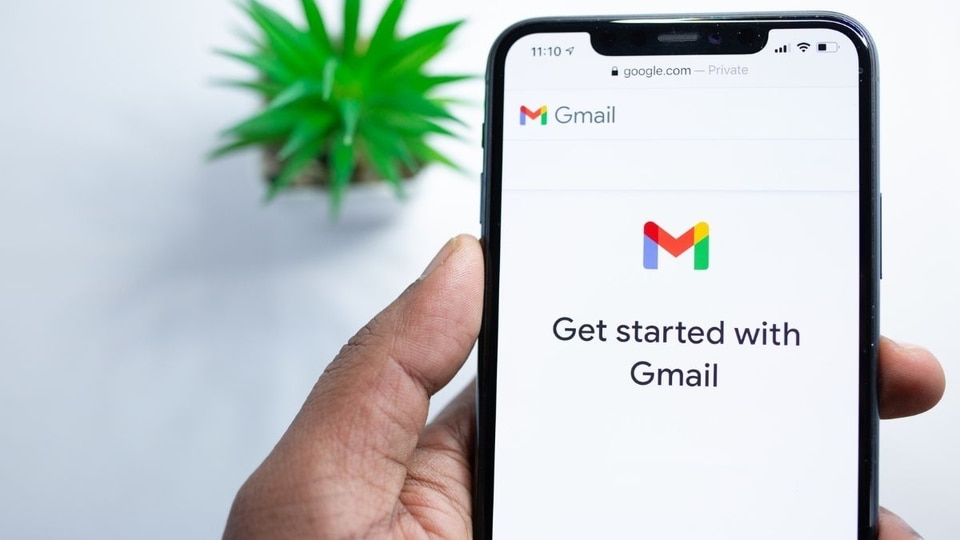
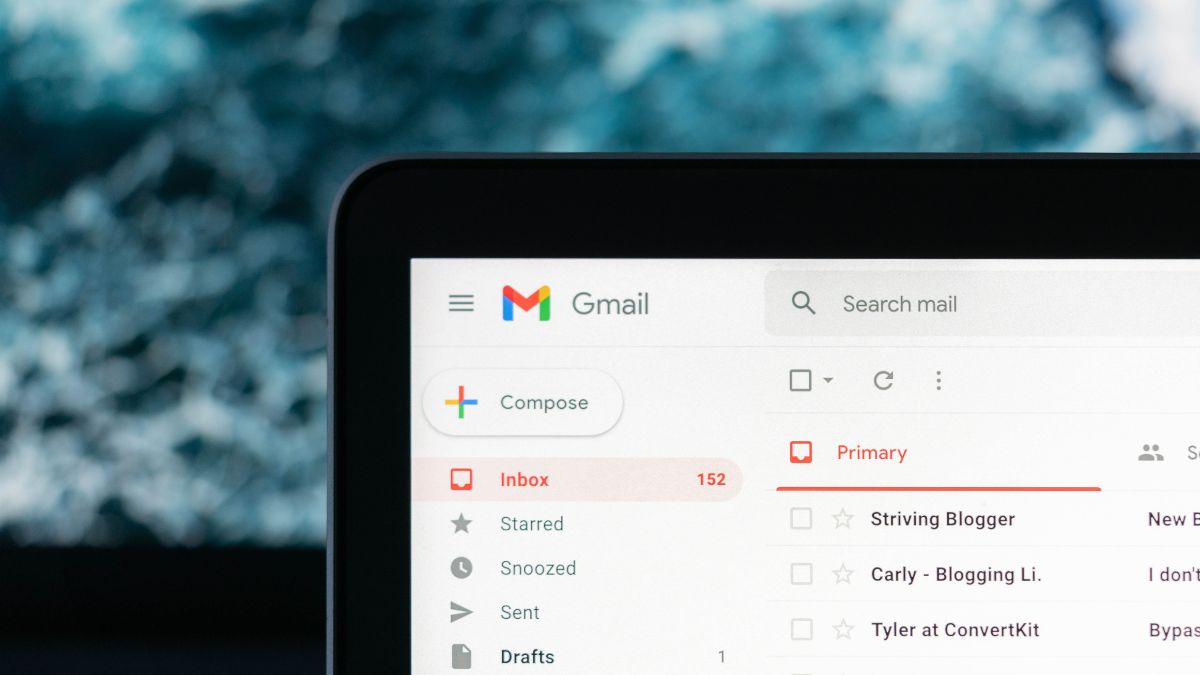
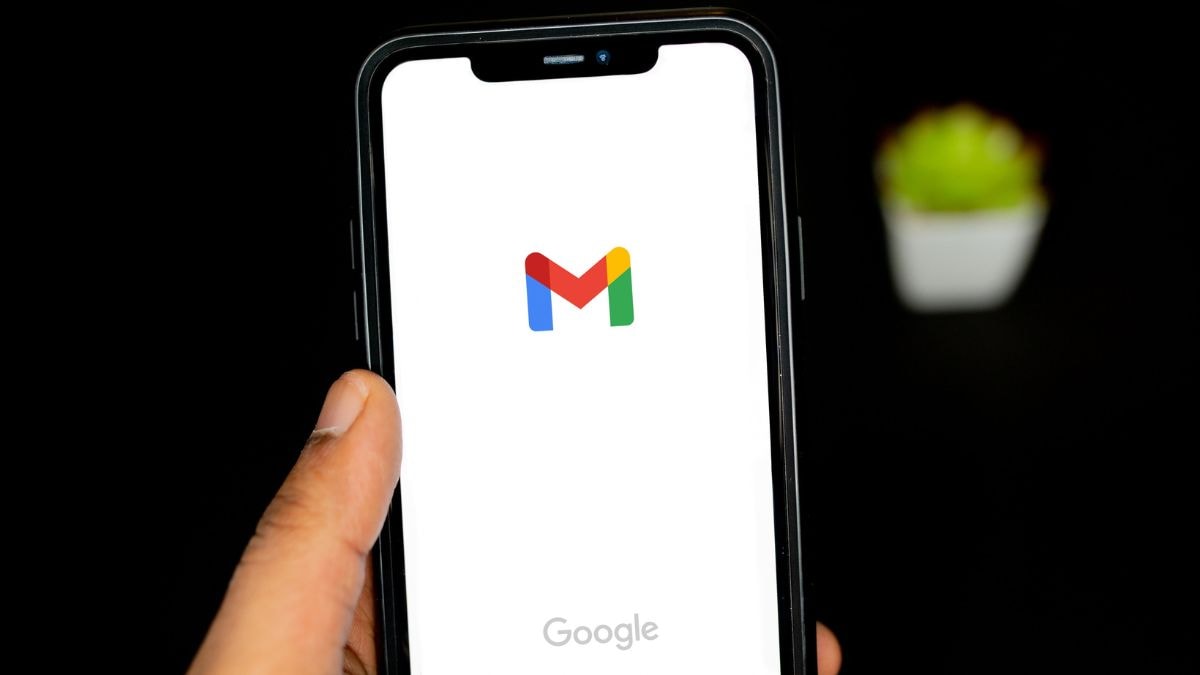
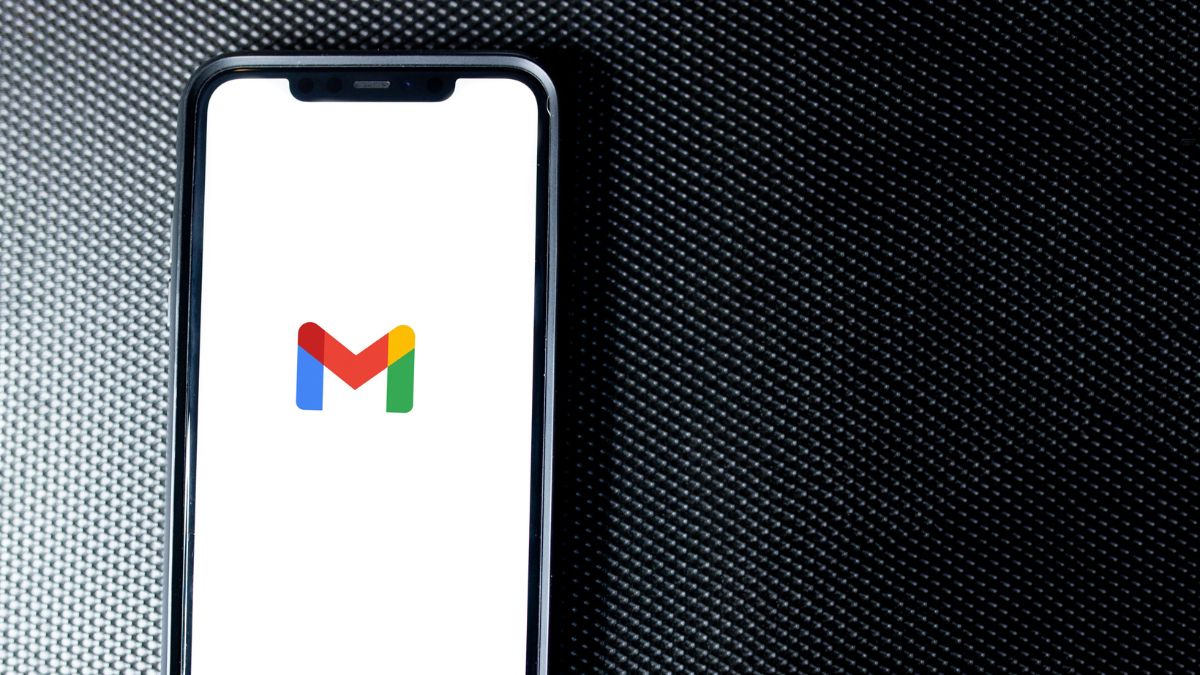
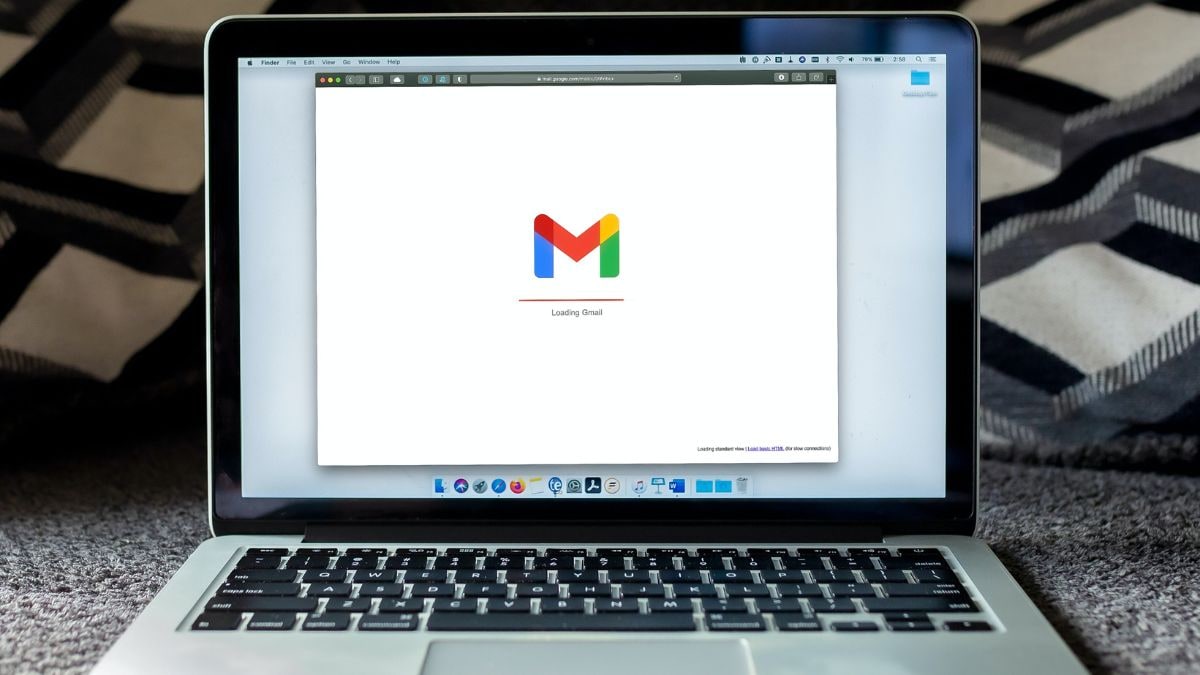
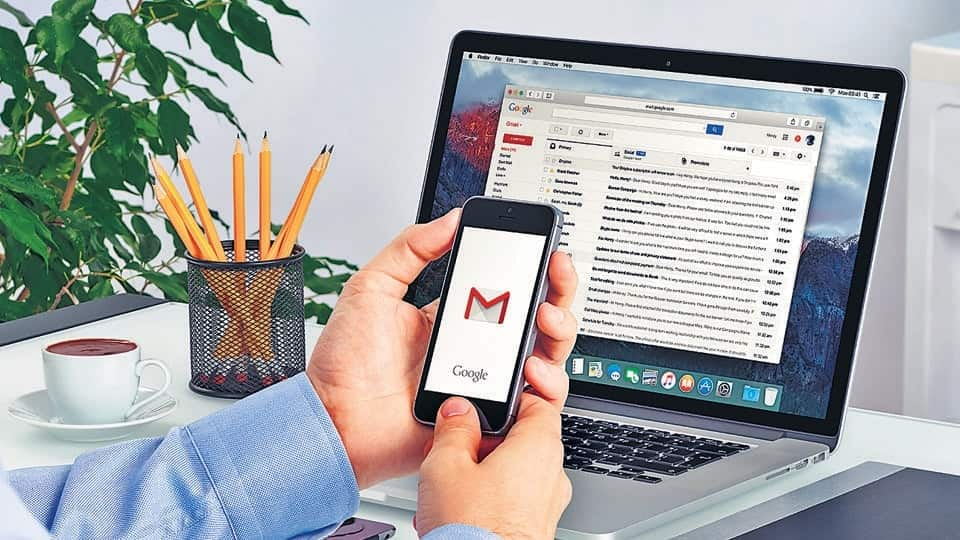
 View all Images
View all ImagesFor a lot of people, including us, Gmail is the primary mode of communication in the workplace and their professional space. And most of our time goes into furiously guiding the laptop trackpad to move from ‘Compose email' to ‘Forward email' on a daily basis. It has become second nature after years of practice but it is still very inefficient, especially when we have to send/reply to multiple emails in quick succession. So, when we first tried Gmail keyboard shortcuts, it was nothing short of a surprise. The commands are extremely simple and it takes a fraction of the time it earlier took us to get the job done. So, let us take a look at the top 5 Gmail keyboard shortcuts that saved us time.
It should be noted that the full list of Gmail keyboard shortcuts is pretty long and they can be used to do pretty much any task on the platform. But if you are new to using shortcuts, it can be quite a daunting task to remember the complicated command. That's why we have mentioned the top 5 Gmail shortcuts that are sure to save you time and be easy to remember.
First, turn on Gmail keyboard shortcuts
Before starting to use these shortcuts, you have to turn them on. But the process is extremely simple. Go to Gmail and login if you haven't already. Next, locate the gear icon for Settings at the top of the window.
Go to ‘See all settings' and scroll down till you find Keyboard shortcuts. Then simply click on ‘keyboard shortcuts on'. Go to the bottom and save changes. That's it. Now you are ready to use them.
Top 5 Gmail keyboard shortcuts
1. Compose email: Save yourself the couple of seconds it takes to locate and drag the cursor to the big ‘Compose' icon on the top left. Simply press C and a new email window will pop open. Yes, that's all you have to do.
2. Send email: Just like composing an email, sending it is also pretty simple. Just press Command + Enter on Mac. For Windows, it will be Ctrl + Enter.
3. Forward email: While you are inside an email, just press F to forward it to people.
4. Reply to email: When you're in an email thread, press R to reply to the last person that replied. To reply to all, simply press A.
5. Mute a thread: A particular email thread is distracting you? Just go into the email and press M to mute it.
Catch all the Latest Tech News, Mobile News, Laptop News, Gaming news, Wearables News , How To News, also keep up with us on Whatsapp channel,Twitter, Facebook, Google News, and Instagram. For our latest videos, subscribe to our YouTube channel.

























