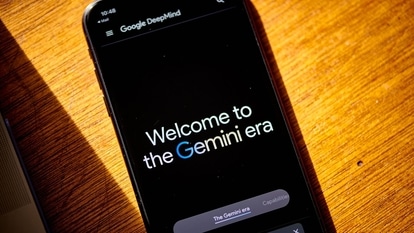Your iPhone power button has SECRET features! Know how to use this trick
The iPhone power button has a range of secret features hidden inside it that you probably have not tapped into. We show you how to use this trick to get more out of your smartphone.

Just yesterday, May 16, Apple announced its range of accessibility features that will be introduced to iPhones with the iOS 17 update. These accessibility features are designed to enable people who suffer from disabilities around speech, vision, and motor functions in interacting with the smartphone in different ways. These features can be very helpful for users, but sometimes it can be difficult to find them through the settings tab. This is where the iPhone power button, also known as the side button, comes into play. This button comes with a secret feature, which you can activate to get quick access to the accessibility features. We will show you how to activate it and use it to your desired effect. Let us take a look at this iPhone trick.
While this trick works for all Apple smartphones that come with FaceID, even those iPhones supported with TouchID can use this feature by replacing the power button with the Home button. Before you can take advantage of the accessibility features, you first have to set it up.
How to setup the iPhone power button trick
To set it up, you have to go to Settings and scroll through the menu till you find the Accessibility option. Click on it and then in the new window, look for the Accessibility shortcut. Here you will find a range of options to choose from, all of which are accessibility tools.
For example, Magnifier will enable you to read small texts around you by turning your iPhone camera into a magnifying glass. Similarly, Switch Control will enable you to use switches to select, tap, or drag items, type, and even freehand draw. Or you can add Background Sound that opens a soothing track to calm you down.
Once you have added the feature you want, all you have to do is triple-tap the power button (or the Home button) to quickly access the feature and turn it on or off.
And that's it. Now you know how to use quickly use any accessibility feature you wish without having to scour through the settings.
Catch all the Latest Tech News, Mobile News, Laptop News, Gaming news, Wearables News , How To News, also keep up with us on Whatsapp channel,Twitter, Facebook, Google News, and Instagram. For our latest videos, subscribe to our YouTube channel.