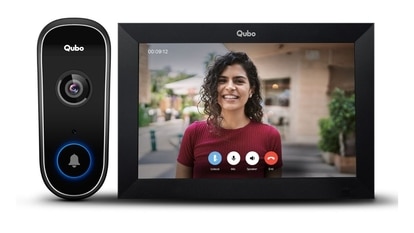How to download Windows 11 on your PC
For all those who want to get a hands-on experience of Windows 11, here is how to download it on your PC.

Microsoft Windows 11 was launched last month and it succeeds the Windows 10 OS, which itself was launched almost six years back in 2015. Windows 11 OS release date is not known yet, but it is set to arrive in the fall. This means that most people will have to wait for a little longer for the Windows 11 update to be officially rolled out to them. And, sadly, some people may not even get it. In an Ask Microsoft Anything session, a couple of days ago, the company has confirmed that Windows 11 update will be offered only to eligible devices and that there is no way to skirt around it to get the update. That means there will be a lot of people who will not be able to download Windows 11.
Having said all that, there are people who believe why wait for the fall to come around, when you can get a hands-on experience now? All users have to do is join the Windows Insider program to get early access to Windows 11 on their PCs. So, how do you get into this exclusive club? Here is a step-by-step guide that will help you gain access to Windows 11 before the official rollout, but remember, considering this is not the final version, there may be some glitches in the OS and that you may not get the smoothest of experiences while using it:
Step 1: Sign up for the Windows Insider Program by going to Settings > Update & Security > Windows Insider Program.
Step 2: Press Register and then Sign Up.
Step 3: Now, review the privacy statement and terms of service and click on the Submit option.
Step 4: Now, select Dev Channel from the Insider settings to download and install Windows 11 then click on the Confirm button.
Step 5: Next, click on the Restart Now button to restart your PC.
Step 6: Once your PC has restarted, follow this path: Settings > Update & Security > Windows Update.
Step 7: Click on Check for updates button following which your PC will start downloading the latest developer build of Windows 11.
Catch all the Latest Tech News, Mobile News, Laptop News, Gaming news, Wearables News , How To News, also keep up with us on Whatsapp channel,Twitter, Facebook, Google News, and Instagram. For our latest videos, subscribe to our YouTube channel.