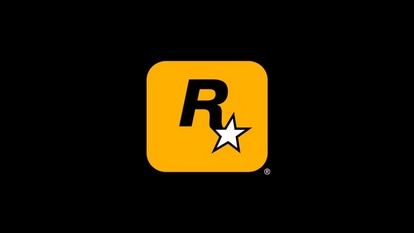iPhone user? Do you know you can translate any text using the camera? Check how
iPhone camera can now be used to translate text. Want to know how? Here are the steps you need to follow.






 View all Images
View all ImagesWhich iPhone do you use? There are several Apple iPhone models using whose camera you can translate the text. According to the information provided by Apple, you can translate text in apps such as Photos, Safari, Messages, Mail, supported third-party apps, and more. It can be noted that translation is available for supported languages. If you want to use the camera of the iPhone to translate the text then here are the iPhone models that allow you to do so- iPhone SE (2nd generation and later), iPhone XR, iPhone XS, iPhone XS Max, iPhone 11, iPhone 11 Pro, iPhone 11 Pro Max, iPhone 12 mini, iPhone 12, iPhone 12 Pro, iPhone 12 Pro Max, iPhone 13 mini, iPhone 13, iPhone 13 Pro, and iPhone 13 Pro Max.
Here are the steps you need to follow to translate what you see through your iPhone's camera:
1. On supported models (the ones mentioned above), you can translate text using the iPhone camera.
2. Open the Camera app, then position the iPhone so that the text appears on the screen.
3. After the yellow frame appears around detected text, tap the Detect Text button.
4. Select the text to translate, then tap Translate.
How to translate text in photos
On supported models, when you view a photo with text, tap the Detect Text button, select the text to translate, then tap Translate.
Other than using the iPhone's camera, you can also use apps such as Safari, Messages, Mail, supported third-party apps, and more to translate the text. Also, when you enter text on your iPhone, you can even replace what you wrote with a translation.
How to translate text in apps (Safari, Messages, Mail, supported third-party apps)
Select the text you want to translate, then tap Translate. (If you don’t see it, tap the Show More Items button to see more options.)
Below the text translation, you can tap any of the following:
Replace with Translation: Replace your original text with the translation (available only when entering text).
Copy Translation: You can paste the translation somewhere else, such as a different app.
Change Language: Choose any of the supported languages for the original text and the translation.
Add to Favorites: See the list of your favorite translations in the Translate app .
Open in Translate: Do more with the translation in the Translate app.
Catch all the Latest Tech News, Mobile News, Laptop News, Gaming news, Wearables News , How To News, also keep up with us on Whatsapp channel,Twitter, Facebook, Google News, and Instagram. For our latest videos, subscribe to our YouTube channel.