Live voicemail: Apple dropped the most amazing iOS 17 feature! Know how to use it
Live voicemail will help you see the real-time transcription of the voice message someone is leaving for you during a call courtesy iOS 17.



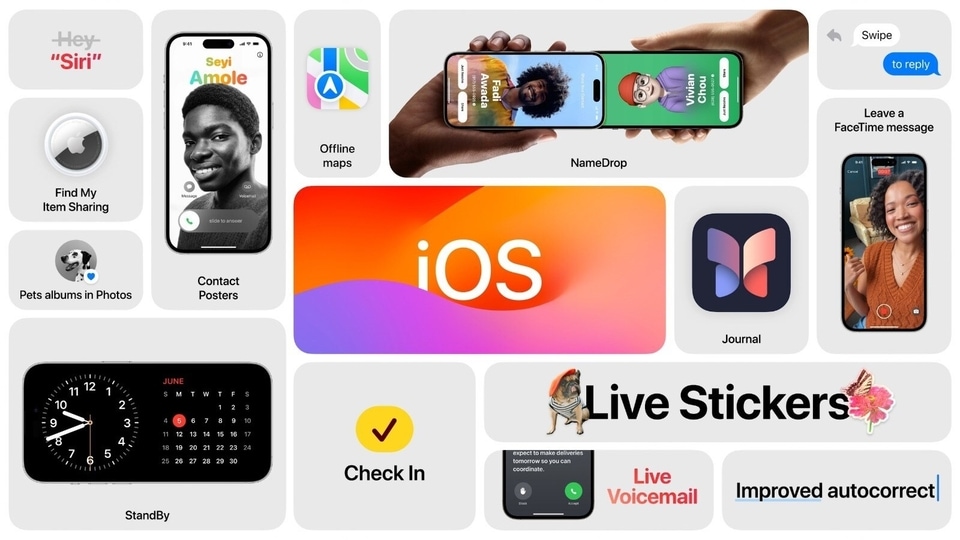
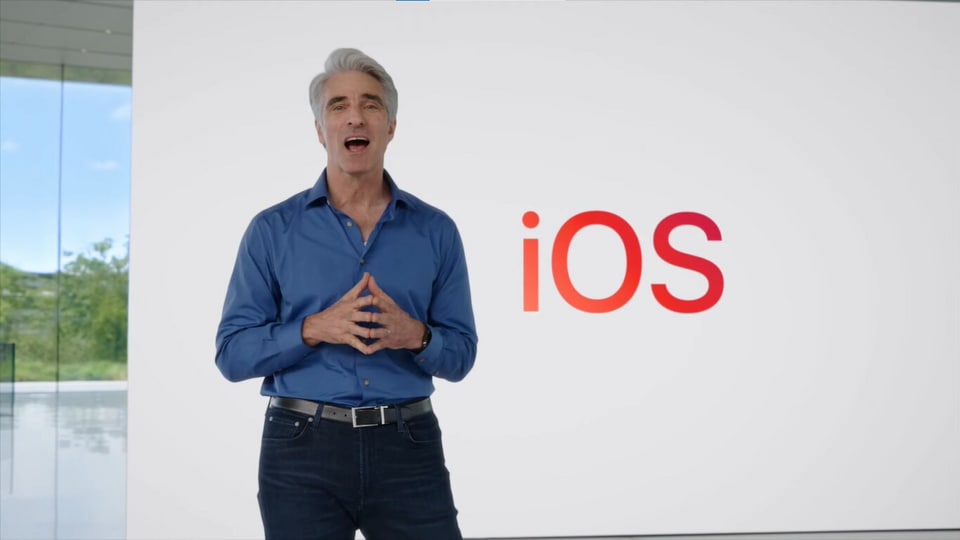
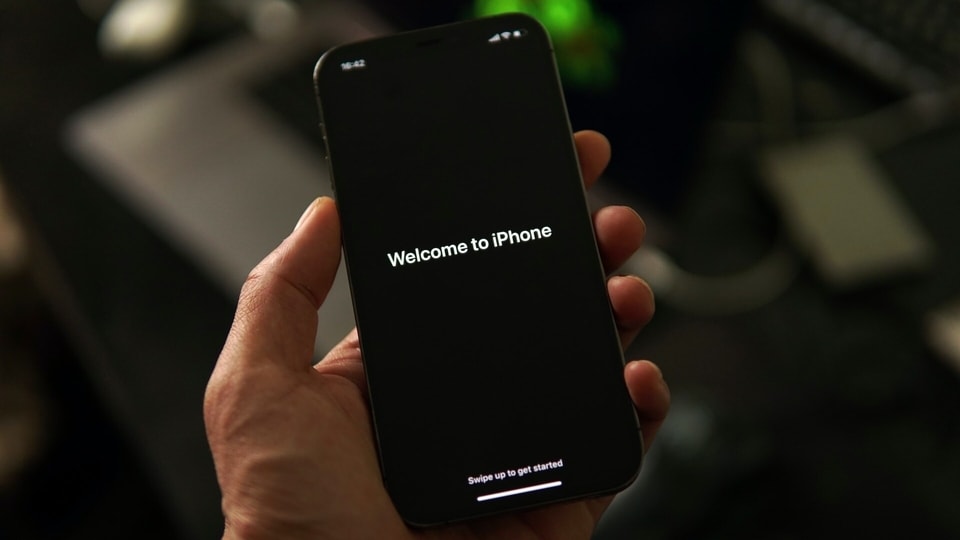
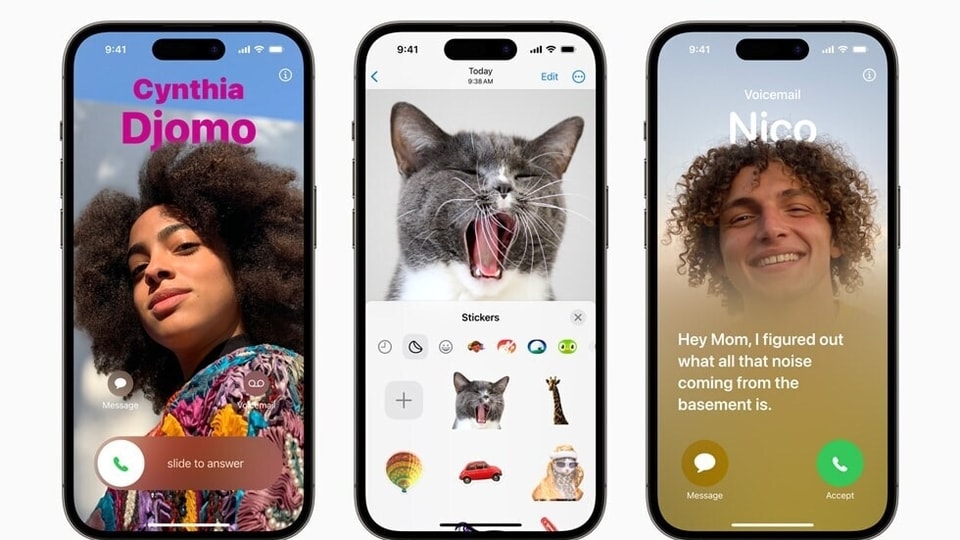
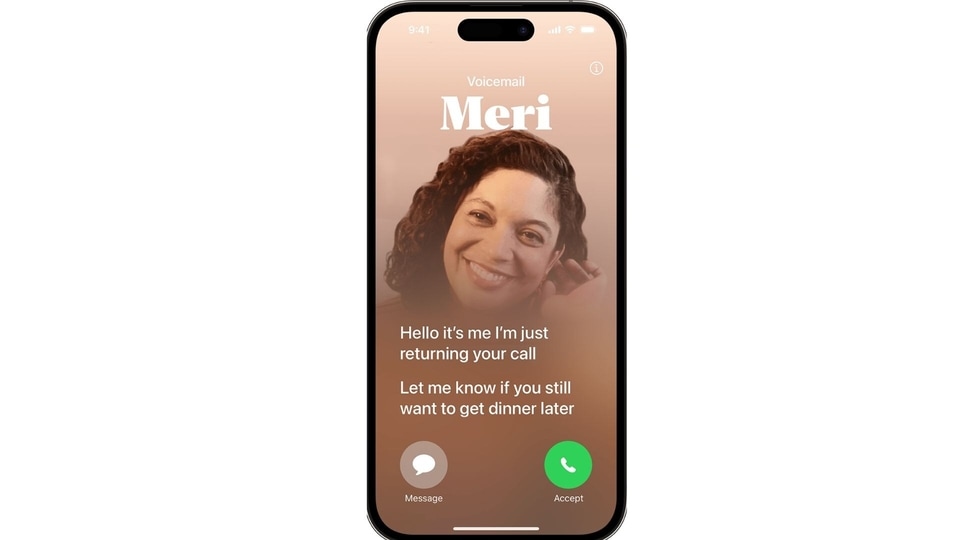
 View all Images
View all ImagesJust after the grand ‘Wonderlust event' Apple rolled out its most awaited iOS 17 on September 18 for most iPhone users. It has brought some amazing features with its final upgrade. iOS 17 was announced in June and since then only beta updates have been available. Now that it is finally here, the interminable gap between the announcement and the actual rollout, is much more acceptable simply because of the huge changes and benefits made available to all by Apple. Users are quite excited now that it is finally here. One of the many mind-blowing features of iOS 17 is Live Voicemail. This is a revolutionary feature that can save you from a lot of unwanted calls that usually end up wasting time or leaving you stressed and frustrated. Know what this iOS 17 feature is all about.
Live Voicemail
There are times when you don't want to pick up a call or are not in a position to do so. Live voicemail by iOS 17 will help you understand the urgency of the call. As explained by Apple, Live Voicemail will help you see real-time transcription of the voice message someone is leaving for you during the call. This will give you the context of the call. If it seems important, you can even pick up the call while the other user is still on the line.
How to use Live voicemail?
In order to use live voicemail, you will have to enable it on your iPhone.
Activating Live Voicemail:
1-Open the Settings app on your iPhone.
2-Scroll down and tap on "Phone."
3-Locate and tap on "Live Voicemail."
4-Toggle the switch to turn Live Voicemail on or off.
It's worth noting that in iOS 17 and later, Live Voicemail is enabled by default. However, if you ever need to disable it, you can easily do so through the same settings menu.
Using Live Voicemail:
1-When you receive an incoming call, you'll see a "Voicemail" button on the call screen.
2-Tap the "Voicemail" button if you wish to send the call to Live Voicemail.
If you don't answer the call, it will automatically be directed to Live Voicemail.
With Live Voicemail enabled, your iPhone will capture the caller's voicemail and transcribe it in real-time. It's important to note that neither you nor the caller can hear each other during this process unless you decide to answer the call.
Accessing Live Voicemail Transcriptions:
Once you've received voicemail messages through Live Voicemail, you can easily access the transcriptions for reference. Follow these steps to find your Live Voicemail transcriptions:
1-Open the Phone app on your iPhone.
2-Navigate to the "Voicemail" tab within the app.
Here, you'll find a list of voicemails captured by your phone using Live Voicemail. These transcriptions will remain available for viewing as long as you keep the voicemail messages in your inbox.
This exclusive feature is available only in English in the United States and Canada. However, it excludes the regions like Guam, Puerto Rico, and the U.S. Virgin Islands.
One more thing! HT Tech is now on WhatsApp Channels! Follow us by clicking the link so you never miss any updates from the world of technology. Click here to join now!
Catch all the Latest Tech News, Mobile News, Laptop News, Gaming news, Wearables News , How To News, also keep up with us on Whatsapp channel,Twitter, Facebook, Google News, and Instagram. For our latest videos, subscribe to our YouTube channel.


























