New iPhone features that you simply must try-Magical photo trick, notifications, more
You should try these new iPhone features for a much richer, and fun, experience.
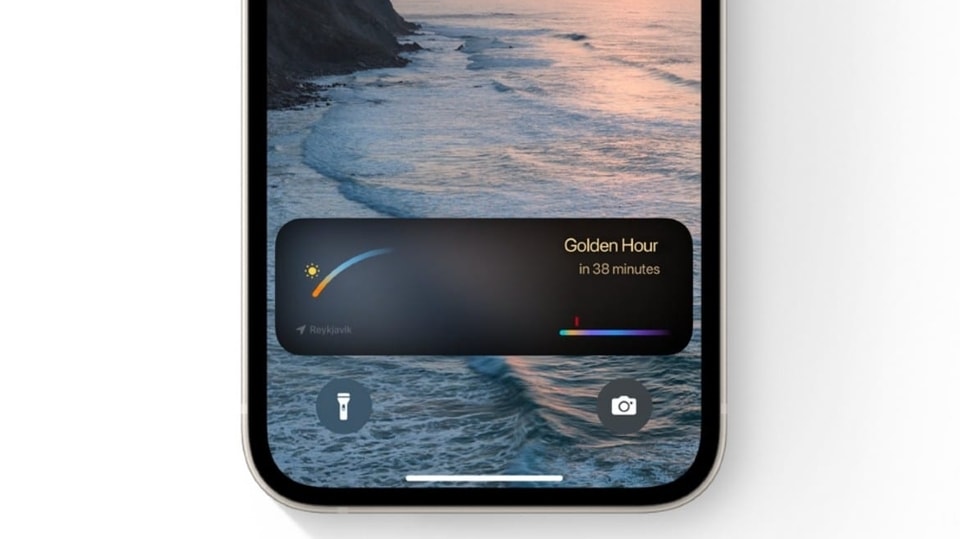



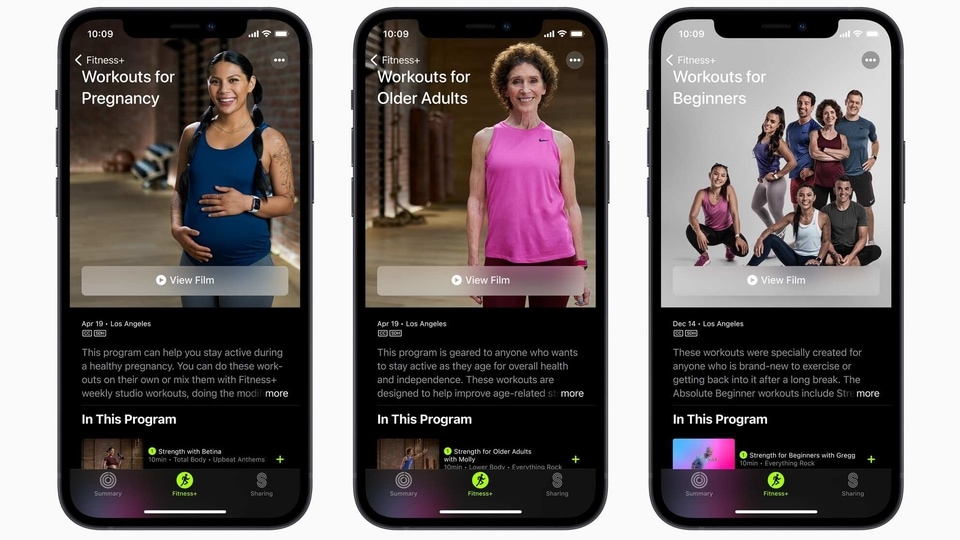

 View all Images
View all ImagesThe iPhone is a hidden well of secret features. Literally! Chances are that you may have been introduced to some common features of the iPhone, but the truth is that there are a number of secret tricks that can make your tasks faster, easier, smarter and yes, fun too. And with every update of the iOS, the iPhone gets better and better with time. Recently, Apple has introduced iOS 16 for iPhone 14, iPhone 13, iPhone 12, iPhone 11, and other supported models with a number of new features. Here are some cool iPhone tricks that you must try now. From removing the background from photos, Notification style customisation to battery percentage indicator - have a look at these amazing features.
iPhone battery indicator
Thanks to the release of iOS 16, Apple has decided to change the design of the updated battery percentage indicator in the status bar. This allows you to see the exact battery percentage inside the battery icon in percentage terms.
Background removal from iPhone photos trick
- Yes, this new magical iPhone feature separates the photo's background from the main subject.
- First, open your image in Photo or any supported app.
- Then touch and hold the object or objects you want to cut out. When you see a glowing line around the subject, release it.
- Now, the copy or Share menu will pop up.
- You will get a "Quick Actions” options, tap on that to see more options and then, select "Remove Background.”
- Now, simply, tap "Copy" to add the new image file to your clipboard. This way you can paste it anywhere else.
iPhone Notification style
How do you prefer to keep your notifications panel on your iPhone? If you haven't updated your iPhone with the latest iOS 16, then there are chances that your iPhone is still delivering notifications in List View.
Once you update your iPhone with the latest version of iOS 16, you will be able to change the style.
Open the Settings app on your iPhone and then tap on the Notifications option.
Here, it will open up the Display As section at the top of the screen. You will simply need to select the option that you want to opt out from Stack, List, and Count.
Stack Views will keep the notifications placed at the bottom of the display while bundling them all in one place. While the Count View will completely hide all your notifications and show only the total number at the bottom with a cleaner view.
Catch all the Latest Tech News, Mobile News, Laptop News, Gaming news, Wearables News , How To News, also keep up with us on Whatsapp channel,Twitter, Facebook, Google News, and Instagram. For our latest videos, subscribe to our YouTube channel.


























