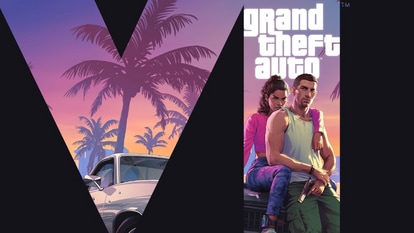Now add Nominee to your DigiLocker account; Here is how
DigiLocker users can now easily add a nominee to their account. Here are the simple steps you need to follow.


Do you have DigiLocker installed on your phone? You must be aware that using the app you can access your important documents like Aadhaar anytime, anywhere; you can even authenticate documents legally at par with originals, and so a lot more. And now DigiLocker users can even add a nominee to their DiGiLocker account. All you need to do is sign in to your account and just follow a few simple steps mentioned below.
Informing about the same, DigiLocker tweeted, "Great News for #DigiLocker users! Now you can add #Nominee to your DigiLocker account. Just Follow Easy Steps to Add Nominee to your DigiLocker Account. Sign up on DigiLocker now; go to https://digilocker.gov.in/installapp." It can be known that a nominee is a person's whose name you give for the purpose of taking care of your things and belongings after you. Generally nominee details are asked for bank accounts, PF accounts, Insurances, among others.
Great News for #DigiLocker users! Now you can add #Nominee to your DigiLocker account. Just Follow Easy Steps to Add Nominee to your DigiLocker Account. Sign up on DigiLocker now; go to https://t.co/Y8SaVNAAha pic.twitter.com/NEjGus44n2
— DigiLocker (@digilocker_ind) August 27, 2022
Meanwhile, if you are not a DigiLocker user, you can know that DigiLocker is an initiative of Ministry of Electronics & IT (MeitY) under Digital India programme that aims at ‘Digital Empowerment' of citizen by providing access to authentic digital documents to citizen's digital document wallet.
Here are the steps to add Nominee to your DiGiLocker account:
Sign Up on DigiLocker. It can be noted that signing up for DigiLocker is easy- all you need is your mobile number or Aadhaar number. Your mobile or Aadhaar number will be authenticated by sending an OTP followed by setting your security PIN for 2-Factor authentication. This will create your DigiLocker account.
Go to Menu and choose the Nominee option.
Click on Add Nominee.
You will then have to fill all the required details of your Nominee and click on Submit.
Now, enter the one time password (OTP) sent to your Mobile Number and click on Submit.
And you are done! Nominee has been successfully added to your DigiLocker account.
Catch all the Latest Tech News, Mobile News, Laptop News, Gaming news, Wearables News , How To News, also keep up with us on Whatsapp channel,Twitter, Facebook, Google News, and Instagram. For our latest videos, subscribe to our YouTube channel.