People are just finding out this hidden 'Shake to undo’ iPhone feature; did you miss this mistake fixer?
Your iPhone has a hidden feature that will let you undo a mistake just with a shake. Know how to use it.



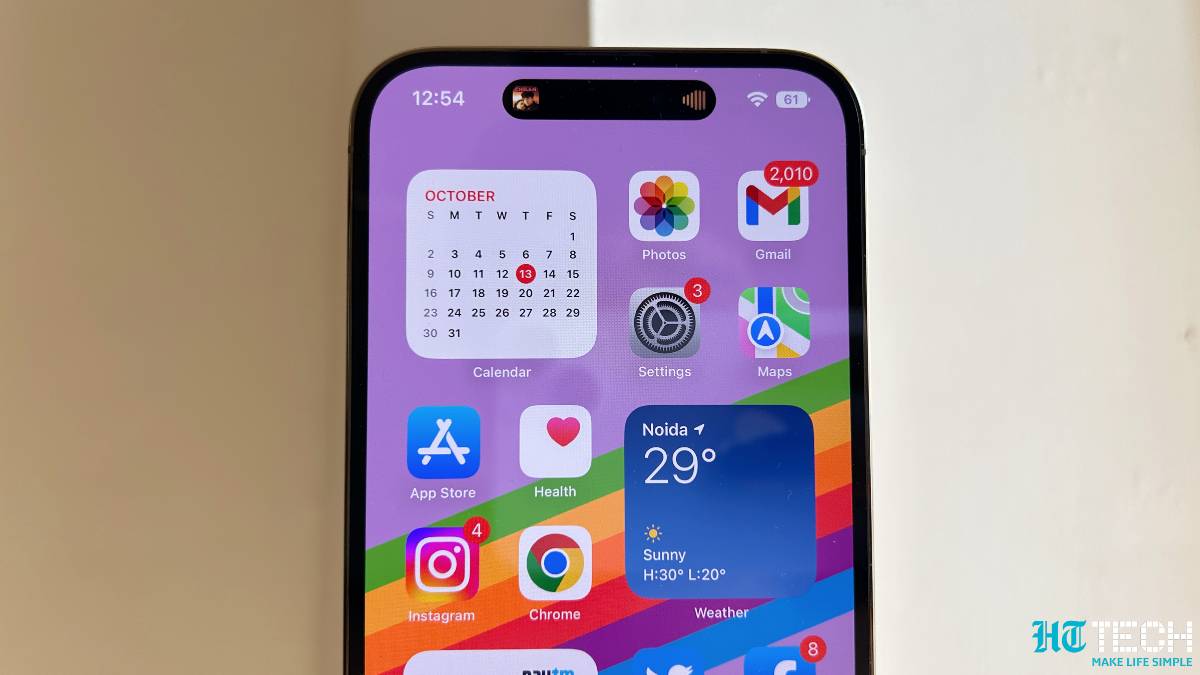
![How to create Hide My Email addresses on iPhone: You can create and manage Hide My Email addresses in Settings. Go to Settings > [your name] > iCloud > Hide My Email, then do any of the following: Create a Hide My Email address: Tap Create New Address, then follow the onscreen instructions. You can also deactivate a Hide My Email address by tapping an address (below Create New Address), then tap Deactivate Email Address. After you deactivate the address, it no longer forwards emails to you. iPhone](https://images.hindustantimes.com/tech/img/2022/10/20/960x540/APPLE-PRICES-APP-STORE-0_1666290049947_1666290049947_1666290073119_1666290073119.JPG)

 View all Images
View all ImagesThe latest iOS 16 update unveiled a new batch of features for iPhone users. From lock screen personalization, edit or unsend an iMessage to an amazing feature that can remove the background from pictures, iOS 16 has a lot to offer. An iPhone has always been a feature-loaded smartphone that can make your daily life easy, but you have to enable them to use them. Here we are not talking about the latest feature that your iPhone received, but a hidden gem that was available for years, but you may have missed it. This hidden iPhone feature is known as 'Shake to Undo.'
As its name suggests, iPhone 'Shake to Undo' feature lets you correct any mistake or an error that you apply while typing. This helps you to erase your previous actions just by shaking your iPhone. Yes, just like that! This will give you an alert while confirming if you want to undo your last action. All you need to ensure is to enable the feature on your iPhone. Worry not! It will work with all iPhone devices running on iOS 13 and above. Want to know how to enable this amazing 'Shake to undo' iPhone feature? Follow this step-by-step guide.
How to enable iPhone 'Shake to undo' feature
First of all, open the Settings app on your iPhone.
Then go to the Accessibility option.
Here, under the Physical and Motor category, tap on Touch option.
Now, scroll down and find the ‘Shake to Undo’ feature.
You will need to tap on the toggle button to turn it on to enable the feature.
However, it must be noted that this feature may cause you trouble sometimes when you unintentionally shake your iPhone back and forth. This can be annoying and in such cases, you may want to take a break. In that case, you need to follow all the above stated steps, and simply turn the toggle off to disable the 'Shake to undo' feature on your iPhone.
Catch all the Latest Tech News, Mobile News, Laptop News, Gaming news, Wearables News , How To News, also keep up with us on Whatsapp channel,Twitter, Facebook, Google News, and Instagram. For our latest videos, subscribe to our YouTube channel.


























