Use Memoji on your iPhone: Know how to create, change and share
You can create memoji on your iPhone and share it with your contscts easily. Even an already created memoji can be changed. Here are the tips and tricks you need to know.



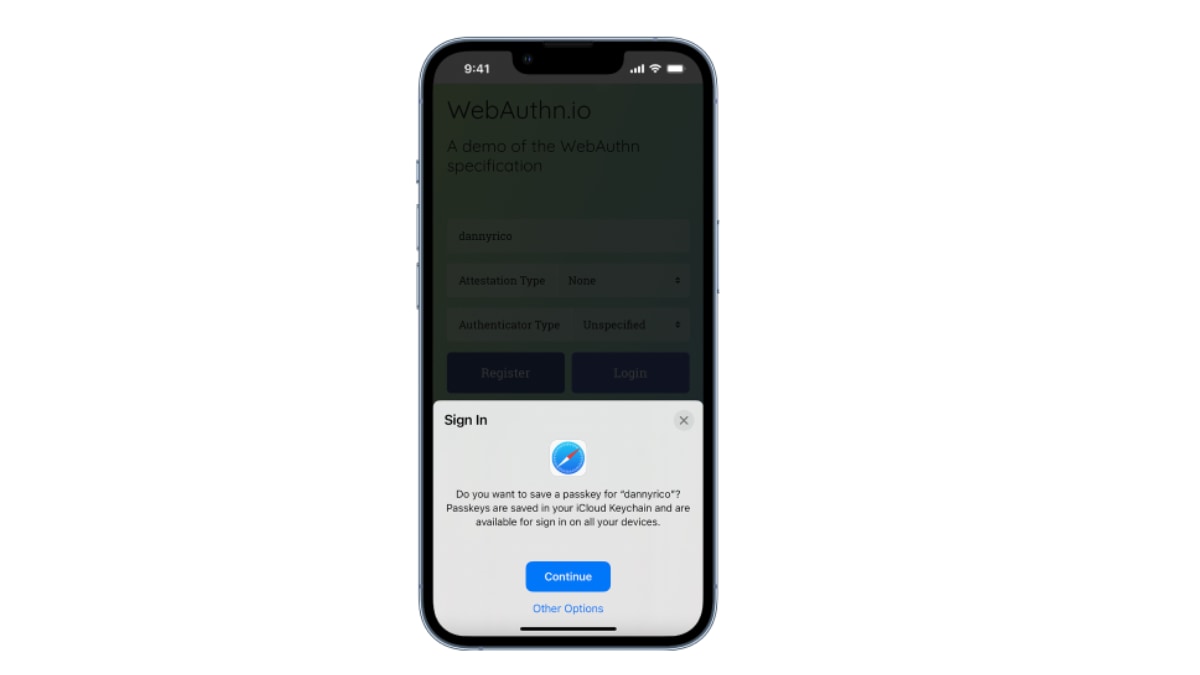
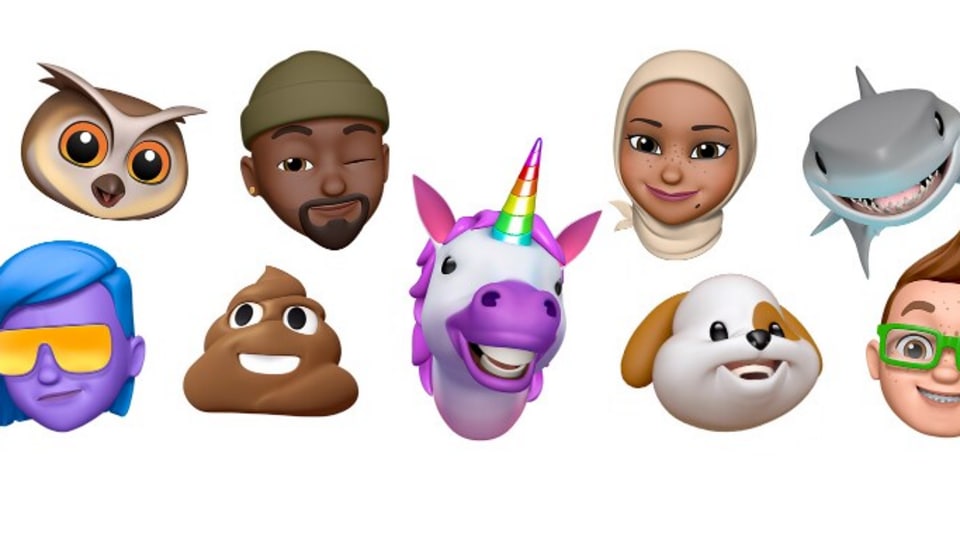
 View all Images
View all ImagesHave you created a memoji of yours on your iPhone? A memoji is a customised character that looks like you and can even copy your expressions. You can send memoji to your contacts in Messages and FaceTime. "You can create a Memoji to match your personality and mood, then send it in Messages and FaceTime. And with a compatible iPhone or iPad Pro, you can create an animated Memoji that uses your voice and mirrors your facial expressions," Apple's support page stated.
How to create Memoji
If you want to create your Memoji, here are the steps you need to follow. First, open Messages and tap the Compose button to start a new message. Alternatively, you can also open an existing conversation. After this, click on the Memoji button and then swipe right and click on the new memoji button indicated with a plus icon. You can now customize the features of your memoji like skin tone, eyes, hairstyle, among others. Once all the features are set, click on Done. Your memoji is created and ready to use.
It can be known that your Memoji automatically become sticker packs that live in your keyboard and you can use them in Messages, Mail, and some third-party apps.
How to create Memoji stickers
In order to create your memoji sticker, you will have to open the keyboard, then tap the Memoji Stickers button. Now, from the options provided, select the sticker that you want to send and tap on the send button. Notably, memoji stickers are not supported on iPad Air 2.
How to use an animated Memoji in Messages
To use an animated memoji in messages, you need to make sure that you have a compatible iPhone or iPad Pro. Then open Messages and tap the Compose button to start a new message or go to an existing conversation. Tap the Memoji button, then swipe left to pick your memoji. Now, click on the Record button to record and then tap on stop to stop recording. Notably, you can record for up to 30 seconds.
To choose a different memoji with the same recording, tap another memoji that you created. To create a memoji sticker, touch and hold the memoji and drag it to the message thread. To delete a Memoji, tap the Trash button. Now click on the Send icon.
How to manage your Memoji
Want to change a Memoji that you already created? You can edit the features, duplicate an existing memoji with new features, or even delete a memoji.
Open Messages and tap the Compose button to start a new message. You can even open an existing conversation for the same.
Tap the memoji button or memoji stickers button.
Now, select the memoji that you want.
Click on the more icon and then choose Edit, Duplicate, or Delete.
If you want your Memoji on all of your compatible devices, you need two-factor authentication enabled for your Apple ID, and you need to be signed into iCloud with the same Apple ID on all the devices. You also need to have iCloud Drive turned on.
Catch all the Latest Tech News, Mobile News, Laptop News, Gaming news, Wearables News , How To News, also keep up with us on Whatsapp channel,Twitter, Facebook, Google News, and Instagram. For our latest videos, subscribe to our YouTube channel.

























