WhatsApp chats transfer from Android to iPhone: It is NOW possible, here is how
WhatsApp data backup from Android to iPhone is now possible with the Move to iOS app. Here is how you can download.
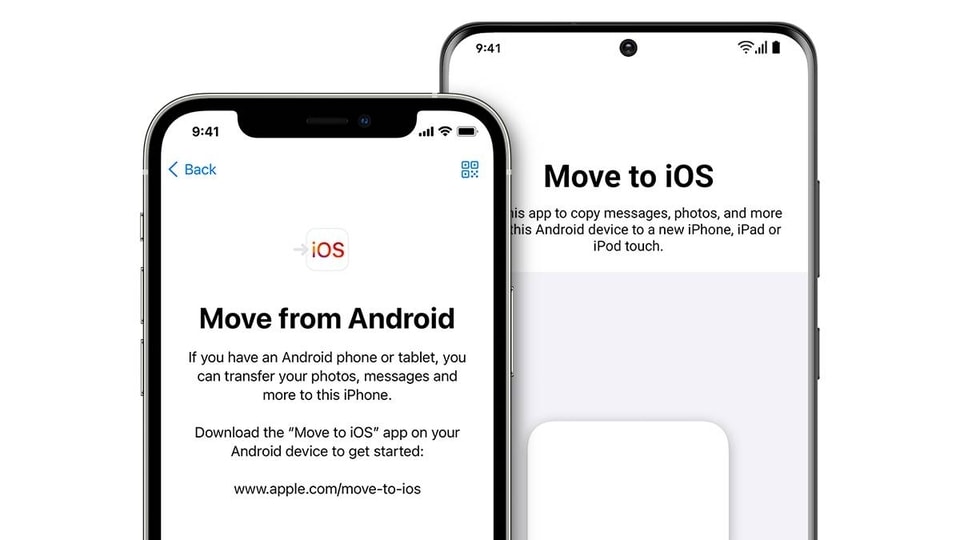
WhatsApp backup transfer from Android to iPhone is now POSSIBLE! It was a very hectic process a couple of years ago but WhatsApp made it possible one-way last year. Samsung introduced the feature exclusively to move data from iPhone to Samsung Galaxy devices, but the other way hasn't been possible so far. Apple and WhatsApp now make the process possible – letting users transfer WhatsApp backup data from Android to iPhone.
In the latest update, WhatsApp chat data can now be transferred from Android devices to iPhone. The process can be done via the Move to iOS app, which has been long available on Android devices to transfer data between them. The process remains the same as it has been with the “Move to iOS” app, except for the part that requires transfer of WhatsApp data.
ALSO READ: This WhatsApp Privacy feature will keep your chats SAFE! Know the trick
WhatsApp Chats transfer from Android to iPhone
Open the Move to iOS app on your Android phone and follow the on-screen prompts. A code will be shown on your iPhone. When prompted, you need to enter the code on your Android smartphone.
Now tap on “Continue" and follow the on-screen instructions.
You now need to select “WhatsApp” on the "Transfer Data" screen.
Now tap on “START” on your Android smartphone, and wait for the WhatsApp app to prepare the data for export. WhatsApp will sign you out from your Android smartphone once the data is prepared.
Now tap “NEXT” to return to the “Move to iOS” app. Tap on “CONTINUE” to transfer the data from your Android smartphone to your iPhone and wait for the “Move to iOS” app to confirm the transfer.
Now, install the latest version of WhatsApp from the App Store. Next, open WhatsApp and log in using the same phone number used on your old Android device.
Next, tap “Start” when prompted, and wait for the process to complete. You will need to wait for the process to finish activating your new device.
Once done, you will see your WhatsApp chats restored from your Android smartphone in exactly the same way as it was you left.
Catch all the Latest Tech News, Mobile News, Laptop News, Gaming news, Wearables News , How To News, also keep up with us on Whatsapp channel,Twitter, Facebook, Google News, and Instagram. For our latest videos, subscribe to our YouTube channel.


























