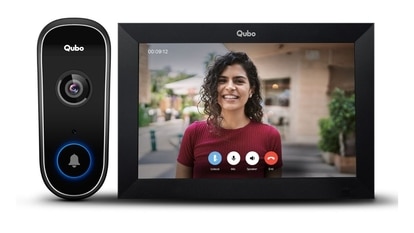WhatsApp Desktop: Make a voice, video call to your contacts; know how to
People using WhatsApp Desktop can make voice and video calls to their contacts. However, group calling is not yet supported, here is how you can call your contacts via your desktop.
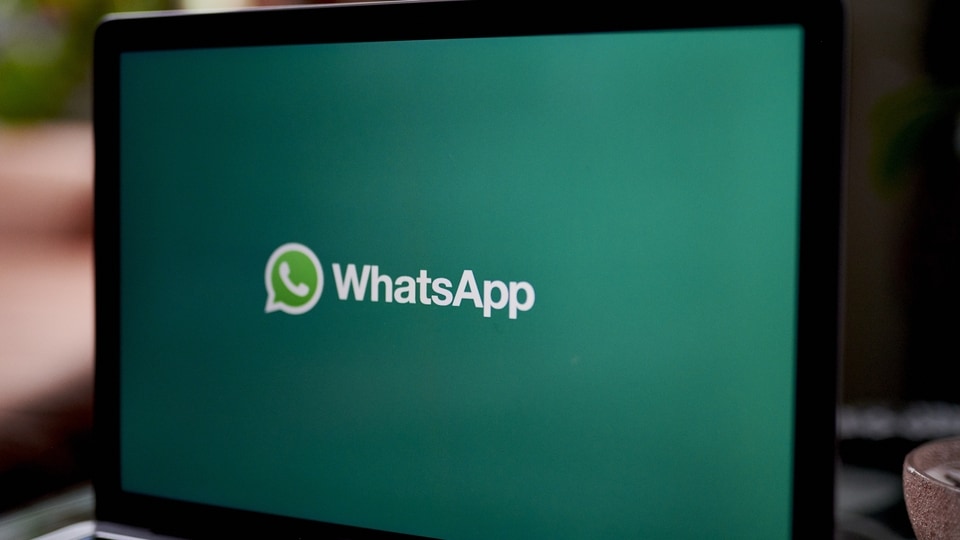
WhatsApp is one of the most popular and widely used messaging applications. Not only on smartphones, but people now use the application on their desktops and laptops as well. You can use WhatsApp on desktop or laptop with the help of WhatsApp Desktop or via WhatsApp Web. But can you use all the features of WhatsApp on your desktop or laptop? Other than chatting you can make free voice and video calls to your contacts on WhatsApp Desktop if you have the app installed on your computer.
As per the information provided by WhatsApp, desktop calling is supported on Windows 10, 64-bit version 1903 and newer and macOS 10.13 and newer. You will also have to grant WhatsApp permission to access your computer's microphone and camera for calls and video calls. However, it can be noted that you cannot make group calls using WhatsApp Desktop as it is not supported on WhatsApp Desktop at this time.
How to use desktop calling
To make or receive voice calls on WhatsApp Desktop, you will need an active internet connection on your computer and phone. WhatsApp needs access to your computer's microphone.
WhatsApp Desktop: How to make a voice call
1. Open the individual chat with the contact you would like to call.
2. Click the Voice call icon.
3. During the call, you can mute or unmute your microphone by clicking the Microphone icon.
4. To end a call, click End call.
WhatsApp Desktop: How to make a video call
1. Open the individual chat with the contact you'd like to call.
2. Click the Video call icon.
3. During the call, you can mute or unmute your microphone by clicking the Microphone icon or turn your camera off or on by clicking the Camera icon.
4. To end a call, click End call.
WhatsApp Desktop: How to switch between voice and video calls
|
|
|
|
| 5 Minutes |
|
|
Catch all the Latest Tech News, Mobile News, Laptop News, Gaming news, Wearables News , How To News, also keep up with us on Whatsapp channel,Twitter, Facebook, Google News, and Instagram. For our latest videos, subscribe to our YouTube channel.