iPhone users can tell Siri to send WhatsApp messages and read them too! Know how
WhatsApp is an application which is used by both the Android and iPhone users. If you use WhatsApp on your iPhone then you need to know that you can take help from Siri to send WhatsApp messages. Siri can also be used to place WhatsApp calls and read aloud your unread messages. Check how to ask Siri to send WhatsApp messages on iPhones:



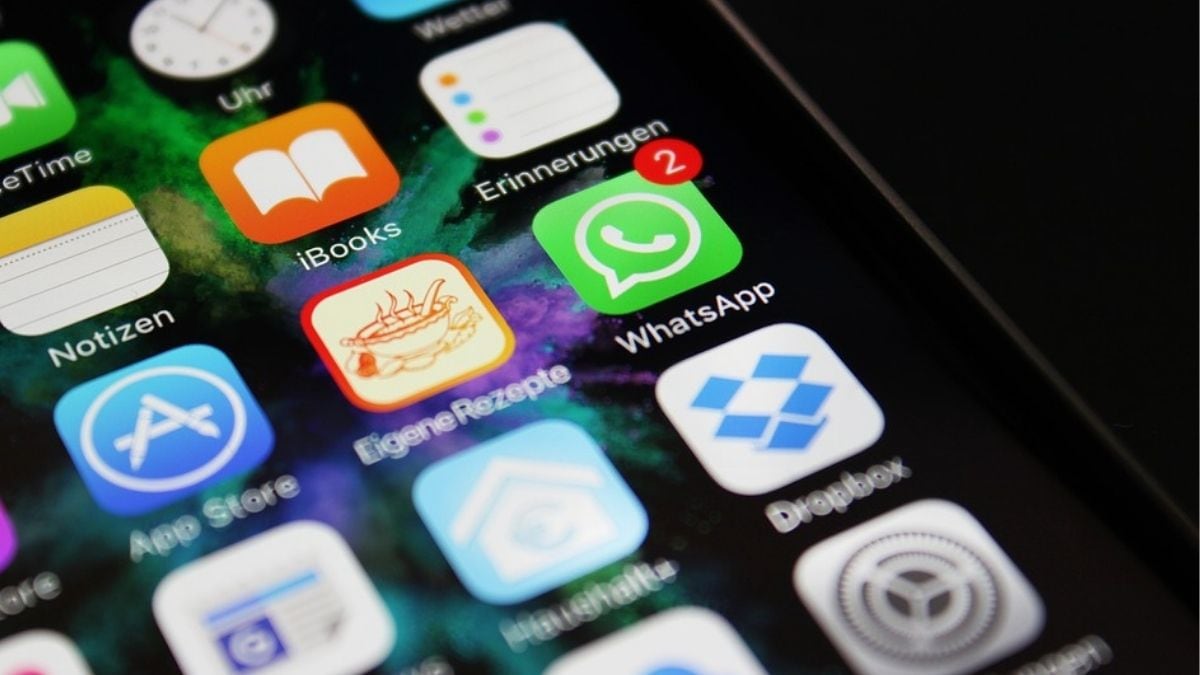
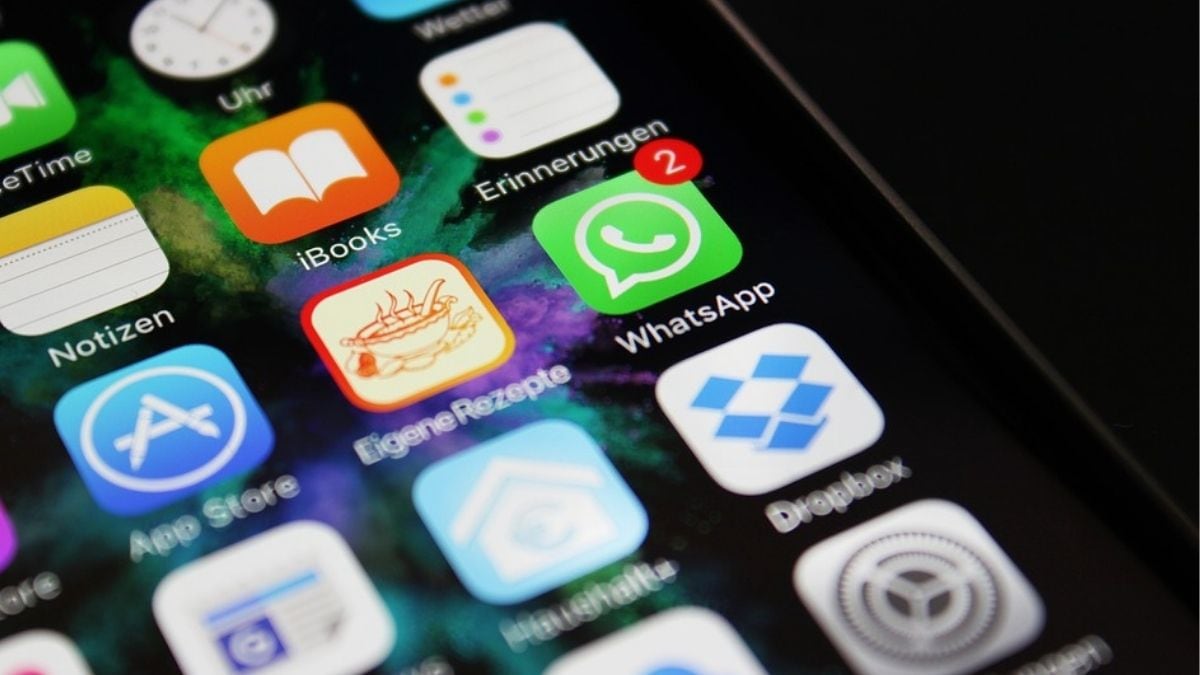


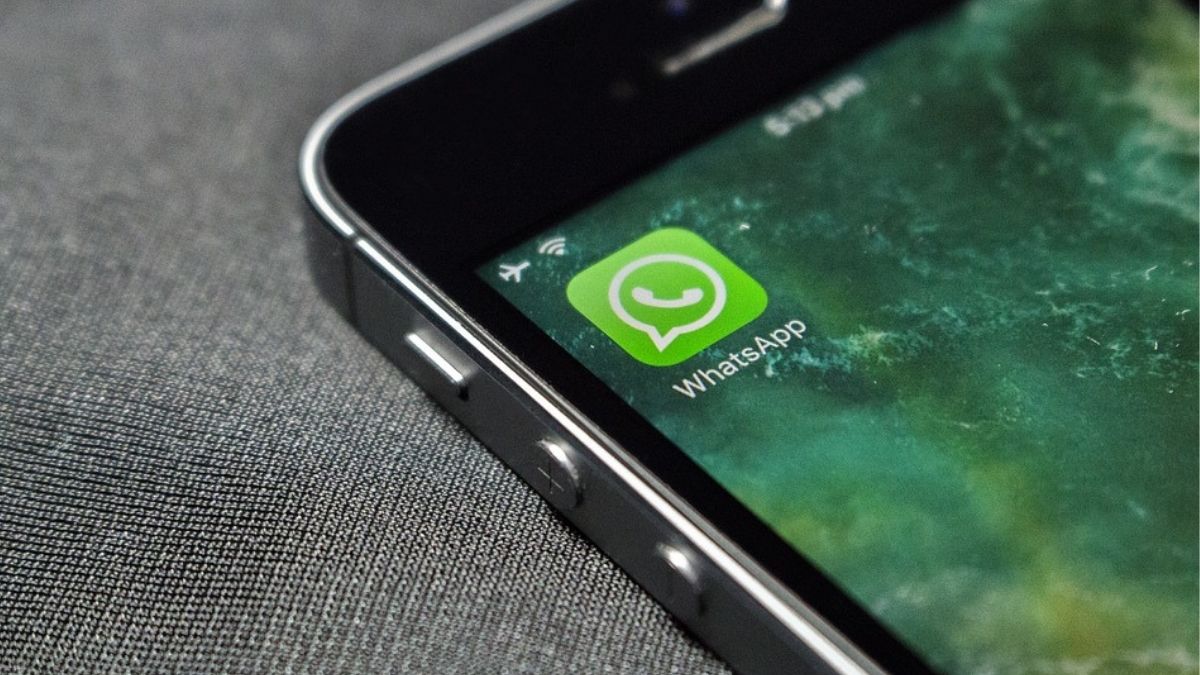
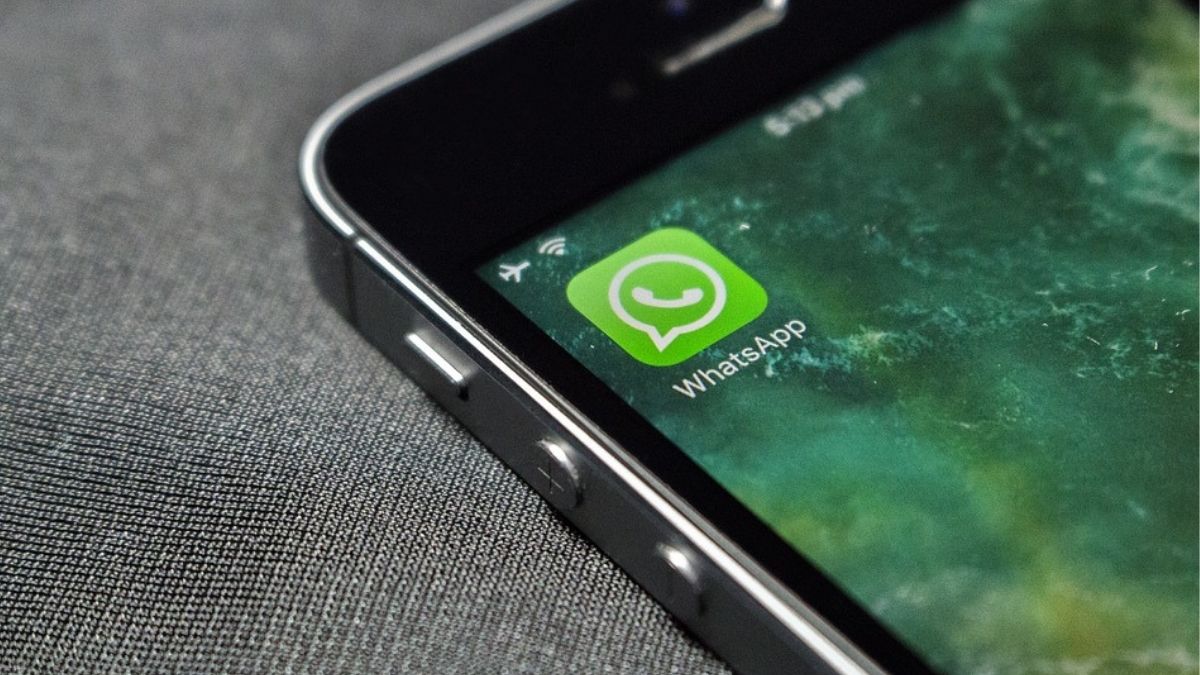
First Published Date: 24 Feb, 13:53 IST
NEXT ARTICLE BEGINS




























