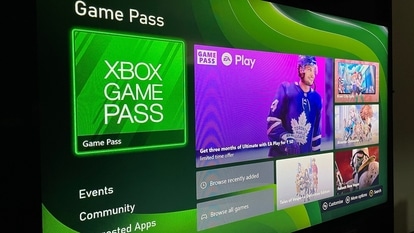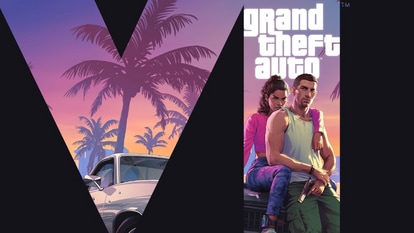HACKS that will blow your mind! Free Gmail storage, Undo email, schedule and more
Getting annoyed with frequent promotional emails? Check these amazing Gmail tricks to make space in your inbox for what really matters.
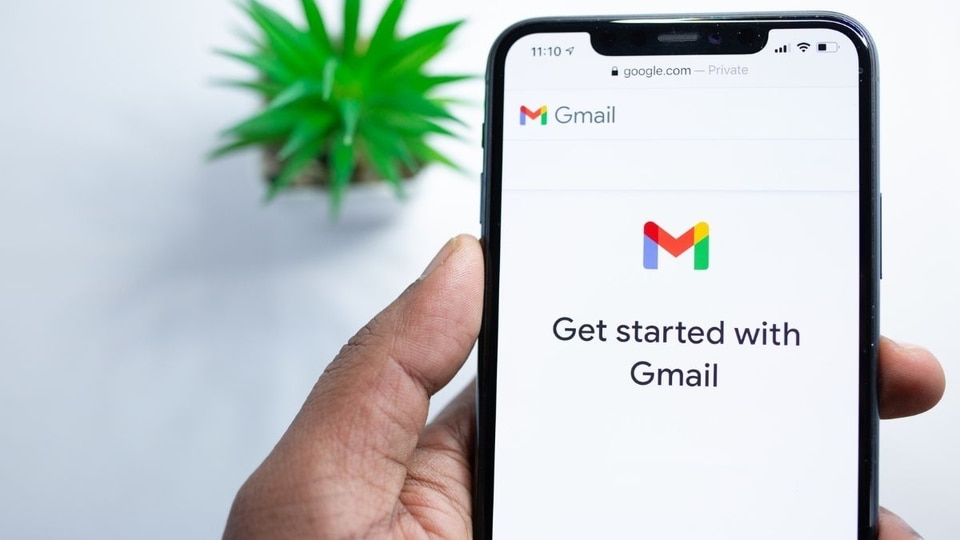
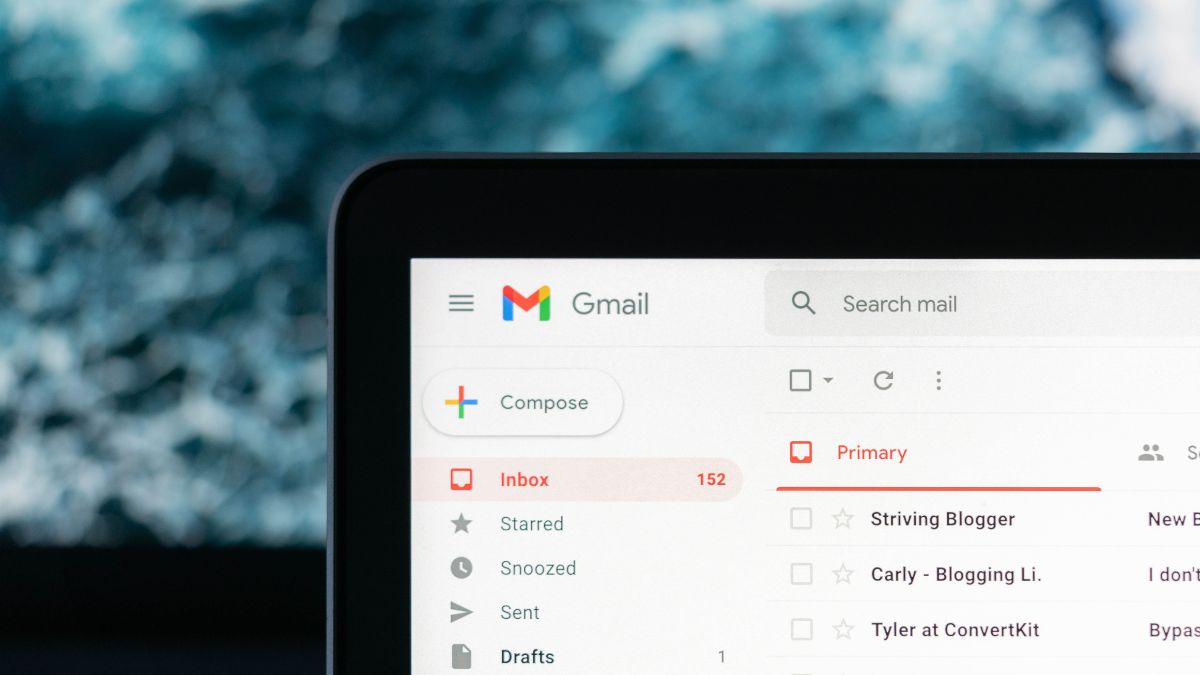
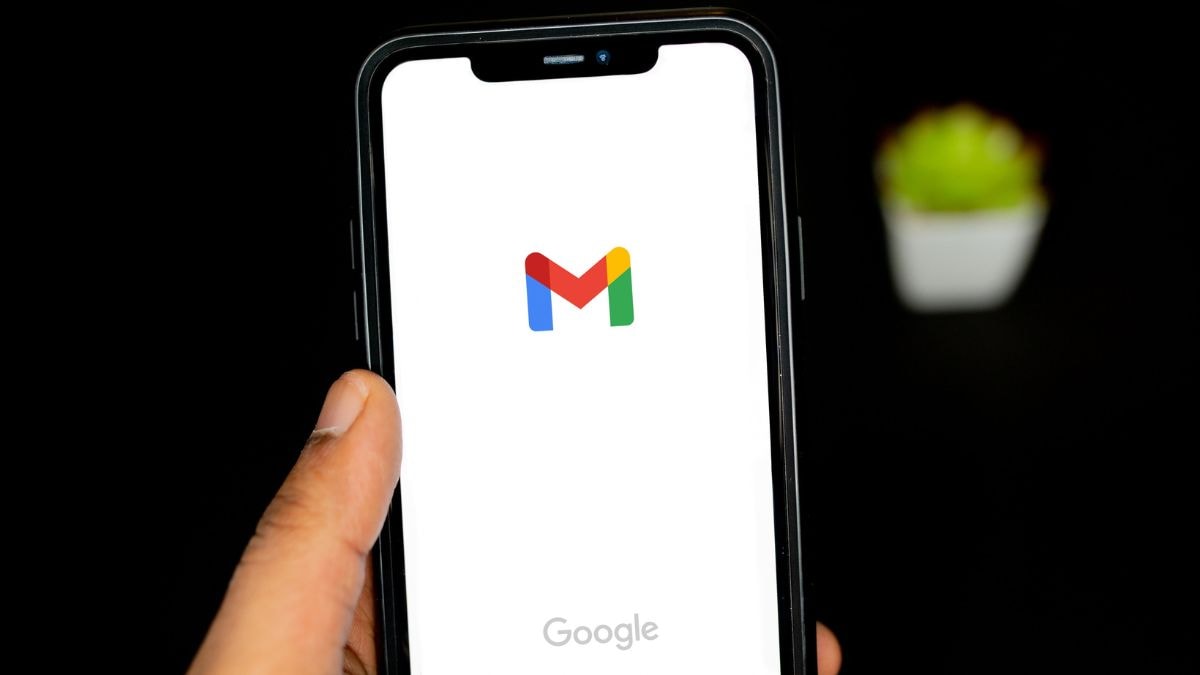
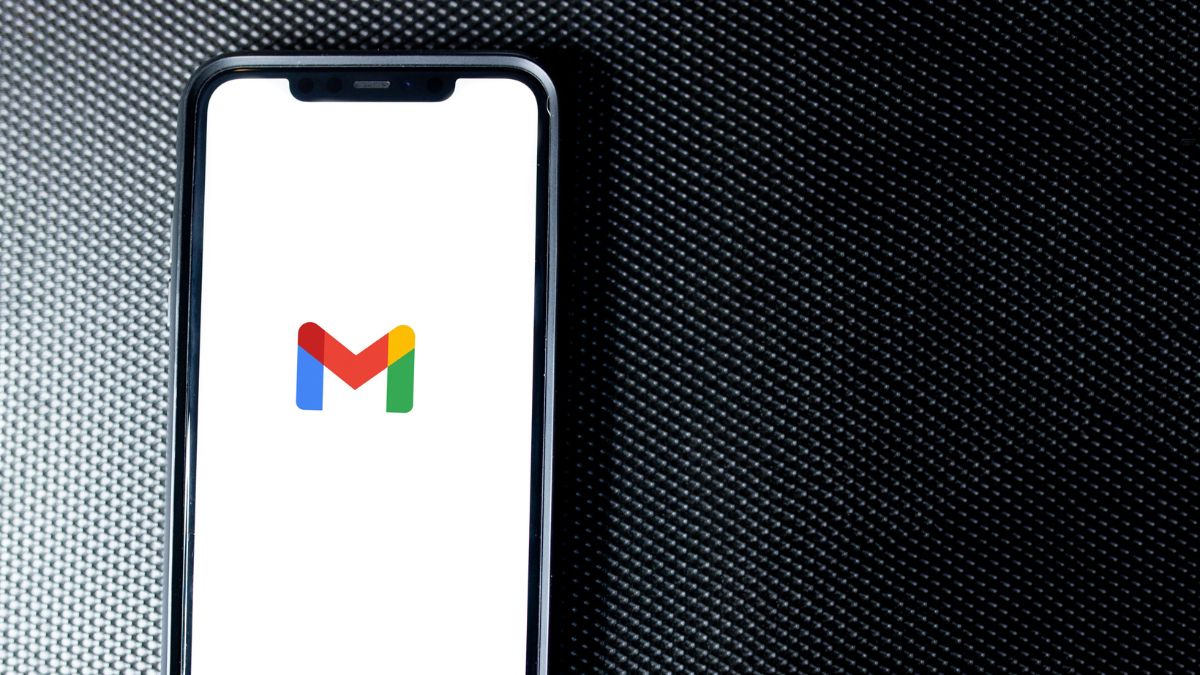
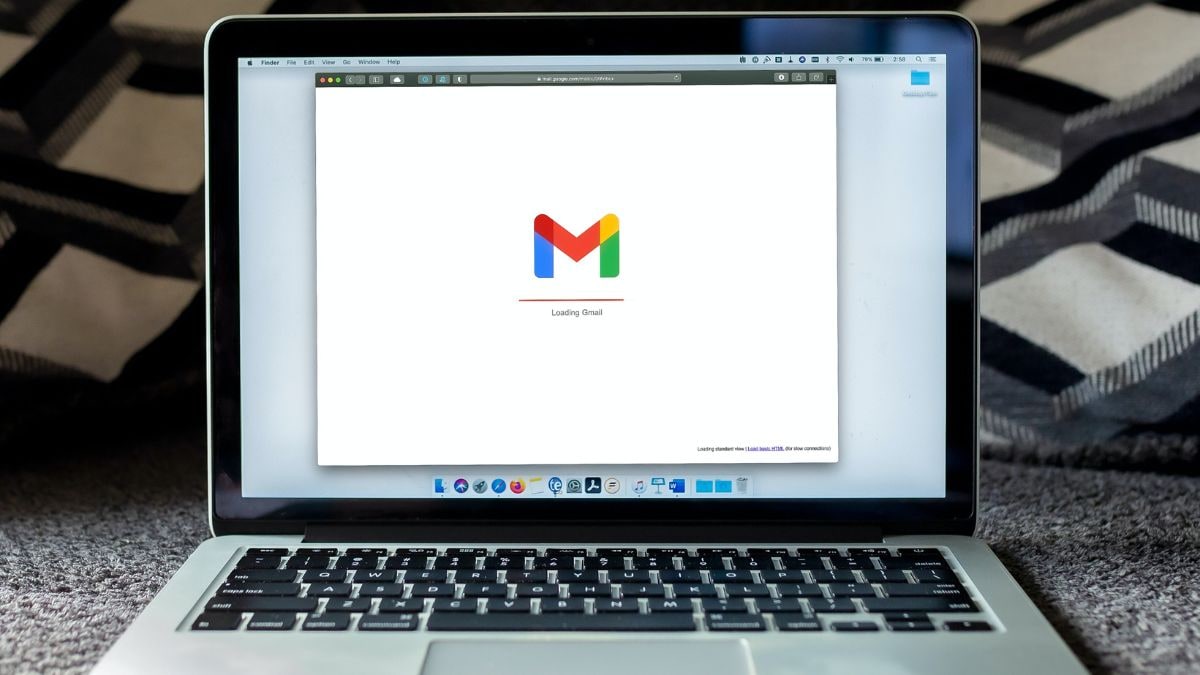
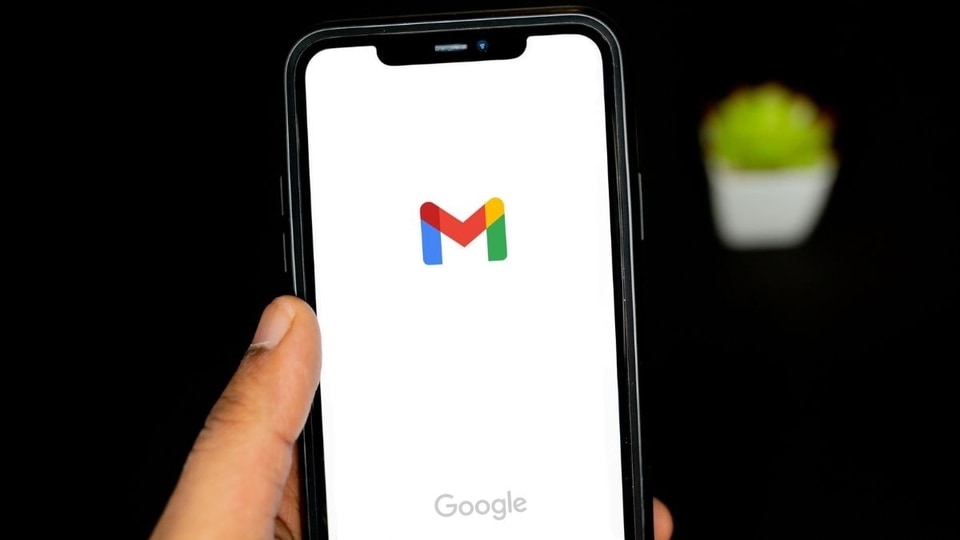
 View all Images
View all ImagesIs your Gmail inbox overloaded with frequent promotional emails? It is time to clear your inbox and free Gmail storage in your account. However, it is important to keep your important information intact while getting rid of the annoying spam emails. Do you know, there is a secret trick to free your storage memory and delete these promotional emails in just a few steps? Not just that, but there are a bunch of other shortcuts that can make your Gmail experience more fluent and easier for day-to-day usage – from sending confidential emails to editing your mistakes – here are some amazing Gmail hacks for you.
Get rid of Promotional Emails
First, log in with your Gmail account on a desktop or laptop and then, in the search bar, simply type “unsubscribe” and hit enter. Now, tick the box above to select all emails with this Unsubscribe tag and then, all you need to do is just tap on the delete button and all these promotional emails will be deleted. In case you want to keep some of these emails that you find useful, you can deselect those specific emails before hitting the delete button. You can even avoid promotional emails in the future too. You will find an ‘Unsubscribe' button at the end of these promotional emails.
Edit your mistakes with this trick
There can be times when you might have sent an email in a hurry! But do you know there is a chance to make amendments to your email even after sending it? This is possible via Gmail's Undo feature which allows you to unsend an email for a set duration. All you need to do is go to Settings and then select cancellation time for sent emails under the Undo section.
Send a confidential email
Yes, there is a confidential mode feature too! What does it do? It makes your email confidential while disabling the features such as copying, printing, forwarding, and downloading by the recipient. To enable it, you will need to tap on the 'Lock' symbol while sending a new email.
Send an email in future!
It simply means you can actually schedule an email to send it later. After writing an email, you will need to click on the up arrow next to the send button which shows you the 'schedule send' option. After that, you can set a specific date and time to schedule the email.
Catch all the Latest Tech News, Mobile News, Laptop News, Gaming news, Wearables News , How To News, also keep up with us on Whatsapp channel,Twitter, Facebook, Google News, and Instagram. For our latest videos, subscribe to our YouTube channel.