JioMeet takes on Zoom with these similar features, here's how to download on Android, iOS, and Windows
It's not rocket science to download this app on devices running different platforms. And that’s what we have tried to explain in easy steps below. Check it out.
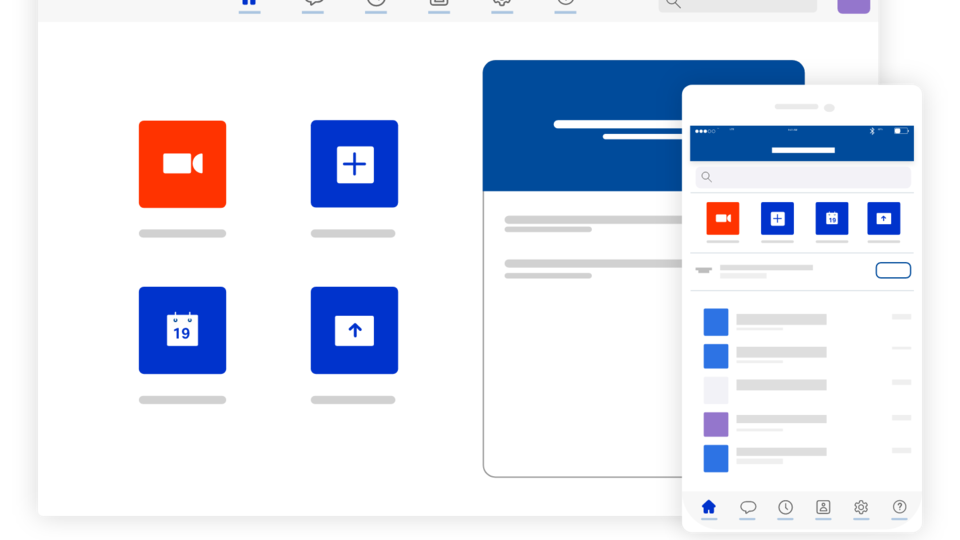
A day before the Jio-Intel Capital deal took place, the company made its JioMeet video conferencing app available for all across all major platforms in India. The app can be downloaded and used on Android, iOS, Mac and Windows systems. But before we tell you how to get started, here are a few key features that makes JioMeet a worthy rival to Zoom, another popular video conferencing app.
JioMeet takes on Zoom with same features
That's right. What made Zoom popular was its ability to support up to 100 users at a time on a single video call, something many rivals are still working on. However, JioMeet has the same ability and is the second app to have this after Zoom.
In addition to this you get this support for free without paying anything, which again, is similar to what Zoom offers to its users. And like Zoom, JioMeet also supports 1:1 calling without any time limit.
What's more is that JioMeet lets you schedule a meeting and share the code with participants, similar to what Zoom offers.
The final key feature shared between both are ‘waiting rooms'. This feature adds an extra layer of security during calls, letting the host add only those members who are required in that particular meeting.
JioMeet: How to download
It's not rocket science to download this app on devices running different platforms. And that's what we have tried to explain in easy steps below. Check it out.
On Android and iOS:
Step 1: Download the JioMeet app from App Store or Google Play Store.
Step 2. Log-in with your email ID and password, as a guest or with OTP.
Step 3: When tapping as a Guest, the app will ask for the Name of the user and the meeting ID url.
Step 4: When logged in using ID-password or OTP, you will see all the contacts that are on JioMeet platform and others from the contact list to whom you can invite.
On Windows:
Step 1: Visit the https://jiomeet.jio.com/home website.
Step 2: Scroll to the bottom and click on the Windows version to download.
Step 3: You will be navigated to the Windows download page from where you can get the .exe file.
Step 4: Once downloaded, go through the installation process. A shortcut will show on the desktop.
Step 5: On launching the application, sign-in using your email ID or password or the OTP.
Step 6: If using OTP login, you should have the app installed and setup on your smartphone. There's also an option to join a meeting as a guest, in which case you would have to enter the meeting ID url.
Catch all the Latest Tech News, Mobile News, Laptop News, Gaming news, Wearables News , How To News, also keep up with us on Whatsapp channel,Twitter, Facebook, Google News, and Instagram. For our latest videos, subscribe to our YouTube channel.

























