How to change your default search engine in Windows 10's Edge browser
Have you upgraded to Windows 10 yet? You really should. Microsoft’s shiny new operating system is faster, more secure, and more feature-packed then both its predecessors, Windows 8 and Windows 7. It also comes with a brand new web browser, Edge, that is about a zillion times better than Internet Explorer.
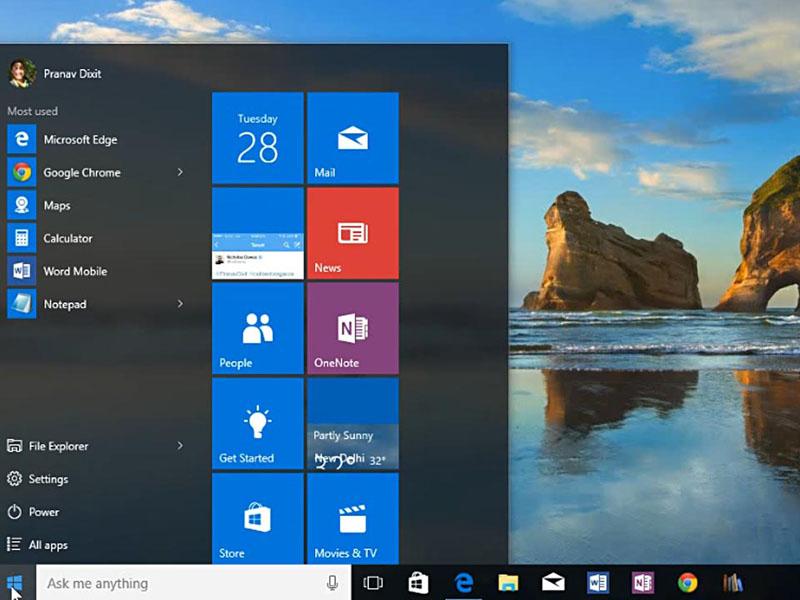
Have you upgraded to Windows 10 yet? You really should. Microsoft's shiny new operating system is faster, more secure, and more feature-packed then both its predecessors, Windows 8 and Windows 7. It also comes with a brand new web browser, Edge, that is about a zillion times better than Internet Explorer.
Here's what's leaving a lot of users flummoxed, however: how in the world do you change the search engine on Edge (Microsoft's Bing by default) to, you know, Google? If you dive into Edge settings, you'll see that there is, indeed an option to change your search engine — but it's greyed out by default.
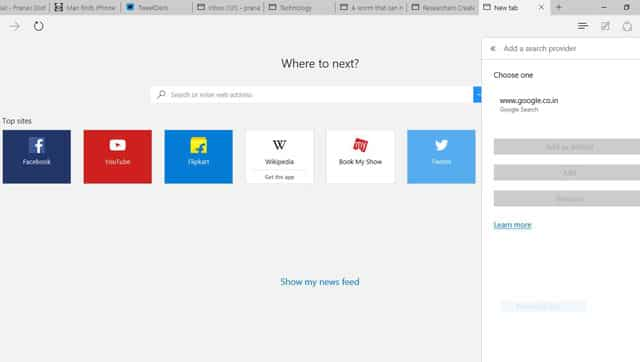
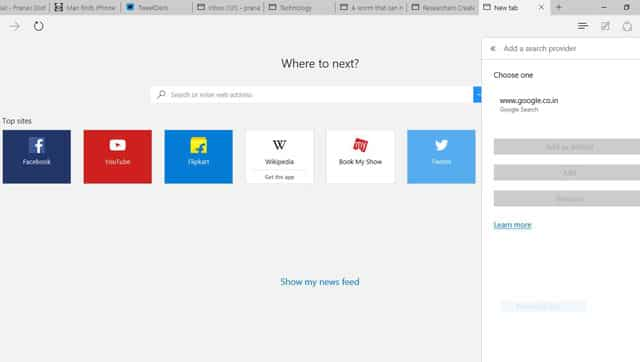
The trick to change your default browser is simple: you need to be on the homepage of your preferred search engine before you can actually set it as your default.
If you want to search the web with Google or DuckDuckGo, head to their homepages, then click the three dots on the top-right in Edge.
Click Settings, scroll down, and click on View Advanced Settings. See that Search in the address bar with option? Click on it, then click Add New. You'll now see an option to set the page you're on as your default search engine.
That's it.
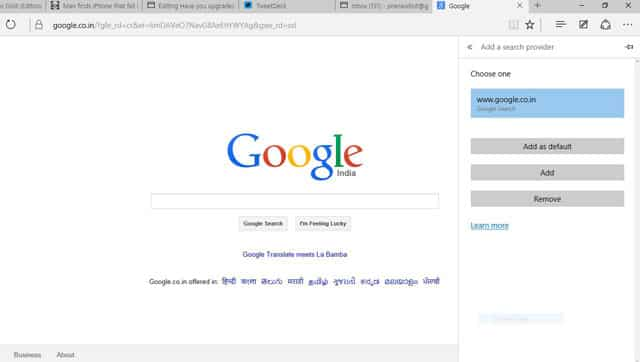
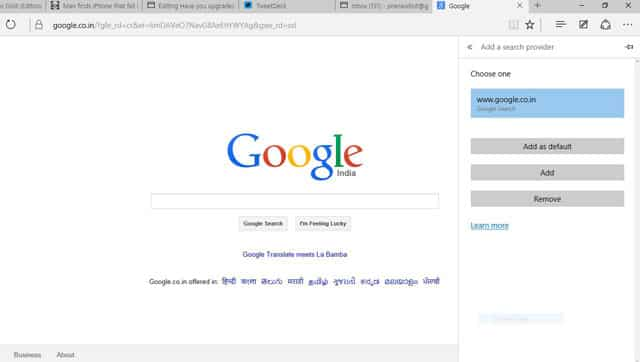
Catch all the Latest Tech News, Mobile News, Laptop News, Gaming news, Wearables News , How To News, also keep up with us on Whatsapp channel,Twitter, Facebook, Google News, and Instagram. For our latest videos, subscribe to our YouTube channel.

























