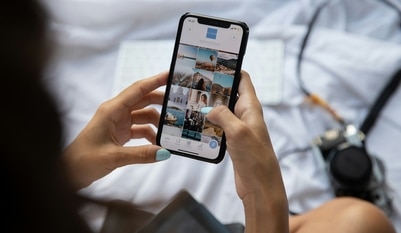How to use split screen mode in Android smartphones
Split screen mode allows users to use two apps simultaneously. Here’s how you can use it.

Android smartphones are wondrously flexible devices. The platform is such that it allows users to customise their devices to the T. Users can customise their home screen bringing on top the apps that they use the most. They can set their background image to change automatically. They can also customise their alarms to the tunes they love. The list goes on and on. And one of many features that makes Android the king of flexibility is the split-screen mode.
To give you some brief, the split screen mode allows users to use two apps simultaneously. For example, users can watch a video on YouTube and text a friend on WhatsApp simultaneously without switching gears between the app screen. Or they can set the alarm for the next day and talk to a friend over video call simultaneously. The options are practically endless.
If you are new to this feature, here is a step-by-step guide for you to use it:
Step 1: Go to the home screen of your Android smartphone and tap on the Recent Apps button on the bottom left corner of the screen.
ALSO READ: 5 biggest changes Android 11 will bring to your smartphones
Step 2: Now you will see a cascading menu that has all the apps you have opened. Tap and hold the app that you want to use in the split screen mode.
Step 3: Now you will see a menu box. Tap on Use in Split Screen View option.
Step 4: Now select the other app that you want to use in the split screen mode and you are good to go.
Step 5: To exit the split screen mode of use just one of the two opened apps, tap and hold the Black bar in the middle of the two apps and swipe it in the direction of the app that you want to close.
Catch all the Latest Tech News, Mobile News, Laptop News, Gaming news, Wearables News , How To News, also keep up with us on Whatsapp channel,Twitter, Facebook, Google News, and Instagram. For our latest videos, subscribe to our YouTube channel.