Microsoft Paint app gets awesome new Photoshop-like features for free
Microsoft has upgraded its Paint app, adding layers and transparency features to it. This will allow users to create more complex digital art and the app is free. Check details.
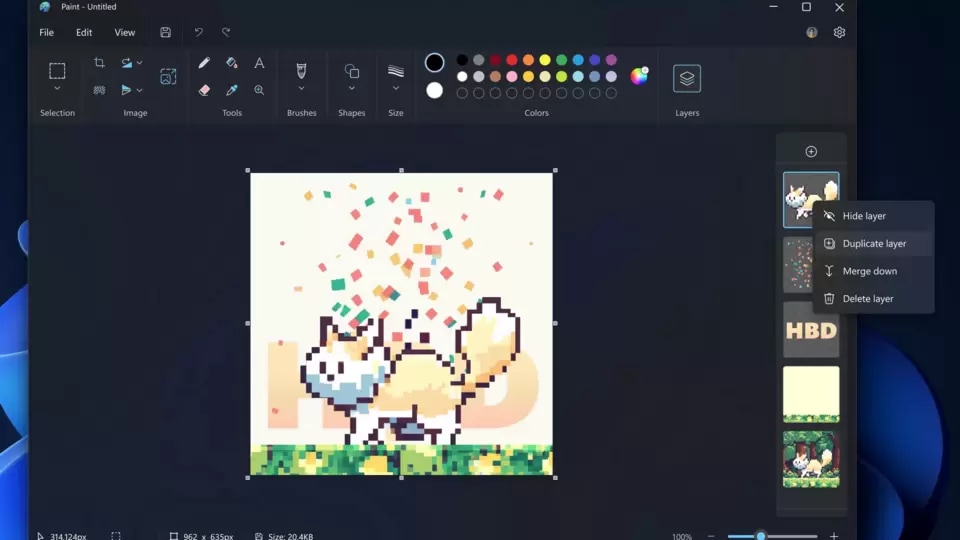
We all remember the Microsoft Paint app from our childhood. It used to be one of the first few programs new users of Windows would stumble upon and experiment with before the Internet took over the world. And while the Paint app has been redesigned over the years and new features added, it has pretty much remained the same. But now things are changing! Microsoft has added some advanced Photoshop-like features such as transparency and layers to allow users to create more complex artwork.
Microsoft announced in its blog post, “Today we are beginning to roll out an update for the Paint app to Windows Insiders in the Canary and Dev Channels (version 11.2308.18.0 or higher). With this update, we are introducing support for layers and transparency”. These two features are staples for advanced photo editing apps such as Photoshop which allow users to create richer digital art.
Microsoft Paint gets two new features
Now, you have the ability to enhance and refine your digital art on the canvas by effortlessly adding, removing, and organizing layers. Layers allow you to overlay shapes, text, and various image components, enabling you to create intricate compositions. To begin, simply click the newly introduced Layers button located in the toolbar, which will unveil a side panel next to the canvas. This panel serves as your control center for adding new layers to the canvas. Experiment with rearranging the layer order within this panel to observe how it affects the arrangement of stacked image elements on the canvas. Additionally, you can easily toggle the visibility of individual layers, make duplicates, or merge layers together to achieve your desired artistic outcome.
The Paint app has also introduced another feature called Transparency which includes the capability to open and save images in transparent PNG format. When you are working with a single layer, you'll see a checkerboard pattern on the canvas, indicating the transparent areas of the image. Erasing any content from the canvas will now genuinely remove that content rather than filling the area with white. In the case of multiple layers, when you erase content on one layer, it will reveal the content from the layers beneath it.
These features are being rolled out and Insider users will soon see it on their account.
Catch all the Latest Tech News, Mobile News, Laptop News, Gaming news, Wearables News , How To News, also keep up with us on Whatsapp channel,Twitter, Facebook, Google News, and Instagram. For our latest videos, subscribe to our YouTube channel.


























