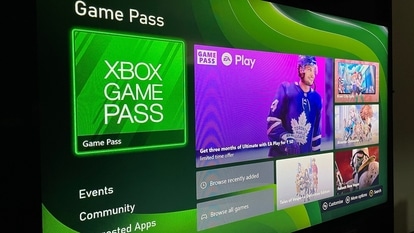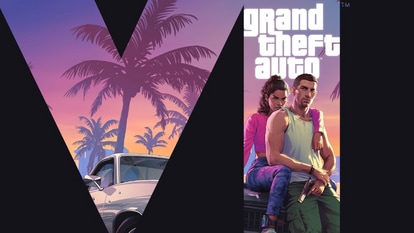Refresh your Google Keep notes on Android with new ‘Rich Text’ formatting feature
Enhance your Google Keep notes on Android with the new rich text formatting options, allowing you to personalize and emphasize your digital notes like never before.
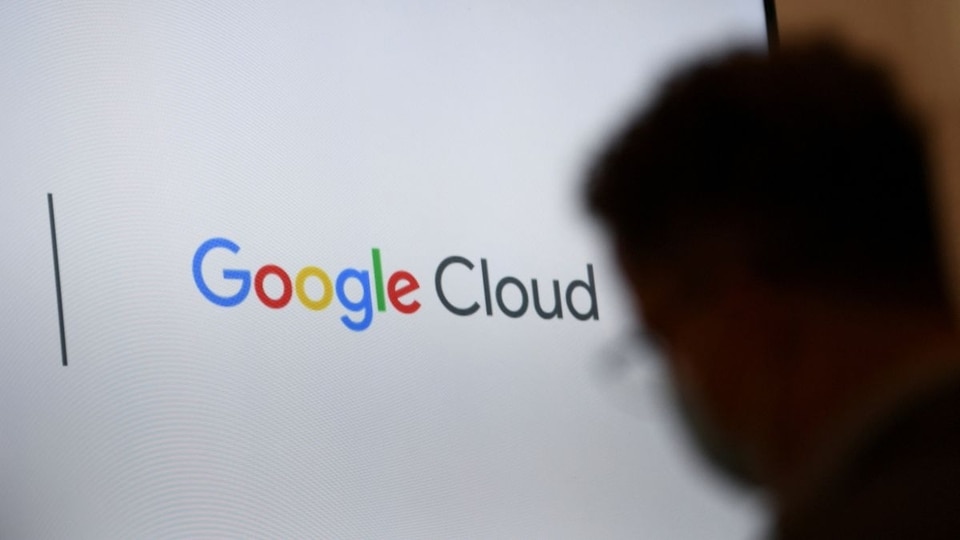





 View all Images
View all ImagesGoogle Keep, the popular note-taking app known for its simplicity and versatility, is refreshing Android users' experience. In recent updates, Google has brought a host of new features to Keep, including multi-instance support and a single note widget. Now, they are adding a much-anticipated feature: rich text formatting. This exciting addition allows users to give their notes a personal touch by incorporating bold, italics, underline, and heading styles.
Elevate Your Notes
With the introduction of rich text formatting, your notes on Google Keep can now stand out and convey your message with style. Whether you want to emphasize a crucial point by making it bold, add an artistic touch with italics, underline important information, or create clear headings, the choice is yours.
This update is a boon for those who rely on Google Keep to organize their thoughts, tasks, and ideas. It brings a new level of flexibility and expressiveness to digital notes.
Easy Access for Existing Notes
If you're an existing Google Keep user on Android, you'll soon be able to apply rich text formatting to your existing notes. This means you can give a makeover to your old notes and make them more visually appealing without starting from scratch.
Getting Started
Getting started with rich text formatting in Google Keep is a breeze. There are no admin controls for this feature, so end-users can jump right in. Simply visit the Help Center to learn more about creating or editing a note with the new formatting options.
Rollout Details
Google is planning an extended rollout for this feature. It may take more than 15 days for everyone to see it in action. The rollout is scheduled to commence on August 24, 2023.
Who Can Use It
This exciting addition is available to all Google Workspace customers and users with personal Google Accounts. So, whether you use Google Keep for work or personal purposes, you can start enhancing your notes with rich text formatting.
In summary, Google Keep continues to evolve, making it an even more powerful tool for users to capture and organize their thoughts and ideas. With rich text formatting, your notes can be as unique as you are. Keep an eye out for this update on your Android device and start making your notes stand out like never before.
Here are all the things you can do on Google Keep and how to do it too:
Write a note
- On your Android phone or tablet, open the Google Keep app.
2. Tap Create +.
3. Add a note and title.
4. When you're done, tap Back Back.
Edit a note
- On your Android phone or tablet, open the Google Keep app.
2. Tap the note you want to edit.
3. Make changes to a note.
- To undo an action, tap Undo Undo.
- To redo an action, tap Redo Redo.
4. When you're done, tap Back Back.
Write a note with formatting
Currently, you can only format text for new notes. Text formatting for existing notes will be available soon.
On your Android phone or tablet, open the Google Keep app.
- Tap Create +.
- Add a note and title.
- Select the text you want to format.
- Tap Format A.
- Format the text.
- To bold: Tap Bold B.
- To italicize: Tap Italic I.
- To underline: Tap Underline U.
- To apply a heading style to a paragraph: Tap H1, H2, or Aa
Important: Text formatting is only available on Android devices.
Remove formatting
- On your Android phone or tablet, open the Google Keep app .
- Tap the note with formatting that you want to edit.
- Select the text you want to change.
- Tap Format.
- Tap Remove formatting.
To remove a heading style:
- Tap on the paragraph with a heading style.
- Tap Format.
Create a note with your voice
- On your Android phone or tablet, open the Google Keep app.
- At the bottom, tap Speak.
- When the microphone appears, speak your note.
To listen to it, tap Play.
To remove it, tap Delete.
Catch all the Latest Tech News, Mobile News, Laptop News, Gaming news, Wearables News , How To News, also keep up with us on Whatsapp channel,Twitter, Facebook, Google News, and Instagram. For our latest videos, subscribe to our YouTube channel.