WhatsApp tips: Know how to transfer WhatsApp to new phone
Ensure that you don’t lose your WhatsApp chats while switching to a new phone. Here’s how to transfer WhatsApp to new phone
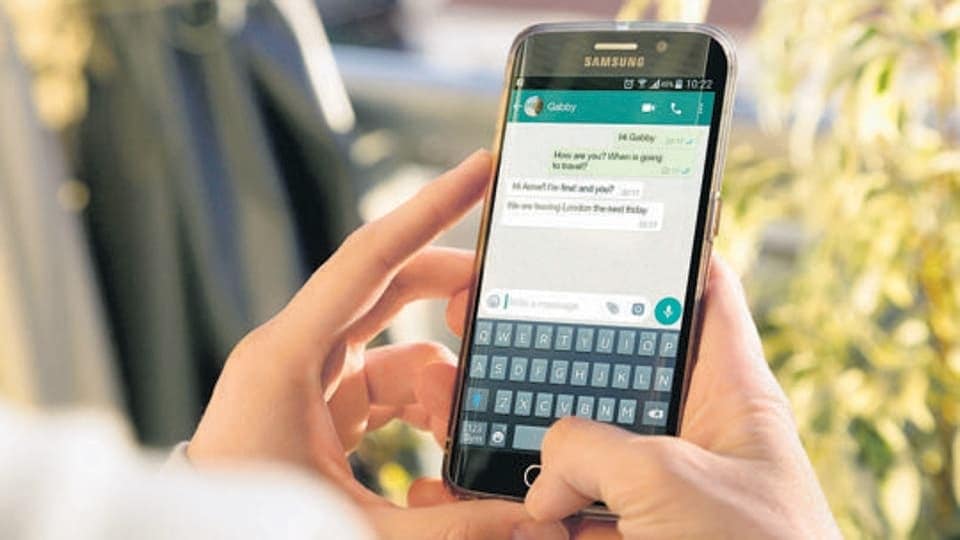
Buying a new phone or changing to another one can be exciting but it brings a major hindrance along with it. Data transfer! However, due to Google account and clone apps, this task has become relatively easier, but still there some difficulties users face while transferring the data, especially WhatsApp data transfer. WhatsApp is the most widely used messaging app for daily communication with family, friends and colleagues. Losing WhatsApp chats therefore, can be very risky! However, we explain WhatsApp tips that can get you through the process.
While switching to a new phone, it is important to backup your WhatsApp chats so that you can easily access them in your new phone. Failing to do so can erase your chats from WhatsApp. So, how to sync your chats to a new device? It's simple! You can transfer your WhatsApp data, including chats, media, shared links, and contacts to your new device from Google Drive Drive or local backup. Here's how to transfer WhatsApp to new phone:
How to backup WhatsApp chats
Before shifting to a new smartphone or device, you need to ensure that your chats are fully backed up. To do that,
- Open your WhatsApp application.
- Go to More Options via tapping on three vertical dots.
- Click on Settings and then Chats.
- You will find the Chat Backup option. You will need to choose the Google Account that you want your chats to back up. Though, you can also create a local backup on your device, which WhatsApp usually does either daily, weekly or monthly.
- After that, tap on Back Up.
- Once your backup is completed, you can uninstall WhatsApp from your device.
How to transfer WhatsApp chats using Google Drive
You can enable the automatic backup feature for your chats and set the frequency to daily, weekly, or monthly to save a copy of your chat history on Google Drive. To restore a Google Drive backup successfully, you must use the same phone number and Google Account that you used to create the backup. To restore your WhatsApp chats to a new smartphone,
- Link your new device with the Google Account where your WhatsApp chats backup is saved.
- Then install and open WhatsApp. Verify your phone number.
- Click on Restore when it prompts you to restore your media and chats.
- Once the restoration process is completed, tap on Next.
- After the chat restoration, your media files will be backed up.
Catch all the Latest Tech News, Mobile News, Laptop News, Gaming news, Wearables News , How To News, also keep up with us on Whatsapp channel,Twitter, Facebook, Google News, and Instagram. For our latest videos, subscribe to our YouTube channel.

























