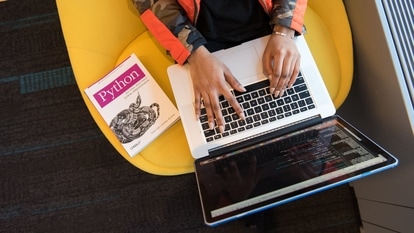Google Real Time Location sharing feature: Start using it directly from Google Maps, here is how in brief
Google Real Time Location sharing feature: Whether you're coordinating meetups, ensuring the safety of loved ones, or simply sharing your whereabouts, Google’s Real Time Location sharing feature will get you through everything and is linked directly via Google Maps.

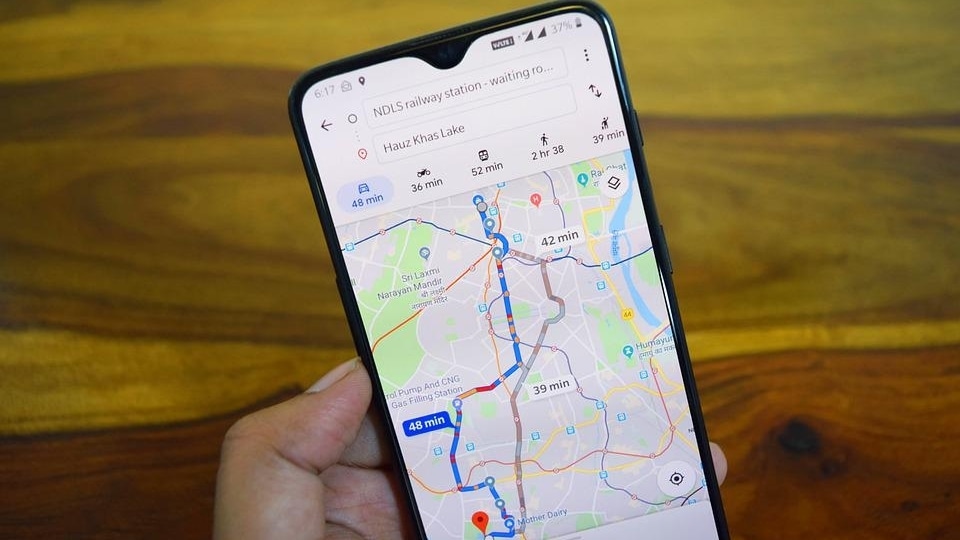
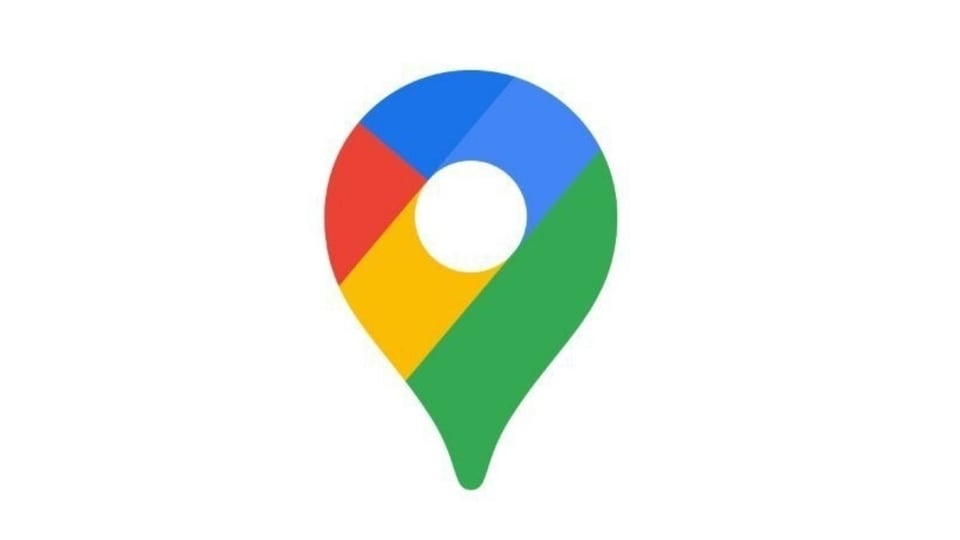
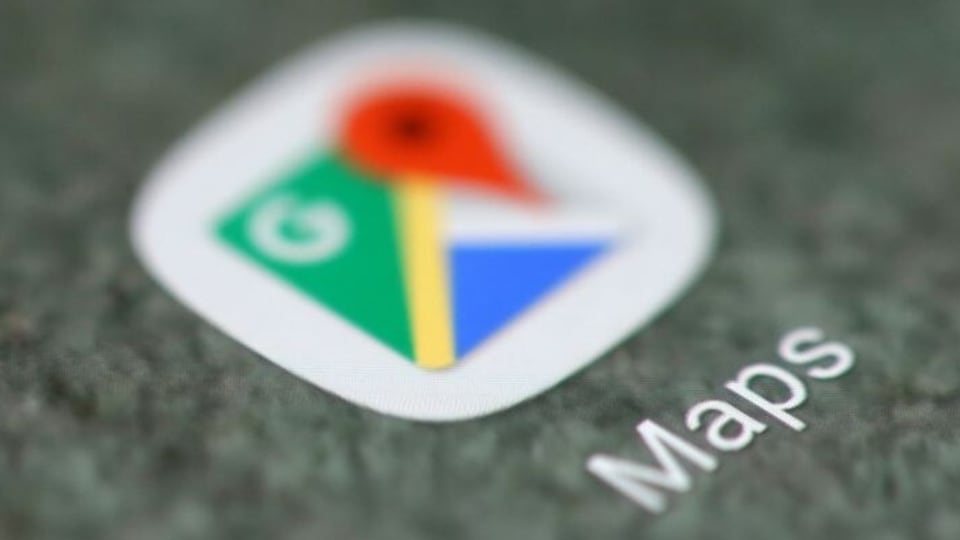
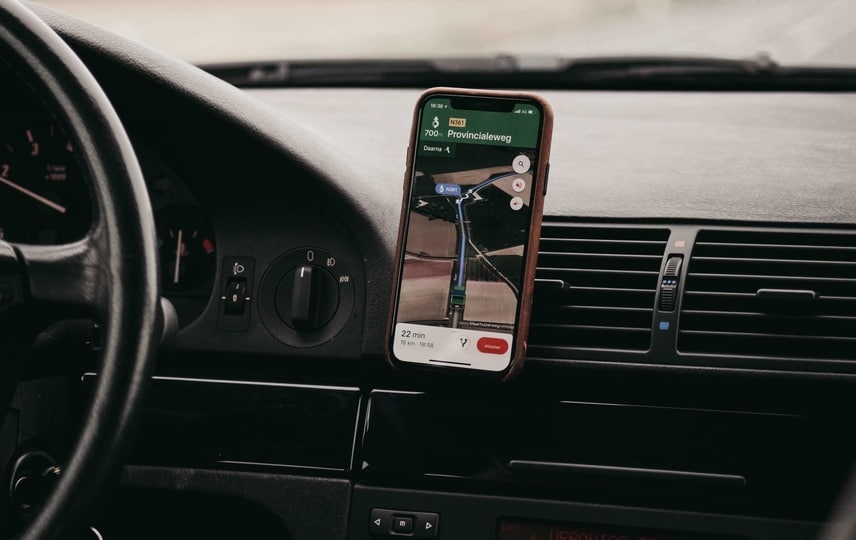
_1617292427761_1617292466488.jpg)
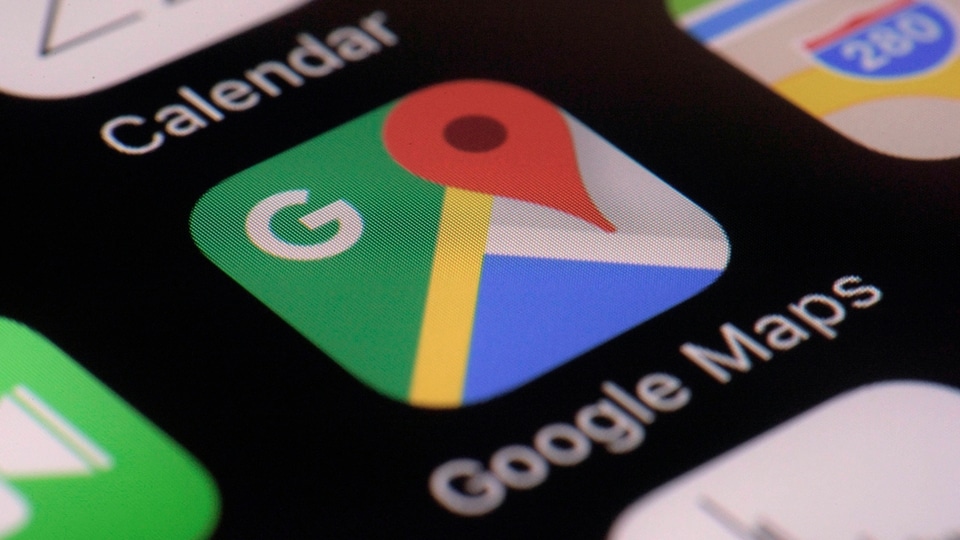
 View all Images
View all ImagesGoogle Real Time Location sharing feature: In an era of constant connectivity, sharing your real-time location with friends and family has become a seamless experience. Various messaging apps like WhatsApp and iMessage had this feature for quite a long time. And now, Google has also introduced the Location Sharing feature. Whether you're coordinating meetups, ensuring the safety of loved ones, or simply sharing your whereabouts, this feature will guide you through everything. Notably, it is happening via Google Maps. From setting up your preferences to checking your trip progress, check out how to use this amazing feature:
How to Set up Google Real Time Location Sharing:
1. Access Google Maps:
Open the Google Maps app on your Android phone or tablet and ensure you are signed in to your Google account.
2. Navigate to your profile: Tap on your profile picture or initial displayed in the app. This will open a menu where you can find the 'Location Sharing' option.
3. Initiate a New Share: Select the 'Location Sharing' option and tap on 'New Share.'
4. Choose Duration: Decide how long you want to share your location. Google provides flexibility in setting the duration according to your preferences.
5. Select Contacts: Tap the profile of the person you want to share your location with. If prompted for contact access, grant permission to Google Maps.
6. Confirm your selection and tap 'Share.' Your location is now shared with the chosen individual for the specified duration.
Adjusting Sharing Duration:
- Open Google Maps, tap your profile, and go to 'Location Sharing.' Toggle the time selector to 'Until you turn this off.'
Sharing with Non-Google Account Users:
- If sharing with someone without a Google Account, create a sharing link. Open Google Maps, tap 'Location Sharing,' generate a link, and share it via email, text, or other messaging apps.
Managing Parental Controls:
- For users managed by a parent or guardian, Location Sharing can be controlled using the Family Link App.
Sharing Trip Progress:
Follow the steps below to check your trip progress.
1. Set a Destination: Open Google Maps, set your destination, and start navigation.
2. Initiate Trip Sharing: During navigation, tap 'More' and select 'Share trip progress.'
3. Choose Contacts: Tap the profile of the person you want to share your trip progress with and confirm by tapping 'Share.'
4. Stop Sharing After Arrival: Once you reach your destination or stop navigation, the location sharing automatically ceases. If you want to stop sharing before arriving, tap 'More' and then 'Stop sharing.'
Google Real-Time Location Sharing offers a versatile and user-friendly way to keep your loved ones informed about your real-time whereabouts. Stay connected and share your journey effortlessly with Google Location Sharing.
Catch all the Latest Tech News, Mobile News, Laptop News, Gaming news, Wearables News , How To News, also keep up with us on Whatsapp channel,Twitter, Facebook, Google News, and Instagram. For our latest videos, subscribe to our YouTube channel.