How to turn on Dark Mode on the iPhone and iPad
The Dark Mode not only saves your eyes from that glaring bright screen, it also helps conserve battery life. And particularly on an iPhone, you know how important that is.
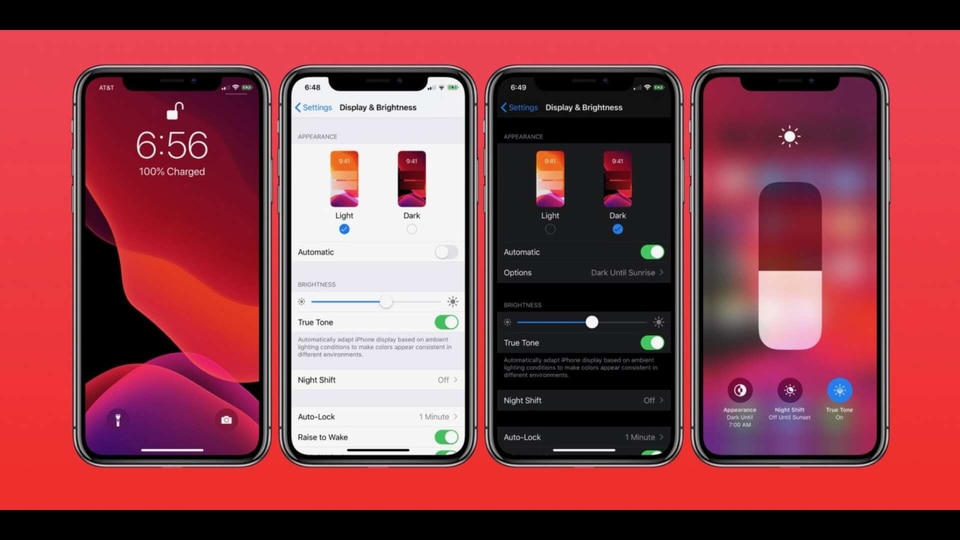
There is a reason why the Dark Mode, across devices and apps, has been one of the most desired features. This bot only protects your eyes, it also helps conserve battery life. Now, both the Apple iPad OS and the iOS support a system-wide dark mode and it's super easy to turn on.
If you have not done it already, just follow the steps below:
For starters, your iPhone has to be running iOS 13 or higher and your iPad also should be updated. You can check which OS version you are on by going to your Settings, clicking on ‘General', then on ‘Software Update'.
If you see an update available, download and install it, this is just not for the dark mode but also for other vital security and app-support updates. Once everything is up to date, here's what you need to do next.
How to turn on Dark Mode on iPad and iPhone
- On your iPhone and iPad, go to Settings first.
- From here go to ‘Display & Brightness” and then go to “Appearance”.
- Tap on “Dark” theme.
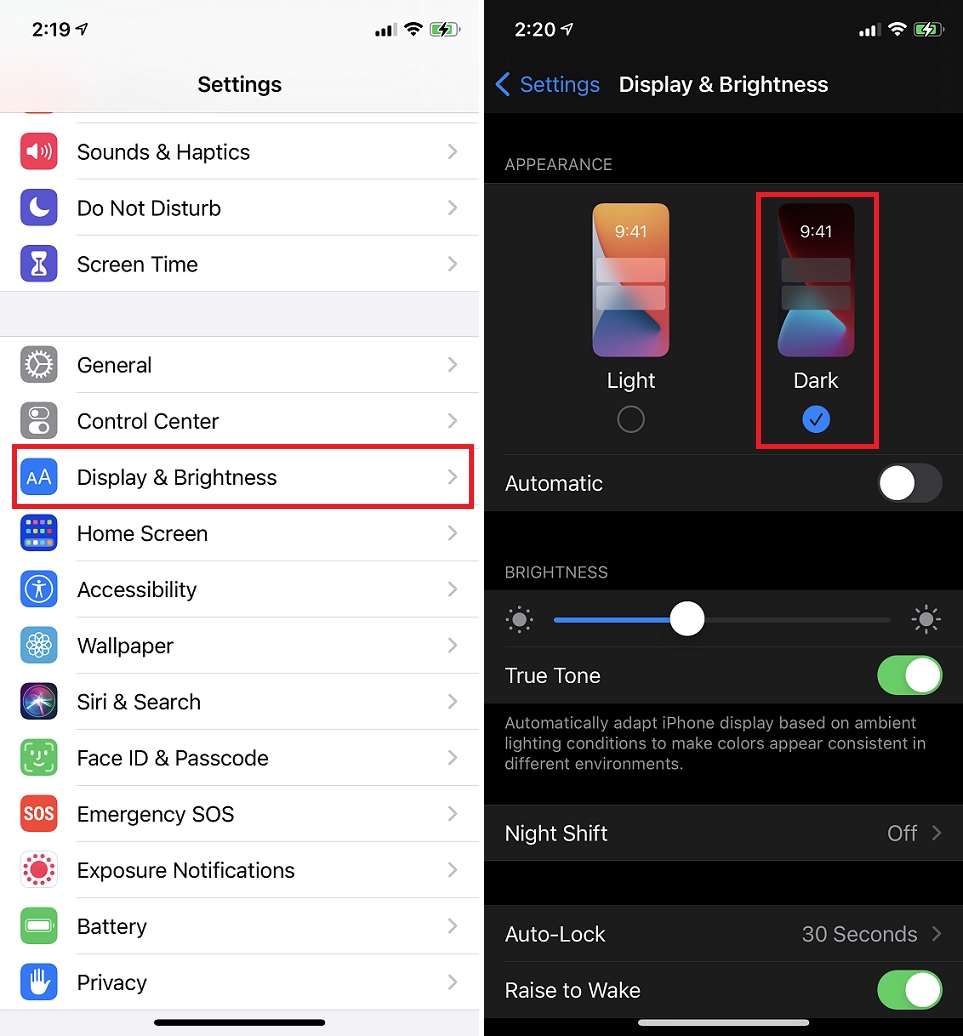
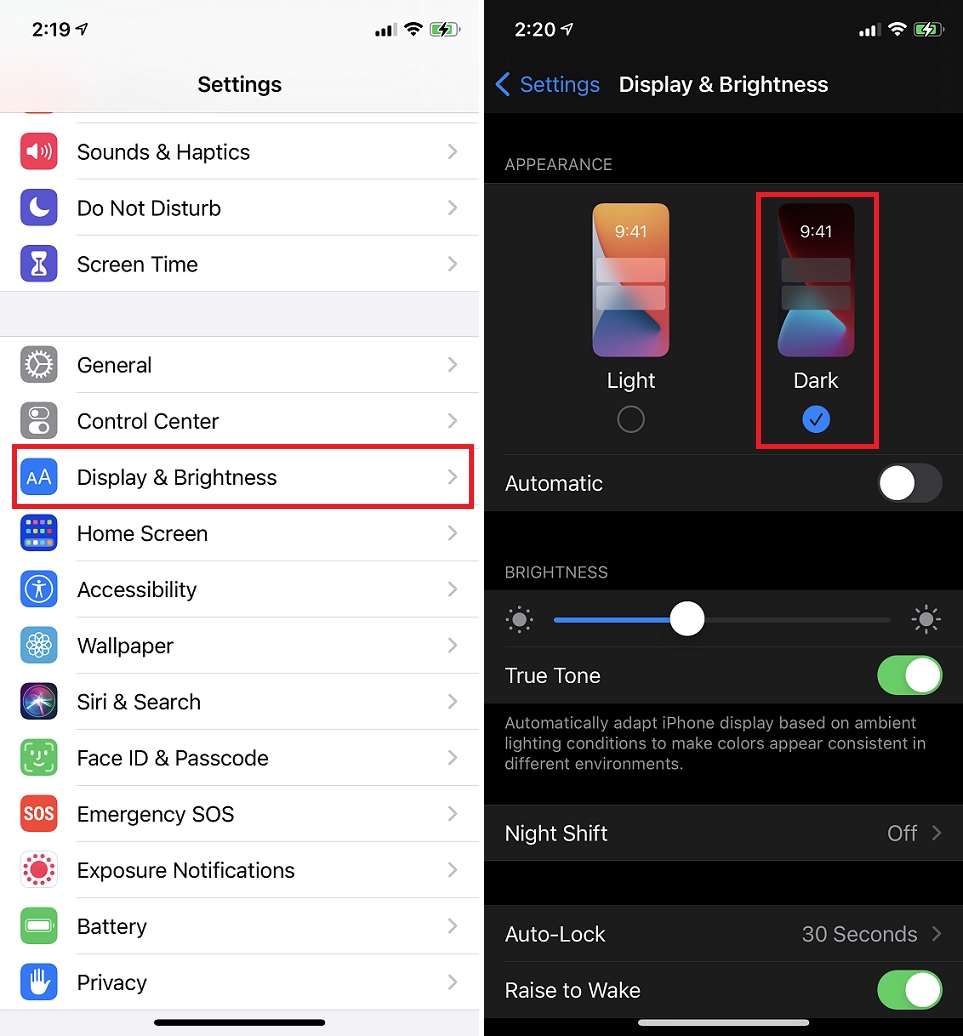
This will automatically change the theme for all built-in apps on the devices like Messages, Music, News, Notes. Files. Safari, Photos etc. This also works for some compatible third-party apps like Gmail. For other apps like Facebook and Twitter, you will need to switch to the Dark Mode from those apps individually.
There is yet another way to switch on Dark Mode, this time from the Control Center.
- You can access the Control Center by swiping down from the top of the screen.
- Now, long press on the brightness bar and tap on the Dark Mode icon below to turn this on. You can also use this same method to turn if off.
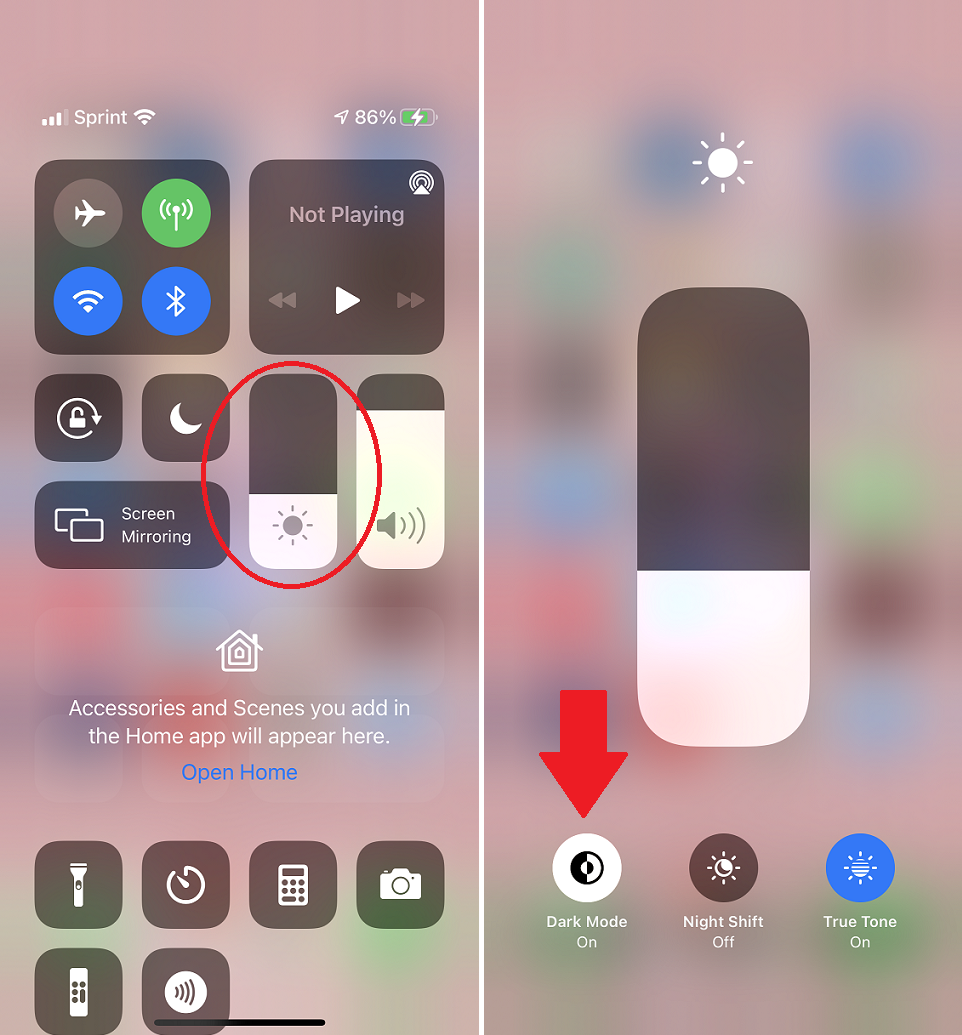
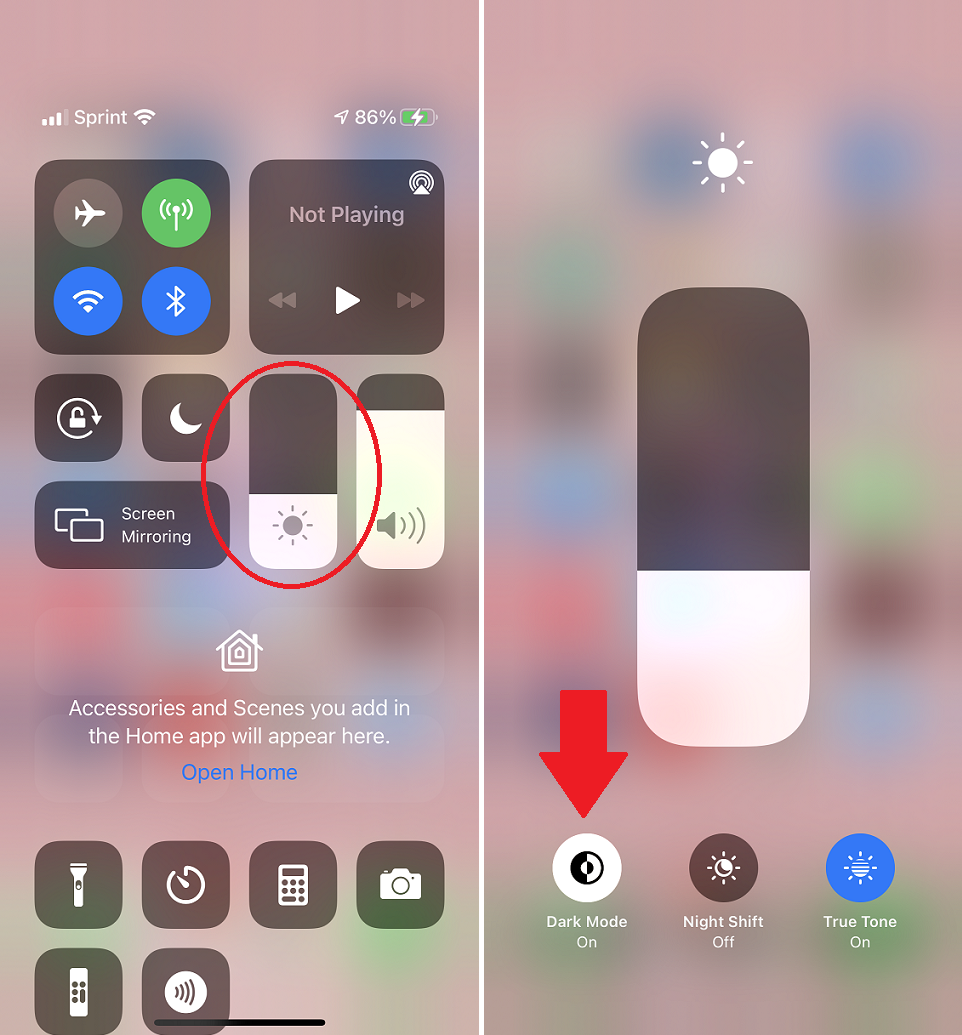
How to schedule Dark Mode on iPad and iPhone
If you want your iPad and iPhone to be in normal mode through a certain time of the day and then switch to Dark Mode after a point, you can do that too.
- Go to Settings and then to “Display & Brightness”.
- Now, toggle the “Automatic” option to on.


This will, by default, schedule the light theme till sunset and then switch to the Dark Mode till sunrise.
If you want to customise this to happen over specific times over the day, tap on “Custom Schedule”. Set the time the light mode should turn off and the dark mode should come on.
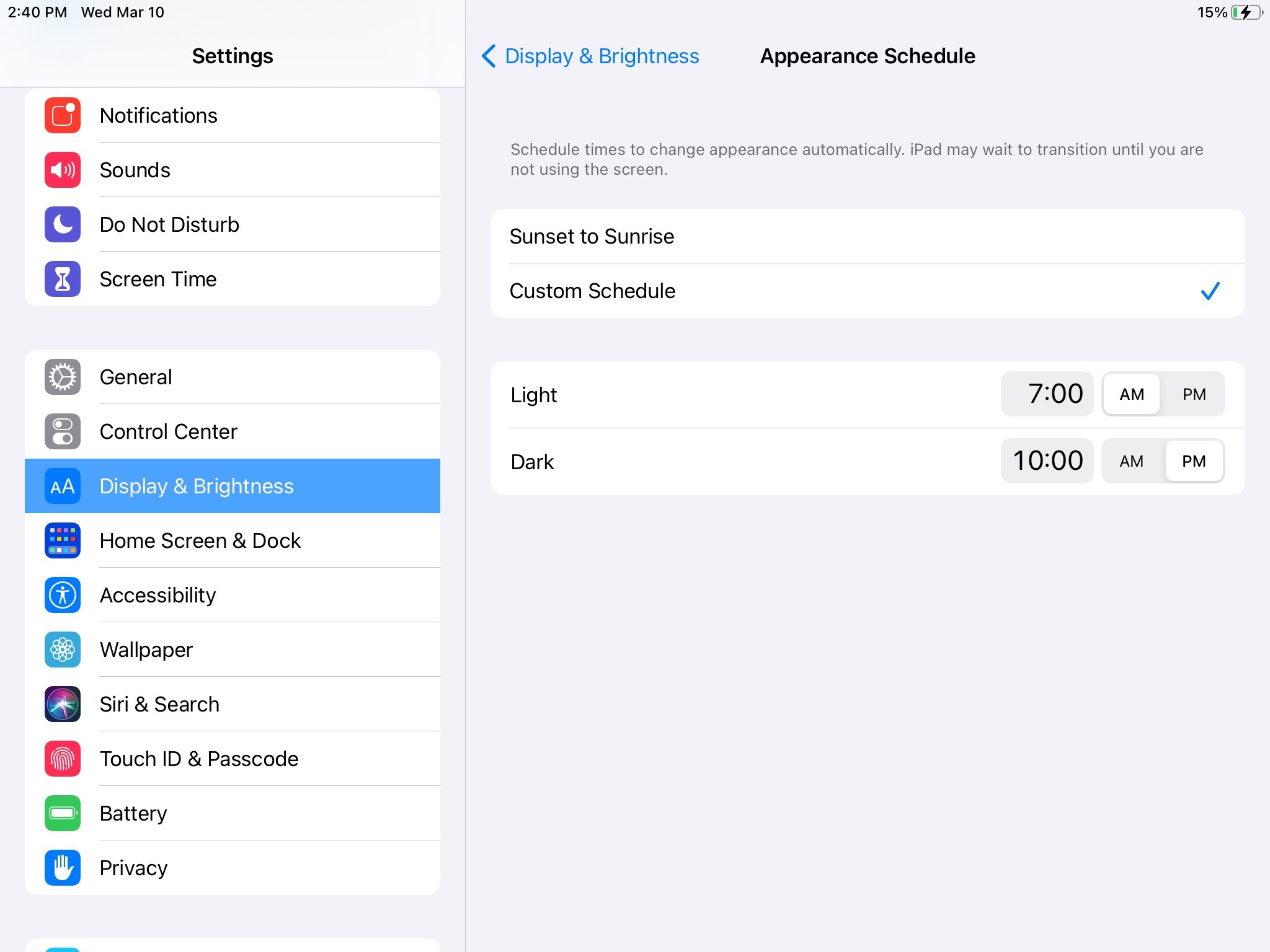
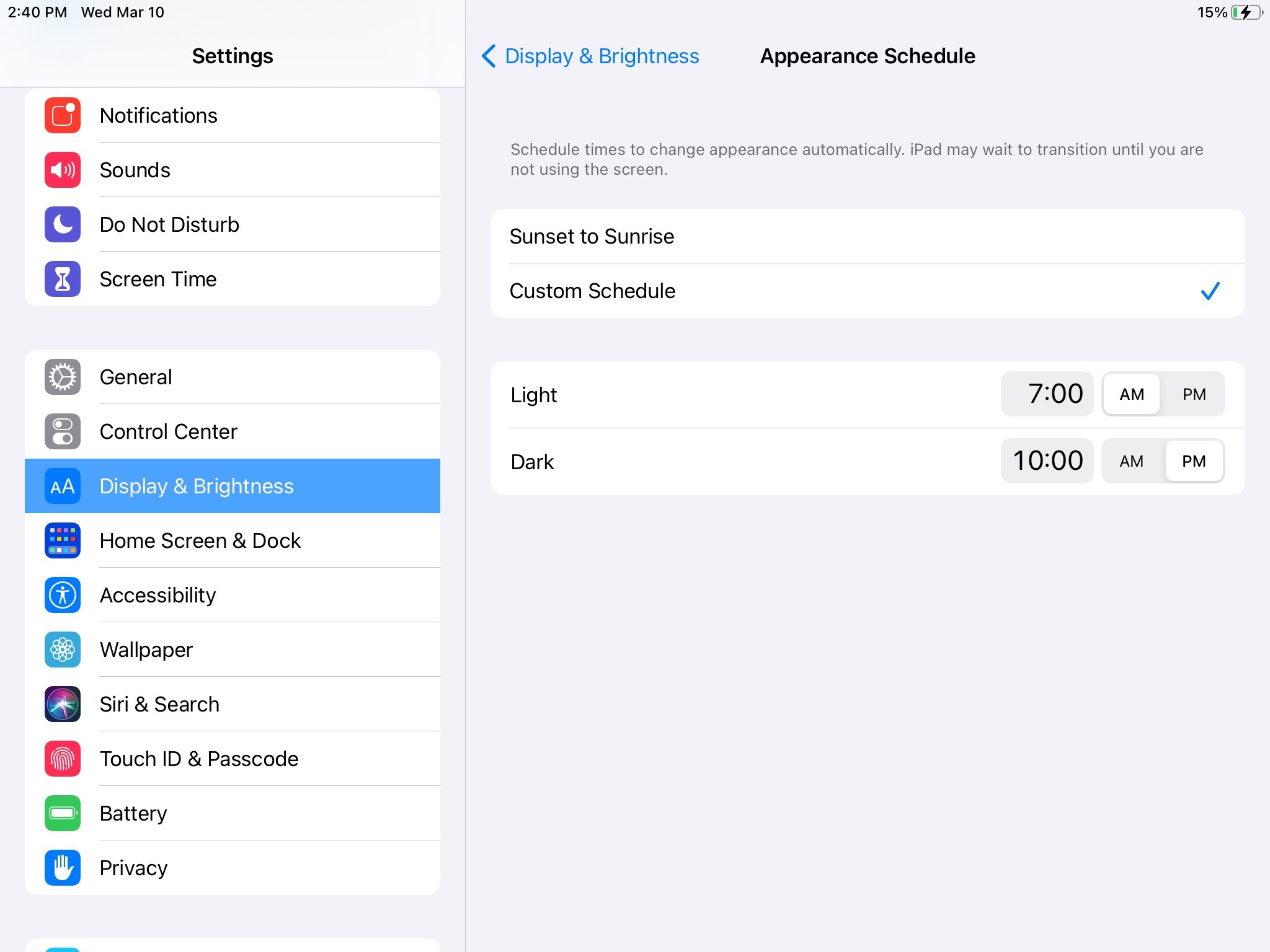
With “automatic” toggled on, these themes are going to switch on and off on a daily basis. However, on certain days if you want to change this, even with the Automatic mode turned on, you can change things from Settings or from the Control Center manually, for just that time. From the next day it is going to go back to that normal cycle you have set.
Catch all the Latest Tech News, Mobile News, Laptop News, Gaming news, Wearables News , How To News, also keep up with us on Whatsapp channel,Twitter, Facebook, Google News, and Instagram. For our latest videos, subscribe to our YouTube channel.


























