How to utilise AI in Google doc for content creation: A step-by-step guide
If you're interested in incorporating AI into your content creation process, follow the step-by-step tutorial below.

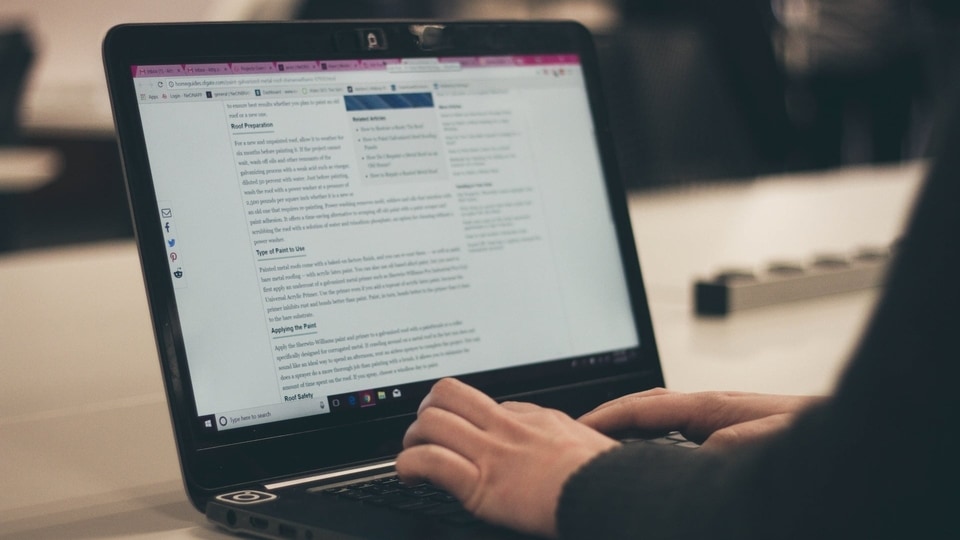
 Watch Video
Watch VideoDuring the Google I/O 2023 event, a range of exciting AI updates were unveiled by the tech giant, such as PaLM 2, enhanced features in Google Bard, Generative AI Search, and more. One of the noteworthy introductions was the "Help me write" feature for Google Workspace, also known as Duet AI. This functionality is now being made available to a wider user base, allowing individuals to leverage AI when writing in Google Docs. If you're interested in incorporating AI into your content creation process, follow the step-by-step tutorial below.
Enabling "Help me write" in Google Docs:
1. Begin by joining the waitlist for generative AI experiences in Google Docs and other Workspace apps. To do this, select "Sign Up" from the menu at the top.
2. Once you've been whitelisted, you'll receive an email confirmation. Now, open Google Docs and start a new document.
3. In the top-left corner, you'll notice a floating button labelled "Help me write."
4. Click on the button, and a magical window will appear. Enter a prompt for the type of content you want to create, whether it's a letter, email, blog post, poetry, social media post, fictitious tale, marketing copy, or something else entirely. Finally, click "Create."
5. Within a few seconds, the "Help me write" feature will generate a response within Google Docs. If you're satisfied with the output, click on "Insert" to add it to your document.
Refining AI-Generated Text in Google Docs:
1. If you're unsatisfied with the generated text and desire a new output, simply click "Recreate" or explore further refinements from the drop-down menu.
2. Furthermore, you can refine the text by selecting an existing paragraph, right-clicking, and utilising options to rephrase, elaborate, shorten, or formalise the content.
Disabling "Help me write" in Google Docs:
1. If you prefer not to utilise the "Help me write" AI feature in Google Docs and wish to disable it, click on "Tools" and opt out of the Labs program.
2. Finally, confirm your choice by clicking "Confirm" in the pop-up window.
In short, With this functionality, you can now streamline your content creation process without solely relying on AI chatbots like ChatGPT for assistance with essays, poems, and other content-related tasks.
Catch all the Latest Tech News, Mobile News, Laptop News, Gaming news, Wearables News , How To News, also keep up with us on Whatsapp channel,Twitter, Facebook, Google News, and Instagram. For our latest videos, subscribe to our YouTube channel.

























