Know the SECRET, read deleted WhatsApp text, here is how to
To read WhatsApp deleted text, third party applications can be used. Here is how.
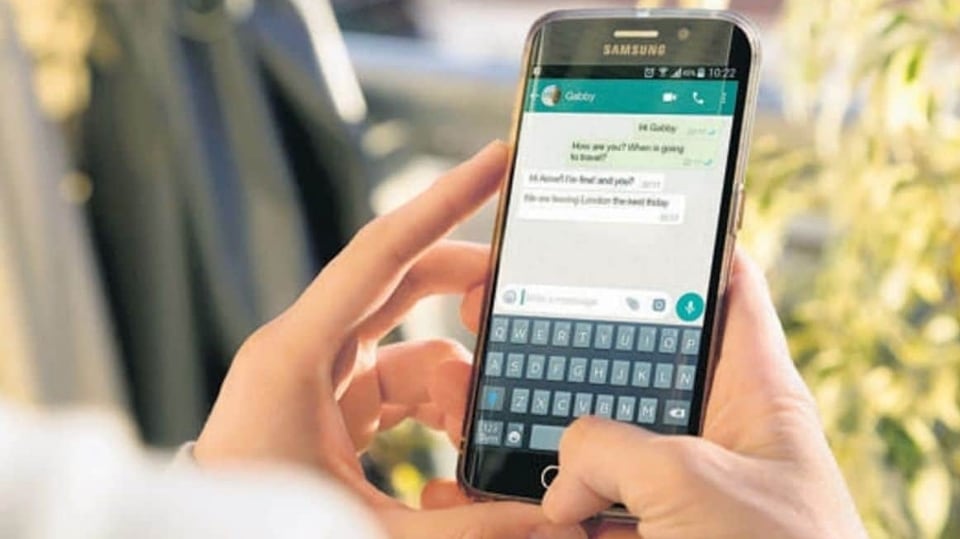
It always feels great when you can do something that is not allowed on WhatsApp! Here, we will let you know how to read deleted WhatsApp messages. Be it a formal or informal, all kinds of conversations can be carried out with the help of WhatsApp. However, there are instances when you send messages to the wrong individual or group or even errors occur while sending text. The application has a feature where you can delete such messages. It can be noted that once a message is deleted it is impossible to retrieve it. You will be lucky if you manage to read the message before they were deleted by the sender, or you were able to read it on the notification window.
It can be noted that WhatsApp has no official feature that can help you retrieve deleted texts. However, there is a hack that can be a viable solution to this question - how to read deleted WhatsApp messages?. Unfortunately, you will have to take care of your safety and privacy while dealing with the third party apps. There are several applications which can be used to retrieve deleted WhatsApp messages. If you are curious to know what the deleted WhatsApp message was, you can follow the below mentioned steps.
However, it needs to be noted that the process works on Android smartphones and will not work on iOS.
How to read deleted WhatsApp messages?
|
|
|
|
| 10 Minutes |
Smartphone
|
Internet
|
There are several third party applications which can be used to read deleted WhatsApp messages but here we will be talking about the application WAMR and how it can be used.
Download and install the WAMR application in your phone from the Google Play Store.
Next, open the app and read and accept the disclaimer and click on the Next arrow.
You will then have to select the apps you want to monitor. From the options provided you need to select WhatsApp. You can also select any other messaging apps if you want to monitor them.
Read all the information provided and keep swiping till you reach the Setup screen.
As you will get the setup screen you will have to tap on Enable next to Notification Reader.
You will now be redirected to your phone’s Settings app to grant notification access.
From the Settings you will have to find WAMR and tap on it.
Allow notification access and tap on Allow again.
Once you grant access to the application, you will have to go back to the WAMR app and tap on the Next arrow.
Now, you will be able to store your WhatsApp notification history. And If someone deletes a message they sent you over WhatsApp, WAMR will notify you, and you can read the message by tapping on the notification.
Catch all the Latest Tech News, Mobile News, Laptop News, Gaming news, Wearables News , How To News, also keep up with us on Whatsapp channel,Twitter, Facebook, Google News, and Instagram. For our latest videos, subscribe to our YouTube channel.


























