Scary! Sent the wrong email to your boss? Rush! Undo it with the amazing Gmail unsend
If you’ve ever sent an email and immediately regretted it, then Gmail has your back. Here’s how to use Gmail unsend email feature.
How to use Gmail without internet! Follow these steps to send email offline
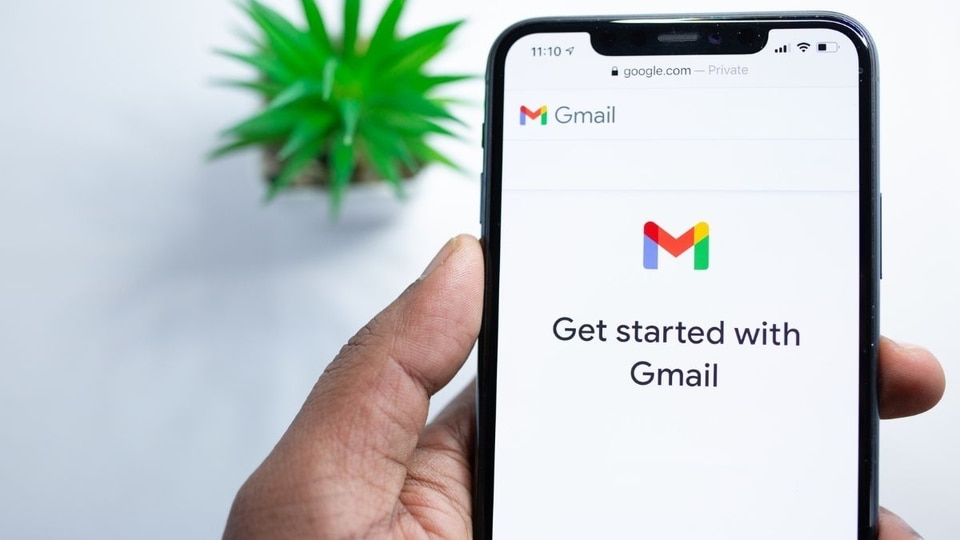
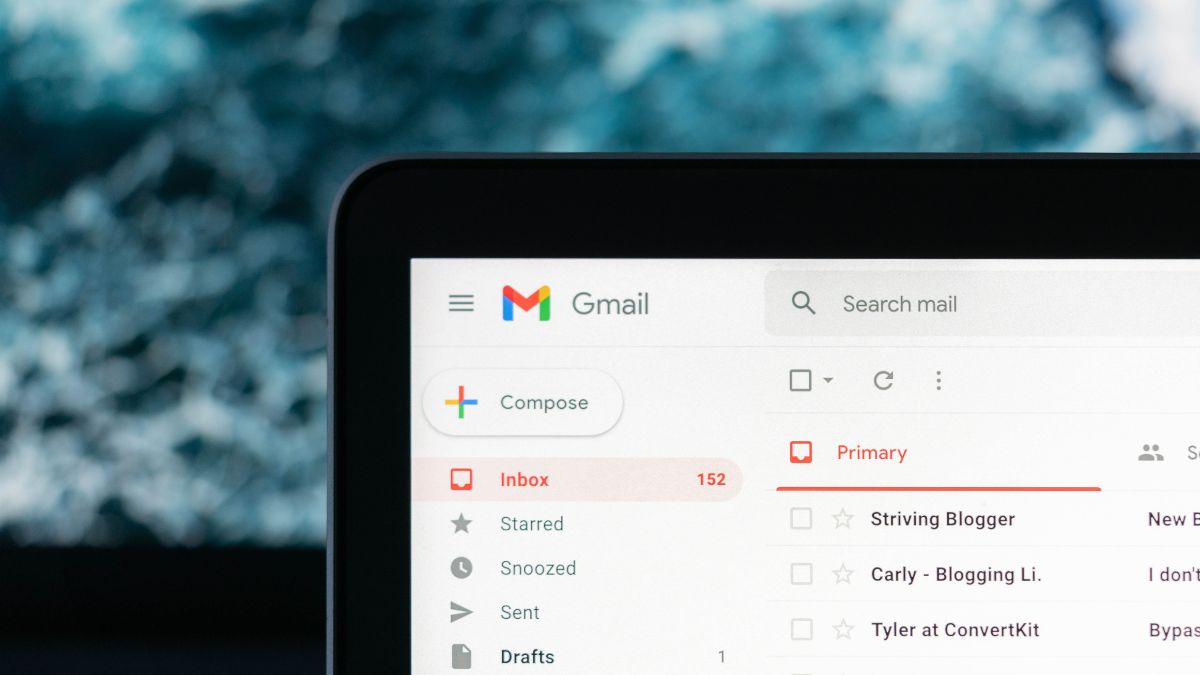
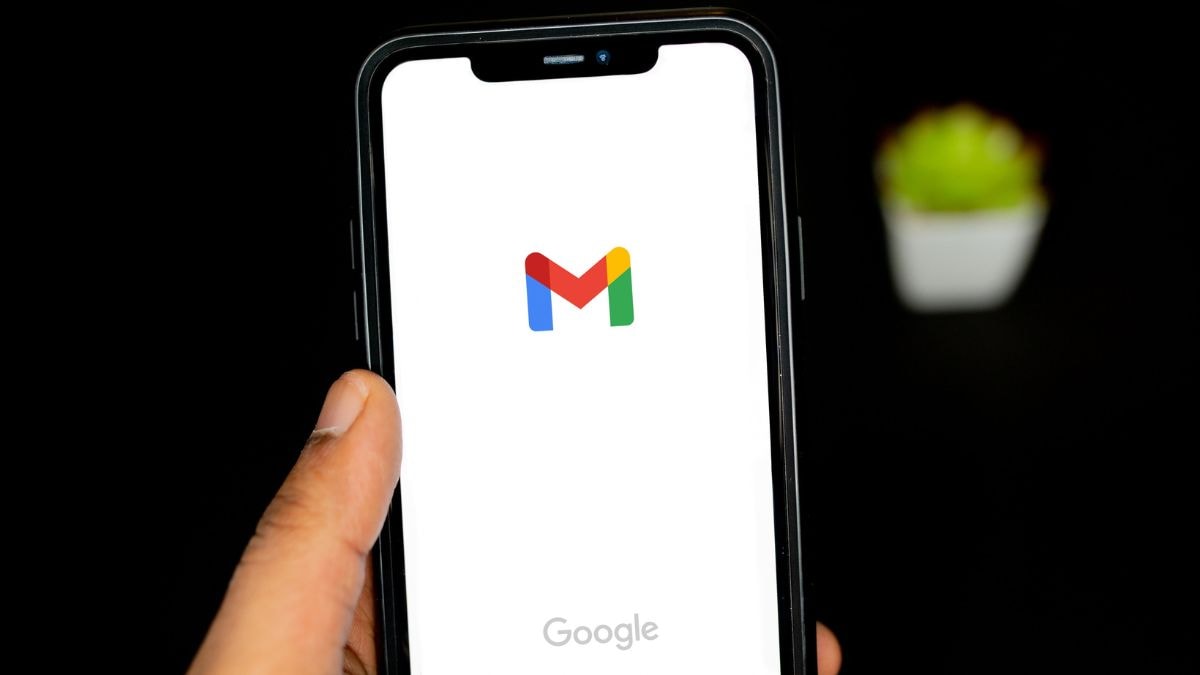
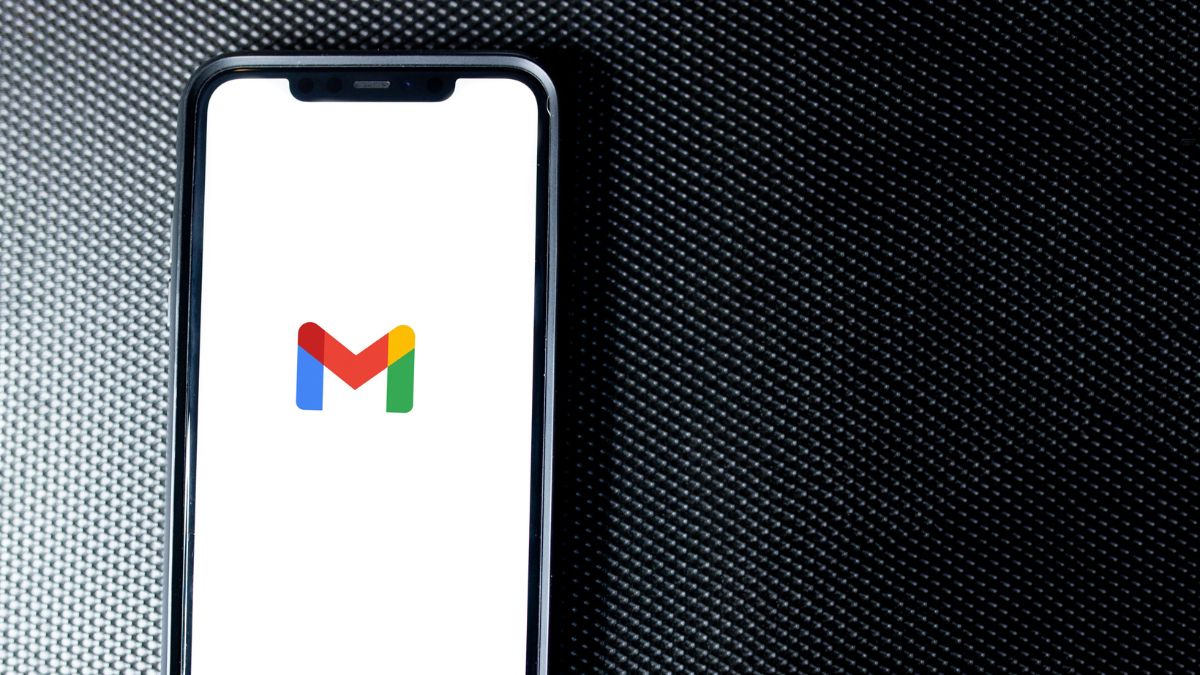
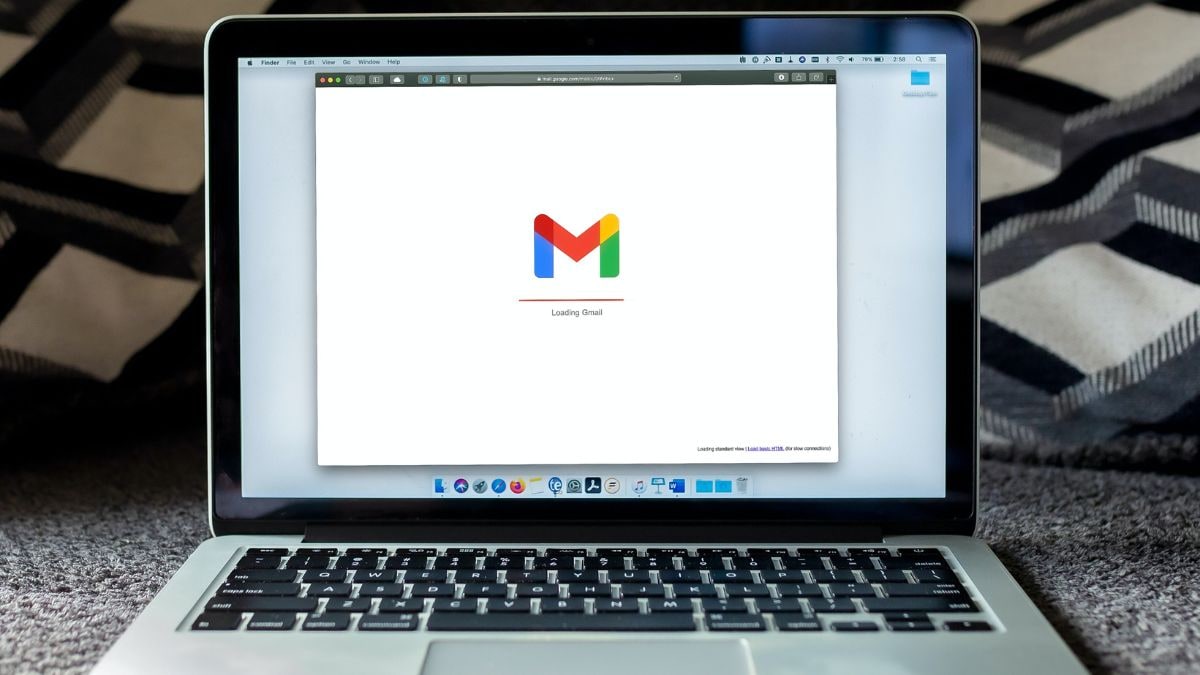
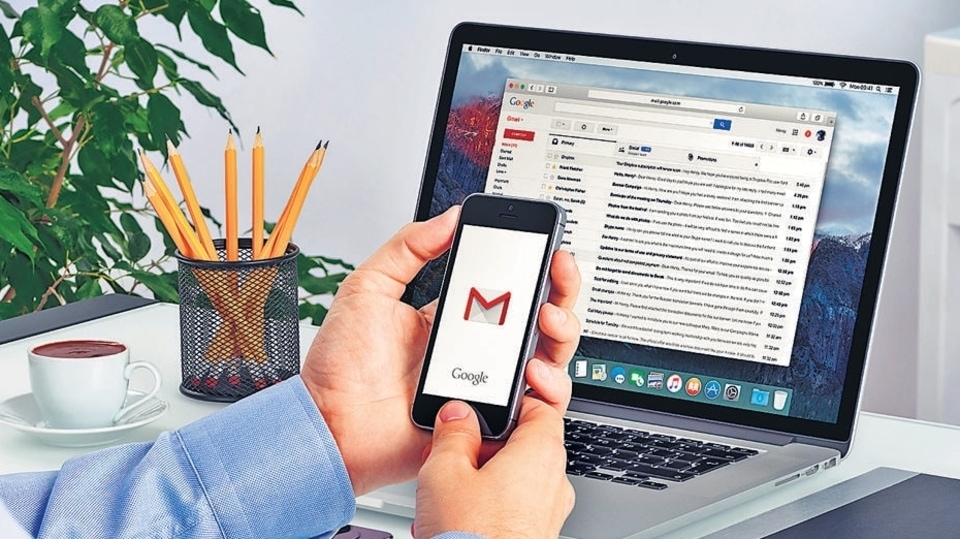
 View all Images
View all ImagesSet up the unsend feature
Step 1:
On your computer, go to Gmail.
Step 2:
In the top right, click Settings and then click See all settings.
Step 3:
Next to "Undo Send," select a Send cancellation period of 5, 10, 20, or 30 seconds.
Step 4:
At the bottom, click Save changes.
How to unsend an email
Step 1:
After you send an email, in the bottom left, you'll see "Message sent" and the option to "Undo" or "View message".
Step 2:
Click Undo to unsend the email.
Catch all the Latest Tech News, Mobile News, Laptop News, Gaming news, Wearables News , How To News, also keep up with us on Whatsapp channel,Twitter, Facebook, Google News, and Instagram. For our latest videos, subscribe to our YouTube channel.
First Published Date: 01 Nov, 13:08 IST
Tags:
gmail
Trending:
play garena free fire like a pro! get 100% headshot accuracy with this one trick
run two whatsapp accounts on your android smartphone; here is how
get the name of any song, just hum and google assistant will identify it for you
how to install the google play store on windows 11: a step-by-step guide
google maps tips and tricks: use it without internet! here’s how to
how to pin whatsapp chats on top; check out the neat ploy
iphone password reset attacks: what is this new scam and how to stay safe
bgmi tips: check out the best 5 assault rifles to improve gunplay
want to delete pics, videos etc from a whatsapp chat and keep only texts? here’s how
google chrome dinosaur game is fascinating! here is how to play it even without internet
NEXT ARTICLE BEGINS



























