How to authenticate image with Google Search
If you use Google’s Chrome browser, looking up an image is as easy as right-clicking on it and selecting “Search Google for this Image”.
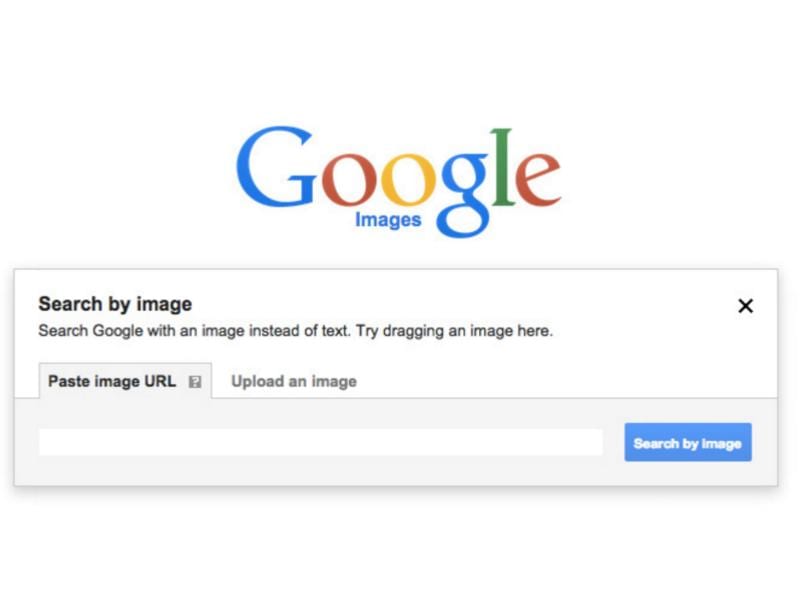
Google has invested quite a lot of resources in machine learning and one of the results is a great image search tool that studies the pattern that pixels are arranged in to find the right match for an image. Using that match, you can do everything from tracking its source, to where it has been used till now.
If you use Google's Chrome browser, looking up an image is as easy as right-clicking on it and selecting "Search Google for this Image".


The other method is going to Google.com, clicking on "Images" on the top-right corner. Then tap on the camera icon in the search bar. This will take you to a dialogue box where you can paste the URL (can be copied by right-clicking on an image on a website and selecting "copy image address") or upload the image in question.


The final step to authenticate an image is setting a time range to check if the image was taken at that point of time to see if the image matches the corresponding event or not.
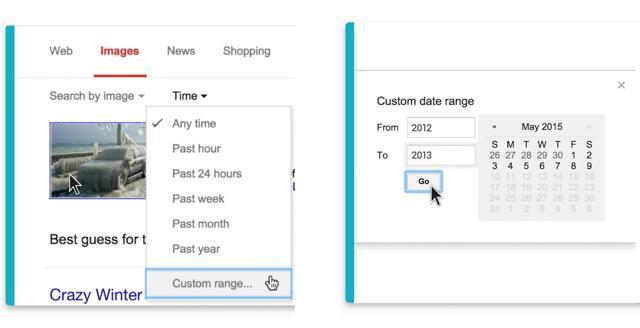
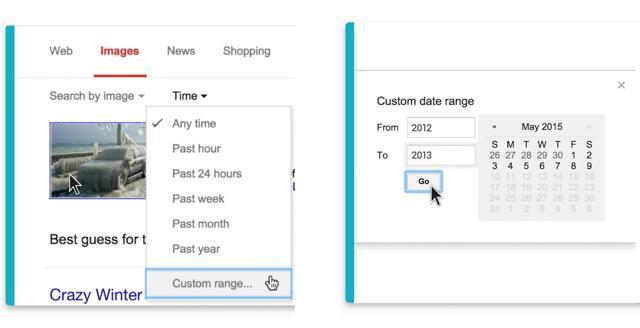
Catch all the Latest Tech News, Mobile News, Laptop News, Gaming news, Wearables News , How To News, also keep up with us on Whatsapp channel,Twitter, Facebook, Google News, and Instagram. For our latest videos, subscribe to our YouTube channel.

























