Apple Watch fall detection feature saves hiker's life! Know how he did it
Apple Watch fall detection feature saved this man by summoning emergency services.



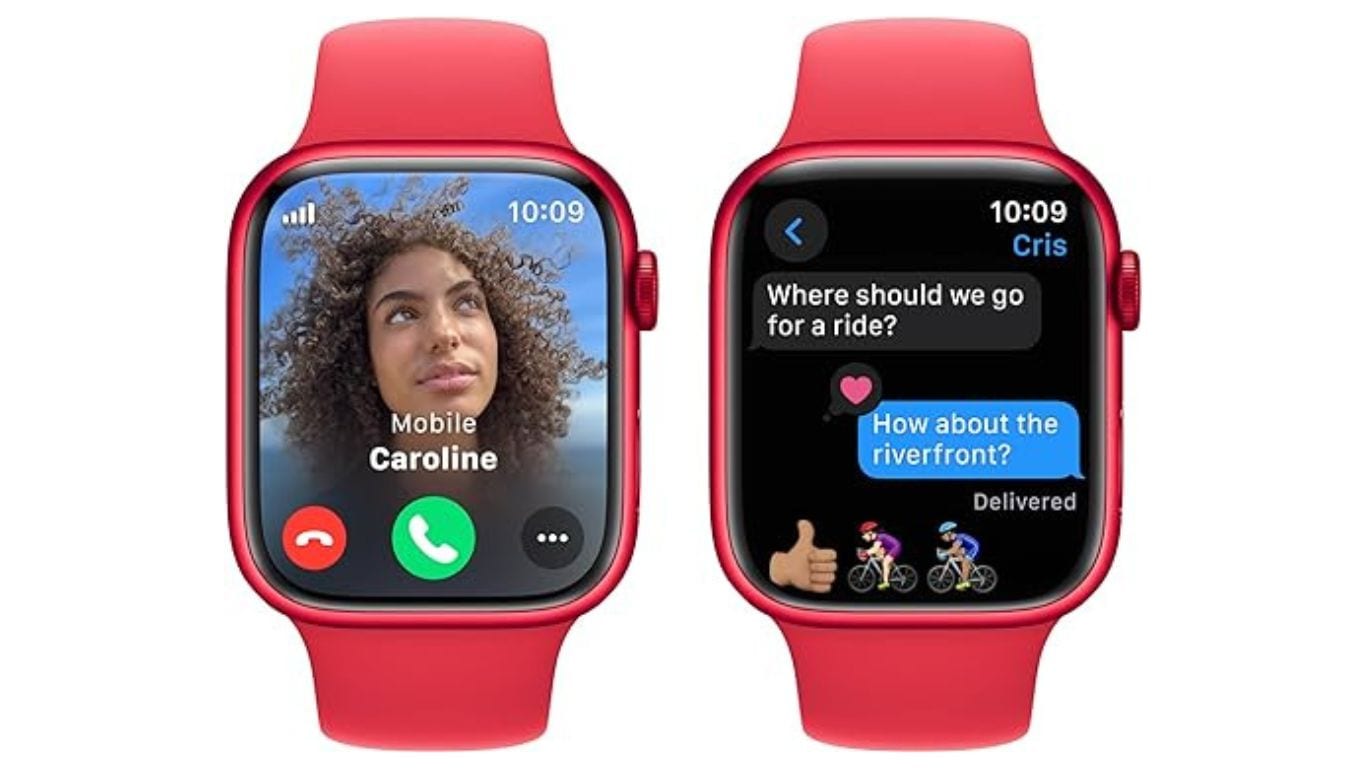


 View all Images
View all ImagesIn a dramatic turn of events, the Apple Watch fall detection feature proved to be a lifesaver for a hiker in Georgia. Mike Menand, while exploring the Chattahoochee River National Recreation Area earlier this year, found himself in a dangerous situation after his two dogs observed a distant coyote. The startled dogs knocked Menand down, dragging him off the trail.
His situation deteriorated so much that he was unable to even reach his phone, which was in his pocket and beneath him. Menand therefore was relying on his Apple Watch fall detection feature to summon emergency services. According to a report by 9TO5Mac Menand shared, "I couldn't even get to the phone because my phone was in my pocket, which I was lying on." The timely intervention of the smartwatch potentially prevented a dire outcome. However, Menand suffered a broken leg in the accident and required surgery to insert a titanium rod.
We are now on WhatsApp. Click to join.
How to enable Apple Watch fall detection feature?
In case you have an Apple Watch or are thinking of procuring one, you should know how to activate the feature. The fall detection feature operates by intelligently identifying sudden falls, automatically initiating an emergency services call if the user doesn't dismiss the alert within one minute. Additionally, if the user has filled out emergency contact information, a text message with a map of the watch's location at the time of the fall is sent to the designated contact.
1. Automatic Activation for Users 55 and Older:
If your birthdate indicates that you're 55 or older, Fall Detection is activated automatically. For users between 18 and 55, follow these steps to enable Fall Detection manually.
2. Manual Activation (Ages 18-55):
a. Open the Settings app on your Apple Watch.
b. Navigate to SOS > Fall Detection.
c. Toggle the Fall Detection switch to enable it.
3. Wrist Detection: Ensure that wrist detection is turned on to allow Apple Watch to automatically attempt to call emergency services upon detecting a hard impact fall.
4. Choose Activation Preferences:
You have the option to choose when Fall Detection is active.
- "Always On": Fall Detection is continuously active.
- "Only On During Workouts": Activates Fall Detection when you start a workout.
To use the fall detection feature in your Apple Watch, please ensure that your Apple Watch or nearby iPhone has cellular or Wi-Fi calling capabilities. If neither is available, and you have an iPhone 14 or iPhone 14 Pro or later nearby, Fall Detection can utilize your iPhone to send notifications via Emergency SOS through satellite communication. Be aware that Apple Watch may not detect all falls, especially during high-impact activities. The more physically active you are, the higher the likelihood of triggering Fall Detection.
One more thing! HT Tech is now on WhatsApp Channels! Follow us by clicking the link so you never miss any updates from the world of technology. Click here to join now!
Catch all the Latest Tech News, Mobile News, Laptop News, Gaming news, Wearables News , How To News, also keep up with us on Whatsapp channel,Twitter, Facebook, Google News, and Instagram. For our latest videos, subscribe to our YouTube channel.

























