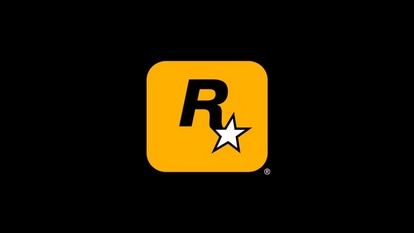Did you know your iPhone torch can ADJUST brightness? Here is how you do it
iPhone torch brightness can be adjusted easily in a few steps. Here is how you can do it.
_1632405892414_1650428784439.jpg)
In the iPhone vs Android debates, it is always regarded that the Android phones are smarter with more tricks up their sleeves. From more customisation options to new features, there's a lot on Android to vouch for. iPhones, however, aren't dumb and there are some features that Android phones are yet to copy from these “notched-display” wonders. One such feature is the brightness adjustment mechanism for the torch. Yes, you may have not seen this feature baked into any Android phone yet and you have to rely on apps to do that. But all iPhones get this feature and is certainly handy if you require flashlight functionality a lot.
The iPhone flashlight feature has long had the ability to adjust the intensity of the light throw. Hence, whether you are using one of those vintage iPhone models such as the iPhone 6, iPhone 6S, iPhone 7 and iPhone 8, or the newer marvels such as the iPhone 11, iPhone 12 and iPhone 13, you can adjust the brightness of the torch with just a few easy steps. And no! You do not have to enable any special settings to do that. Join us as we tell you how you can use your iPhone flashlight like a pro!
iPhone flashlight brightness adjustment: How to do it
Unlock your iPhone and bring down the Control Center. Now tap on the torch icon to turn on the flashlight.
Next, long-tap on the torch icon until a slider opens up.
Now choose the level of brightness you would like for the torch.
You will see the iPhone varying the brightness levels of the torch.
See? How easy this process was? You did not even need to download any additional app for the same.
Note that you can also ask Siri to turn on the torch. All you need to do is invoke Siri and say, “Hey Siri, turn on the torch”. To turn it off, you can simply ask it to turn of the torch.
Catch all the Latest Tech News, Mobile News, Laptop News, Gaming news, Wearables News , How To News, also keep up with us on Whatsapp channel,Twitter, Facebook, Google News, and Instagram. For our latest videos, subscribe to our YouTube channel.