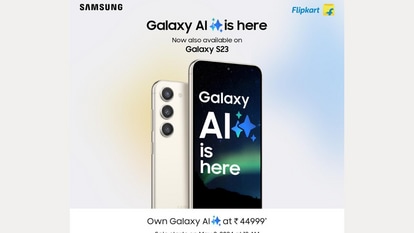Get creative with iOS 17: Design your own message stickers for fun chats
You could soon explore the fun and creativity of iOS 17's new iPhone Message Stickers. Express yourself with personalised emojis and learn how to use them effectively in your messages.
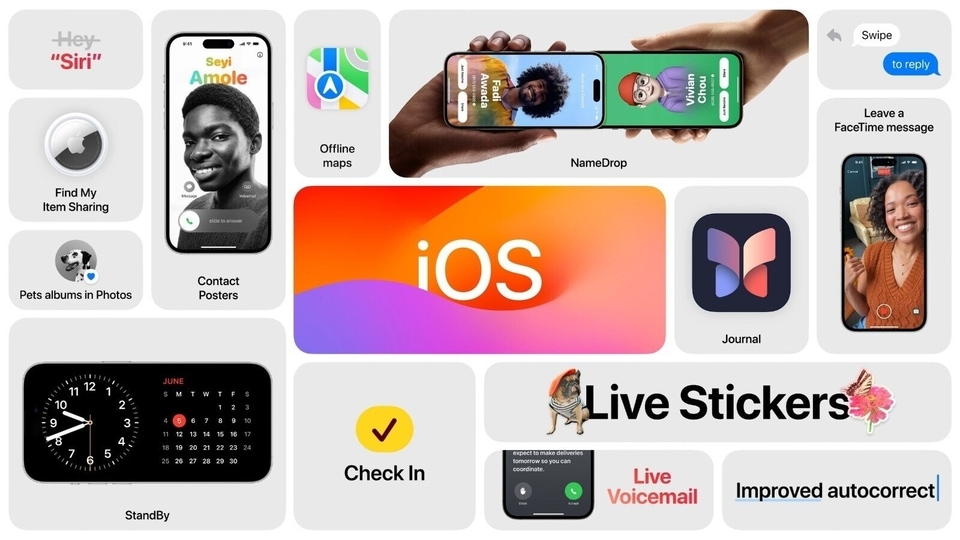
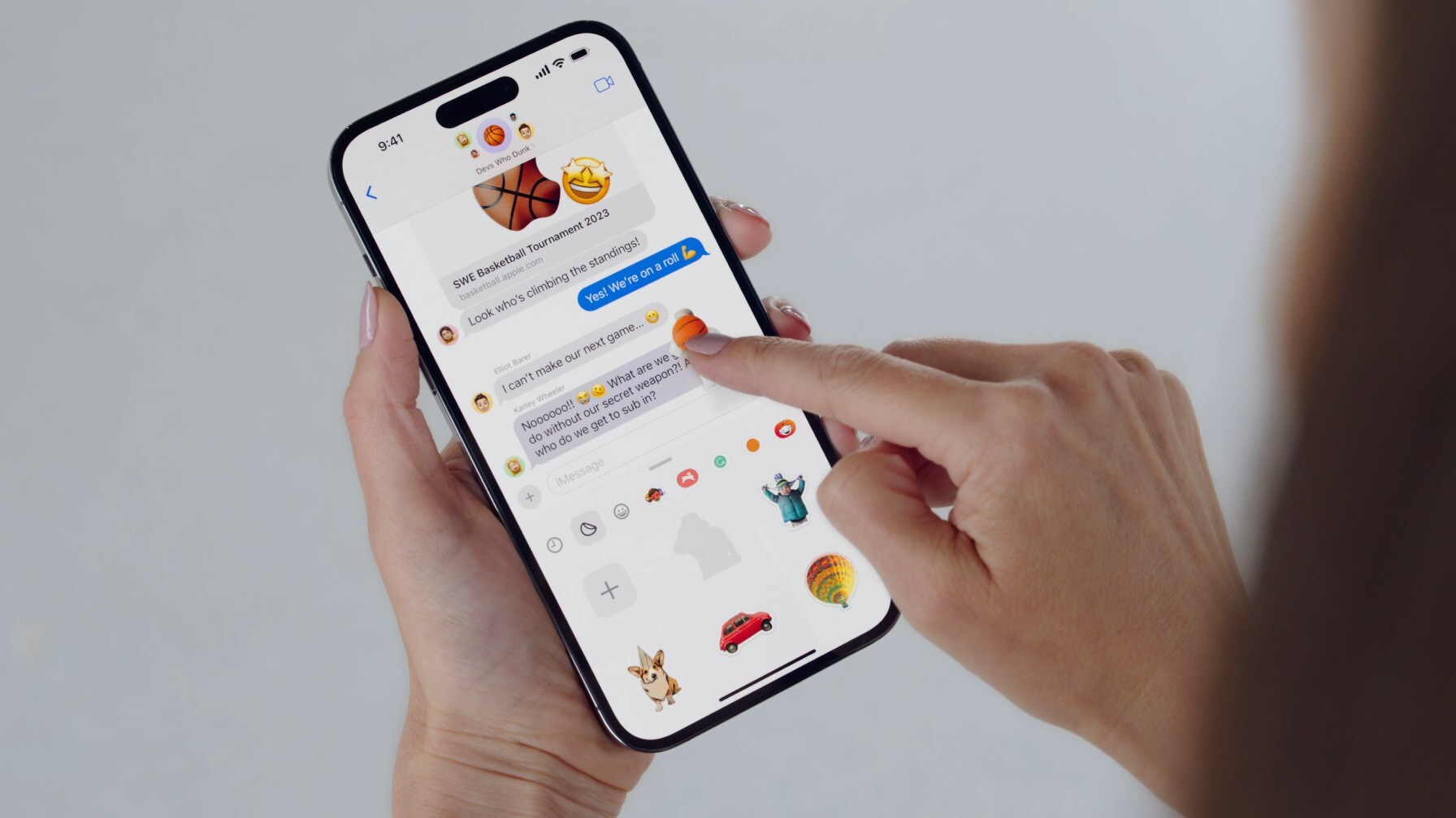
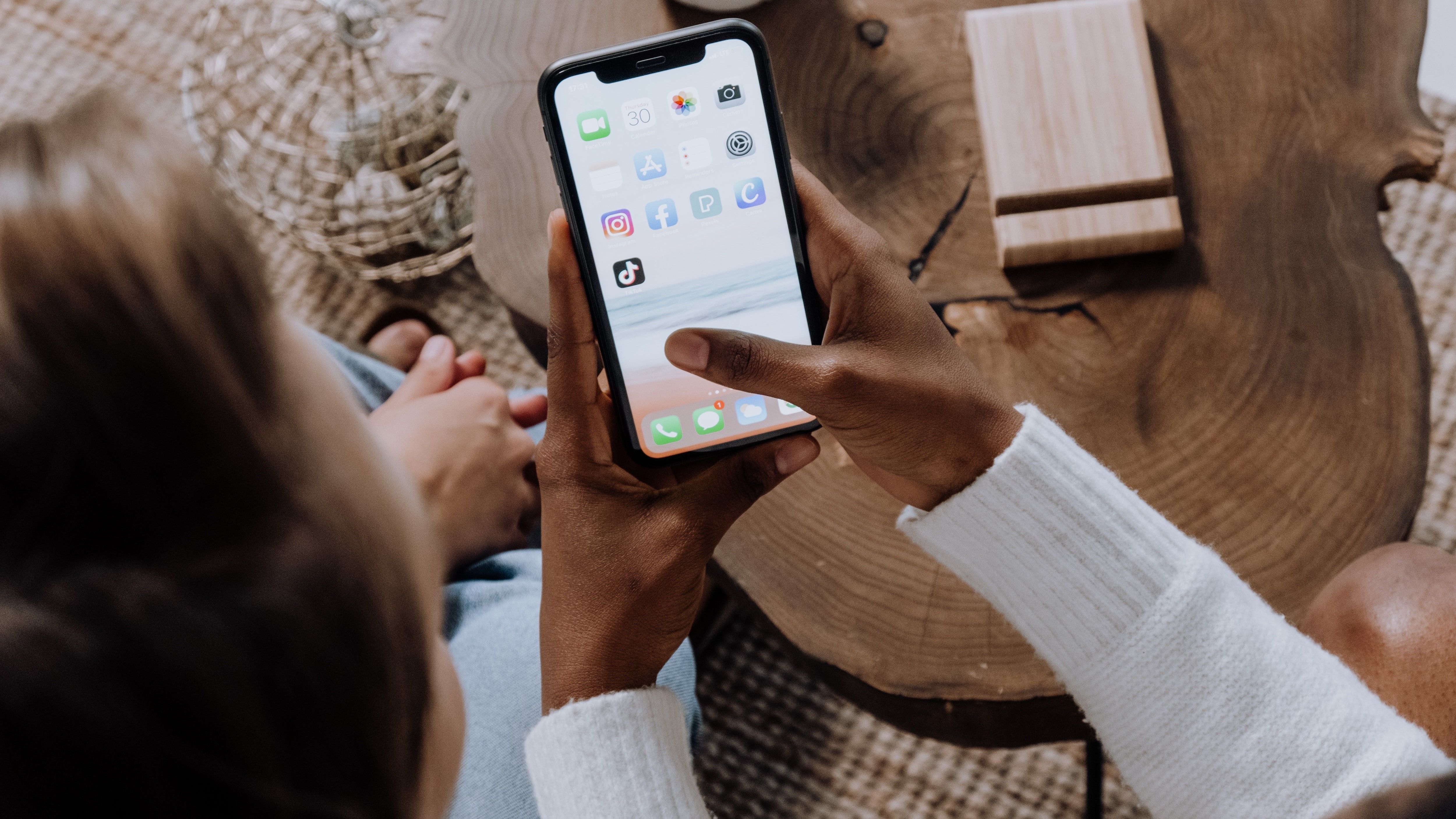



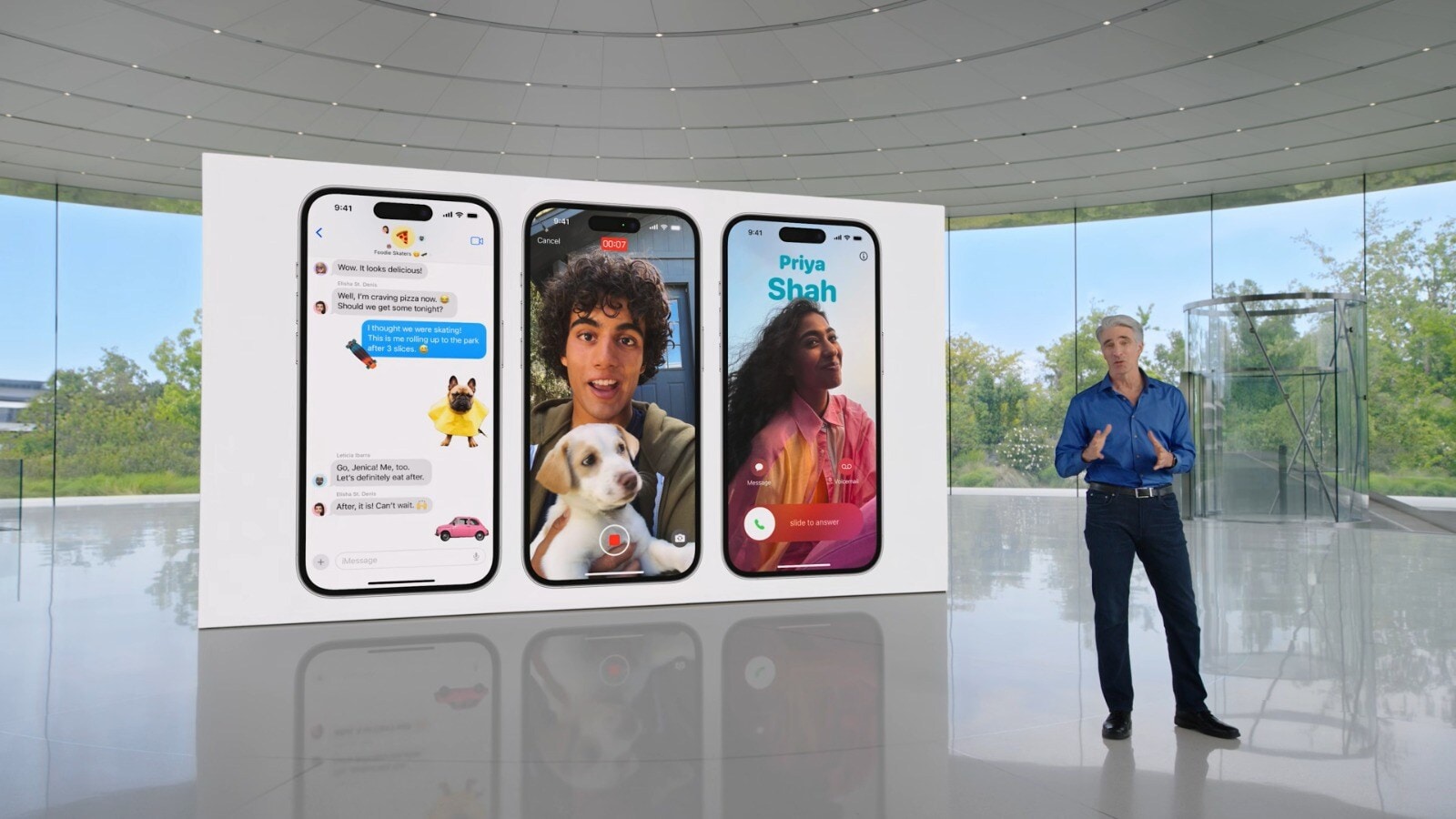
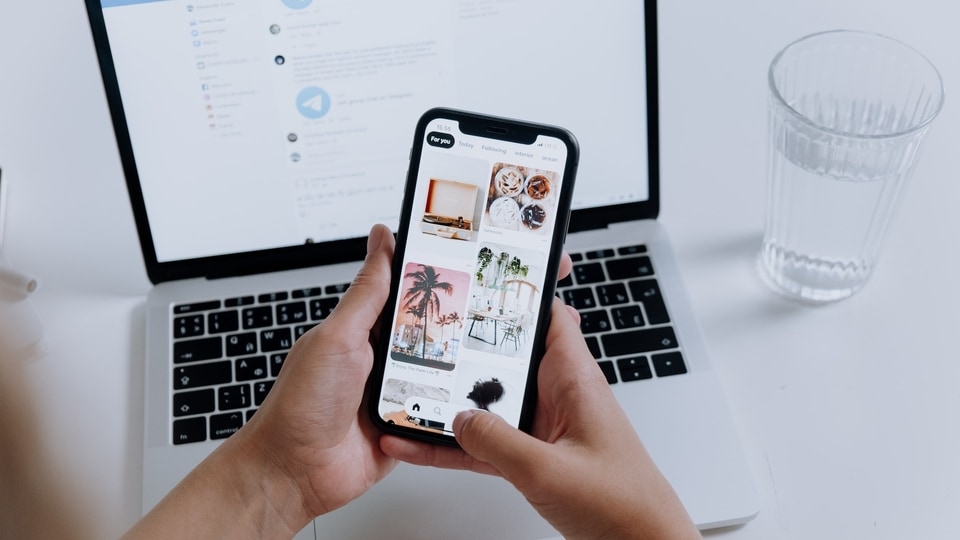
 View all Images
View all ImagesDid you know that once the iOS 17 update is rolled out, you will be able to do even more cool stuff with iPhone messages feature? Yes, you will be able to do so. One of the coolest additions is the ability to make your own stickers and emojis in messages. This means you can put them wherever you want in your messages! Let's dive into how to create and use these fun stickers on your iPhone running iOS 17. Do know that iOS 17 is available in beta form currently and will be rolled out to all iPhone users after the launch of iPhone 15, which is likely to happen on September 12 or 13.
What are iPhone message stickers?
Imagine being able to express yourself in messages using fun stickers and emojis you created. Well, now you can. In iOS 17, the Messages app got an awesome upgrade, according to a RMupdate report. You can make stickers and emojis to make your conversations more interesting. Instead of having the sticker options above your keyboard like before, you'll find them by tapping the new "+" icon. This icon helps you get creative and add some flair to your chats.
Exciting New Features
Not only did Apple introduce these message stickers in iOS 17, but they also brought in six different reactions called "Tapbacks" that you can use with iMessages. So, expressing yourself just got even more fun.
How to create and use iPhone message stickers in iOS 17:
Remember, iOS 17 is currently in its beta version, so things might change a bit before the final release. Here's how you can use these awesome stickers.
1. Open the Messages app on your iPhone with iOS 17.
2. Look for the "+" icon at the bottom left and tap on it.
3. Choose "Stickers."
4. Pick a sticker you want to use from the recent ones, or select "New Sticker" if you want to create one from scratch.
5. You can also use an emoji or Memoji if you prefer.
6. Now, have fun! Drag and drop your sticker into your message and move it around until it's just where you want it.
7. There's another cool way to make a sticker. Go to the Photos app, and if you find something cool in a picture, press and hold on it. When you let go, tap "Add Sticker."
Remember, these steps might change a bit during the beta phase, but exploring and playing around with these new message stickers will surely add a touch of excitement to your chats. So, go ahead and get creative with your messages in iOS 17.
Catch all the Latest Tech News, Mobile News, Laptop News, Gaming news, Wearables News , How To News, also keep up with us on Whatsapp channel,Twitter, Facebook, Google News, and Instagram. For our latest videos, subscribe to our YouTube channel.