Have iPhone 15? Try the amazing Live Text feature, it performs virtual miracles!
In what looks like a miracle, the text that is on images or videos on your iPhone 15 can be easily selected to be copied, shared, or translated with the Live Text Feature.

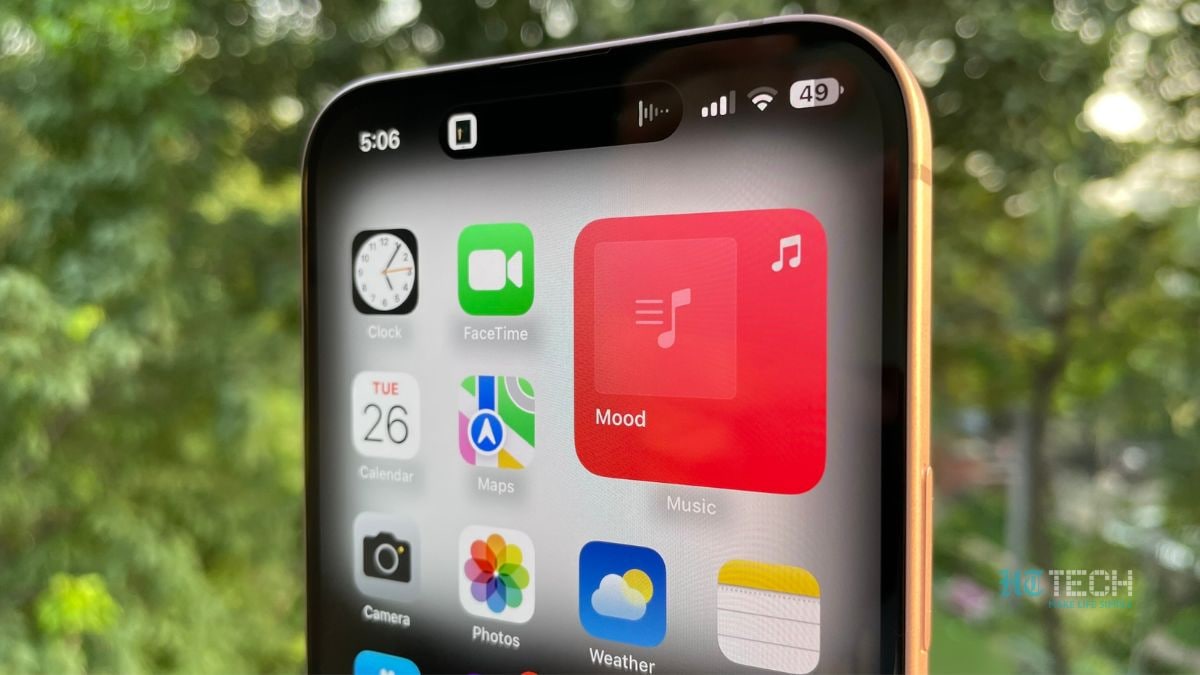




 View all Images
View all ImagesHave you recently bought an iPhone 15, but are still unaware of its cool features? Well, we have got you covered. One of the most exciting features of iOS 17 is the Live Text feature. Texts and information that appear on your photos and videos are recognized by the Live Text feature and you can use these texts in various ways. The text that appears on images or videos can be easily selected to be copied, shared, or translated. The text can be used to take quick actions to do tasks like making a phone call, opening a website, or even converting currencies. Isn't it amazing? You can perform all these tasks just through a few tap on the iPhone screen. Know how this exciting feature can be used:
We are now on WhatsApp. Click to join.
How to turn on Live Texts?
If you want to use the Live Text, turn it on for all supported languages so that you can access it easily in any language you want. Follow these steps to turn on the Live Texts:
- Go to the Settings app on your iPhone 15
- Tap on General in your settings app.
- Choose your language and the region you are residing in.
- Toggle the Live Text option to green.
How to use the Live Text?
- Go to the photo app of your iPhone 15, select a photo, or pause a video that has some amount of text.
- Tap on the text, select it, and touch and hold the selected text.
- To select the specific text, you can use the grab points.
After selecting the text you can perform all the tasks given below:
a.You can copy and paste your selected texts to other apps such as Notes iMessage on your iPhone 15.
b.You can select all the text within the frame.
c.You can also get personalized web suggestions through the selected texts.
d.The most exciting part is that you can even translate your text in other languages of your choice that is available in this feature.
e.You can search the web through the selected texts.
f.You can share the selected text using AirDrop, Messages, Mail, and more.
4-After performing all these tasks, you can simply tap to return to the photo or video.
How to perform quick actions?
If you want to perform quick actions like calling a person, facetime, sending messages, adding to contacts, or more, you can do it very easily with the photo or video that contains the text. Follow the steps given below to perform the quick actions:
1-Tap and hold the text given in the photo or paused videos.
2. A list of quick actions will appear at the bottom of the screen, choose any task to perform.
3- Tap on the text again to return to the photo or video.
Please keep in mind that the Live Text feature is not available in all regions and languages. In order to check the availability, you can read the iOS and iPadOS Feature Availability on apple.com.
This feature of the iPhone 15 has undoubtedly enhanced the way smartphones work. This feature reduces the hassle of copy-pasting the texts and performing the tasks. Now you can do them in seconds!
One more thing! HT Tech is now on WhatsApp Channels! Follow us by clicking the link so you never miss any update from the world of technology. Click here to join now!
Catch all the Latest Tech News, Mobile News, Laptop News, Gaming news, Wearables News , How To News, also keep up with us on Whatsapp channel,Twitter, Facebook, Google News, and Instagram. For our latest videos, subscribe to our YouTube channel.


























