iPhone 14 Pro, Pro Max user? Know 8 situations when Always-On Display turns off
The iPhone 14 Pro and Pro Max support the always on display, however, there are 8 situations when it turns off. Here is what Apple has to say about it.
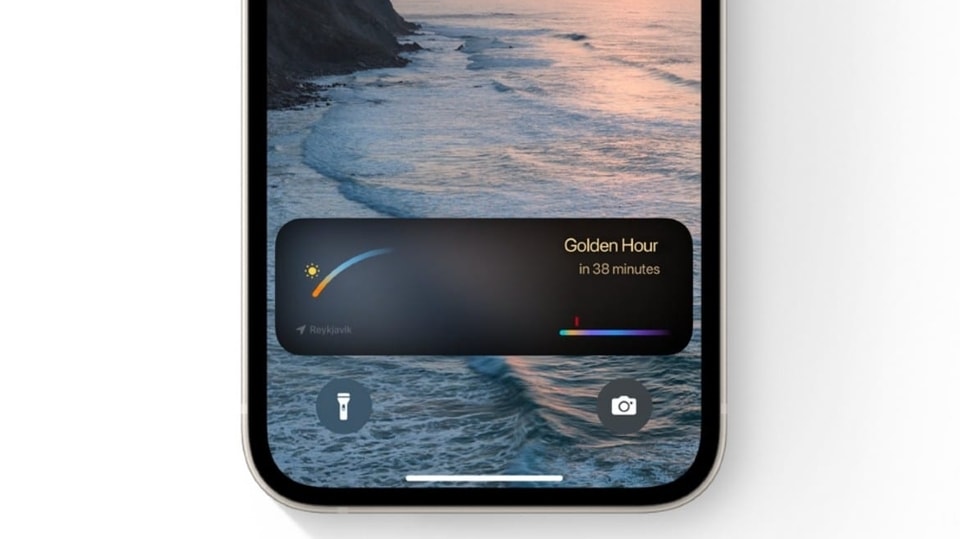



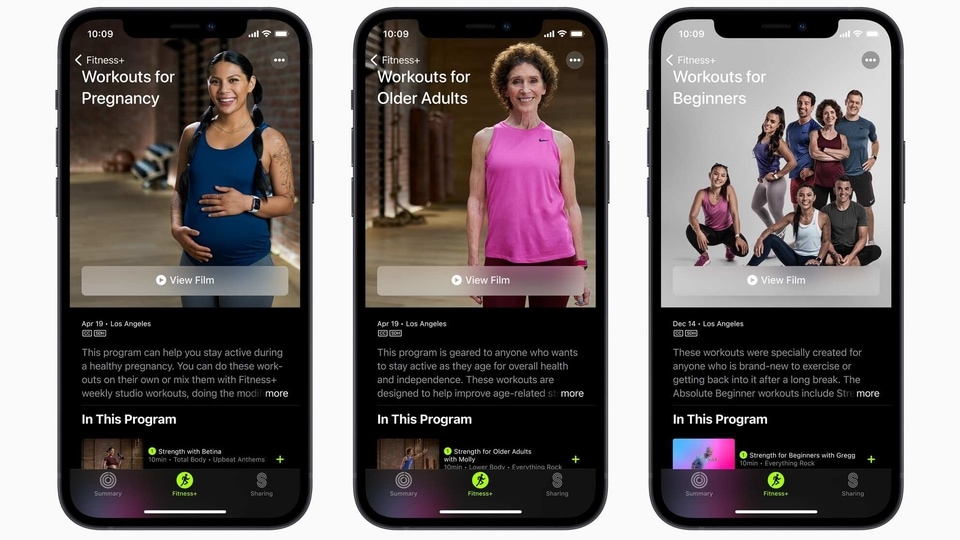

 View all Images
View all ImagesThe Pro models of the recently launched iPhone 14 series- iPhone 14 Pro and iPhone 14 Pro Max - support the amazing always-on display feature. However, what most of these iPhone users are unaware of are the 8 situations in which the always-on display turns off. Apple has just revealed about the same. It can be known that the always-on display is on by default on iPhone 14 Pro and iPhone 14 Pro Max. In order to interact with your iPhone, you will have to raise it up, tap the screen, or press the side button. Or else, you can also swipe up from the bottom of your display to wake the iPhone and activate Face ID authentication.
Notably, Apple iPhone 14 Pro or iPhone 14 Pro Max display can operate with a refresh rate as low as 1 Hz with a new low-power mode, and uses improved technology that allows the display to dim the entire Lock Screen. The display dims when you lock your device or leave it idle. Always-On display also uses multiple coprocessors in the A16 Bionic chip to refresh the display using minimal power, according to the company.
You can even customize the always-on display by personalizing your Lock Screen with photos, wallpapers with stylized fonts and colors, and widgets.
Here are the 8 scenarios revealed by Apple in which always-on display goes dark on iPhone 14 Pro and iPhone 14 Pro Max:
1. Your iPhone is lying face down
2. Your iPhone is in your pocket or bag
3. Sleep Focus is on
4. Low Power Mode is on
5. Your iPhone is connected to CarPlay
6. You are using Continuity Camera
7. You haven't used your iPhone for a while (your iPhone learns your activity patterns and turns the display off and on accordingly, including if you set up an alarm or sleep schedule)
8. Your iPhone detects that you moved away from it with a paired Apple Watch (Always-On display will turn on when your Apple Watch is close to your iPhone again).
How to turn always-on display off or on
Always-On display is on by default on iPhone 14 Pro and iPhone 14 Pro Max. To turn Always-On display off or on, here are the steps you need to follow:
Go to Settings and then tap on Display & Brightness.
Scroll down to Always On and turn Always-On display off or on.
Catch all the Latest Tech News, Mobile News, Laptop News, Gaming news, Wearables News , How To News, also keep up with us on Whatsapp channel,Twitter, Facebook, Google News, and Instagram. For our latest videos, subscribe to our YouTube channel.


























