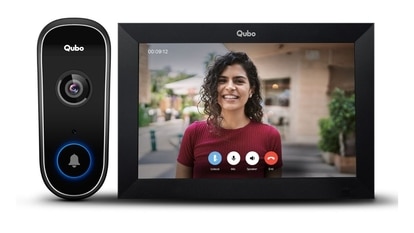Apple iOS 13 public beta: Here’s how to use dark mode on your iPhone
Here’s how you can activate system-wide dark mode on your iPhone.
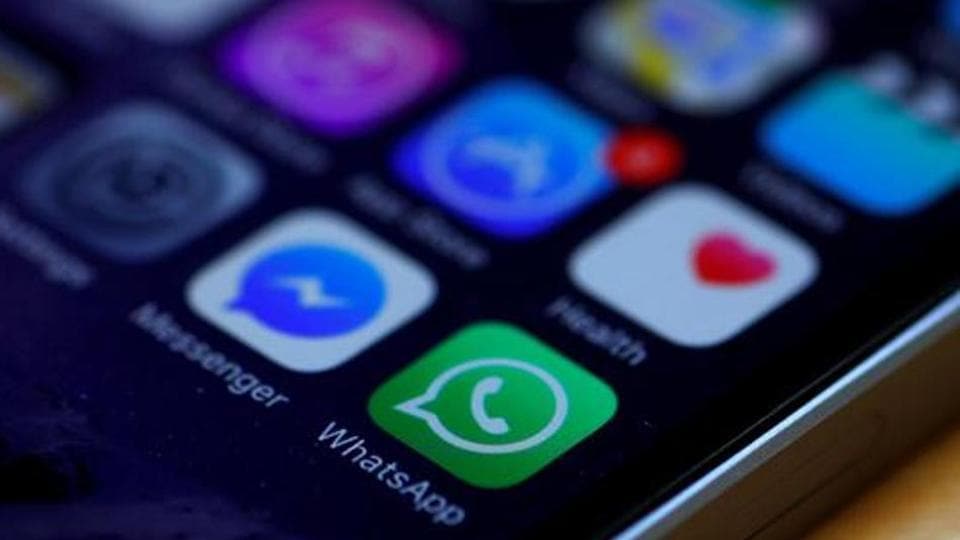
Apple has rolled out the first public beta of iOS 13. The latest iOS iteration comes with several new features ranging from improved Reminders to special optimisations for Indian users. One of the hottest features of Apple's iOS 13 is Dark Mode.
Interested iPhone users can try out the new dark mode feature by installing iOS 13 public beta. Before you download the beta profile, check your device compatibility. Read our tutorial on how to download Apple iOS 13 public beta.
If you've already downloaded and installed the public beta, here's how you can get started with the dark mode.
Step 1: Open Settings on your iPhone. Go to General and then open Display & Brightness.
Step 2: You will get two options - Light and Dark. Tap on 'Dark' to get started.
Step 3: You can also automate the dark mode by tapping on "automatic" - similar to night shift mode.
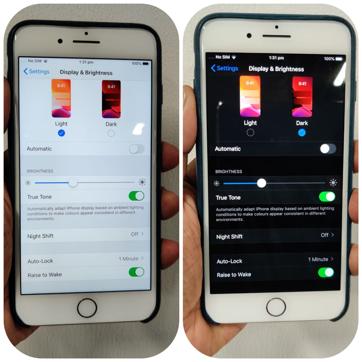
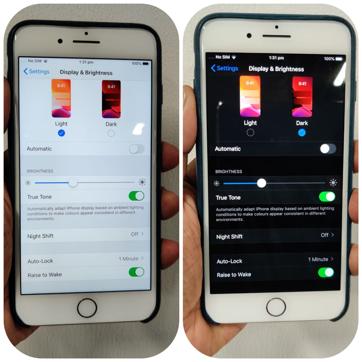
What happens when you switch to dark mode?
Still in early stages, dark mode is currently available only in native Apple applications. For instance, Settings background colour is inverted from white to black. You will notice a similar dark layout in Safari browser, Photos, Calendar, Notes, and even Apple Maps. Third party apps are expected to add support for dark mode after Apple releases the stable version of iOS 13.
Catch all the Latest Tech News, Mobile News, Laptop News, Gaming news, Wearables News , How To News, also keep up with us on Whatsapp channel,Twitter, Facebook, Google News, and Instagram. For our latest videos, subscribe to our YouTube channel.