How to manually back up your phone data on Google Drive
Here’s how you can manually save your phone data on Google Drive.
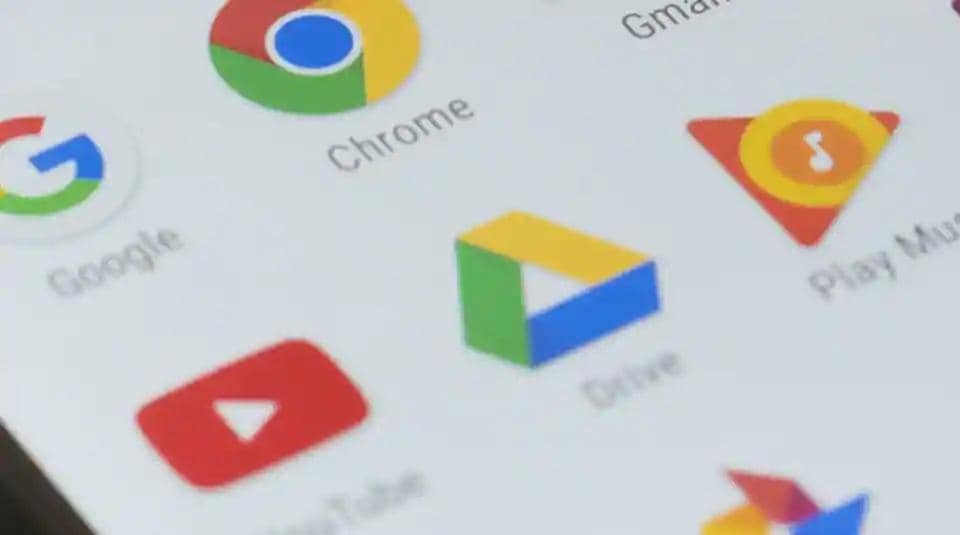
Google last week rolled out a new feature for Google Drive users allowing them to manually backup the device data on mobile data.
Earlier, users could only backup data over the Wi-Fi. The feature has been rolled out to users with phones running Android Pie. According to reports, user with older Android versions like Marshmallow can also access the feature.
With this feature, users can take backup of app data, call history, contact, device settings, photos and videos and even messages before switching to a new Android smartphone.
Here's how you can backup your phone data on Google Drive
1. Go to your phone's Settings.
2. Select Google (in case of Android Pie) or Backup and Reset > Google account
3. Tap on Backup.
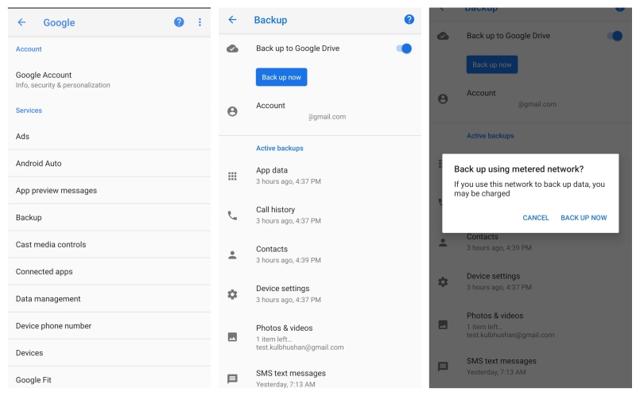
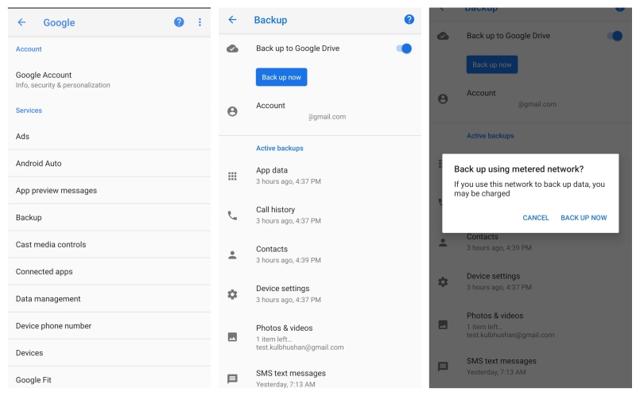
4. Tap on Backup now if you want to upload your device data right away.
5. Google will ask your permission to back up data on "metered network."
6. Tap on Backup now.
Catch all the Latest Tech News, Mobile News, Laptop News, Gaming news, Wearables News , How To News, also keep up with us on Whatsapp channel,Twitter, Facebook, Google News, and Instagram. For our latest videos, subscribe to our YouTube channel.


























