How to remove Google Meet tab on Gmail for desktop, Android, iOS
- Google has added the Meet tab in Gmail. This can be annoying for users who want to treat Google Meet as a separate entity.
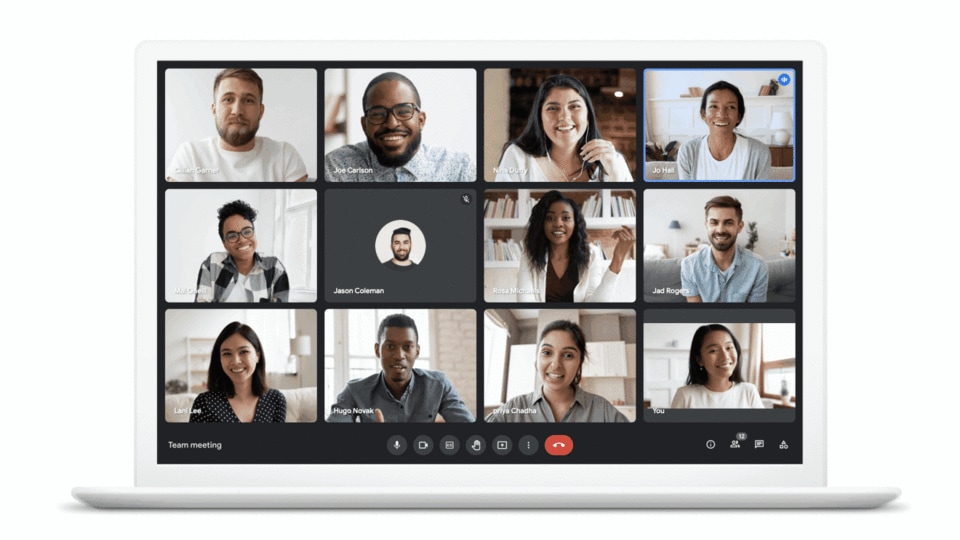
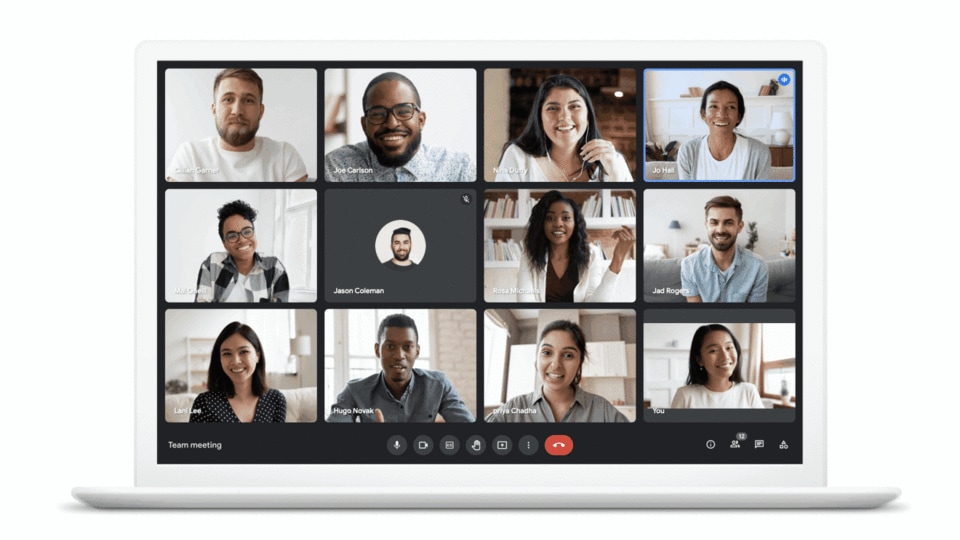
Google recently added its email client, Gmail in the Google workspace. As a result, it also introduced several key changes to make everything streamlined for the end-user. One of these changes included the presence of the Google Meet tab in the Gmail app for both Android and iOS and the Gmail desktop client. This can be annoying for many reasons. Some users might want to simply check their mail and want to treat Google Meet as a separate entity altogether. With the Meet option, you are directed to a new page where you can either start a new meeting or join a new meeting However, you can disable the Google Meet tab entirely. Here's how:
Disable Google Meet tab on Gmail for desktop:
1. Open Gmail. Go to the three-lined icon in the top right corner to bring up a menu.
2. Go to the Settings option from the scroll-down menu.
3. Select your Gmail account name.
4. Under the General section, there will be an option to enable or disable Google Meet.
5. Use the turn-off toggle to disable Google Meet or uncheck the box that reads “Show the Meet Tab for video calling”
Remove Google Meet tab on Gmail for Android and iPhone
1. Open the Gmail app.
2. Select the three-line hamburger icon in the upper left corner.
3. Scroll down till you see the Settings option.
4. Select the Gmail account from which you want to disable the Google Meet tab if you have multiple accounts.
5. Scroll down to the “Meet” category and uncheck “Show the Meet tab for video calling.”
You can still use the Google Meet app separately as it will not become defunct.
To add people to a video meeting by phone, you can follow these steps:
1. Open Google Meet.
2. Join a video meeting.
3. Tap on the information icon.
4. Click on share.
5. Select the mode of sharing link through text or email. Then, a link to the meeting and dial-in numbers will open in the text or email.
Catch all the Latest Tech News, Mobile News, Laptop News, Gaming news, Wearables News , How To News, also keep up with us on Whatsapp channel,Twitter, Facebook, Google News, and Instagram. For our latest videos, subscribe to our YouTube channel.


























