How to turn on dark mode in Windows 10
It is never late to try out something good. Today, we will tell you how to make dark mode the default look across Windows 10 operating system and its app.
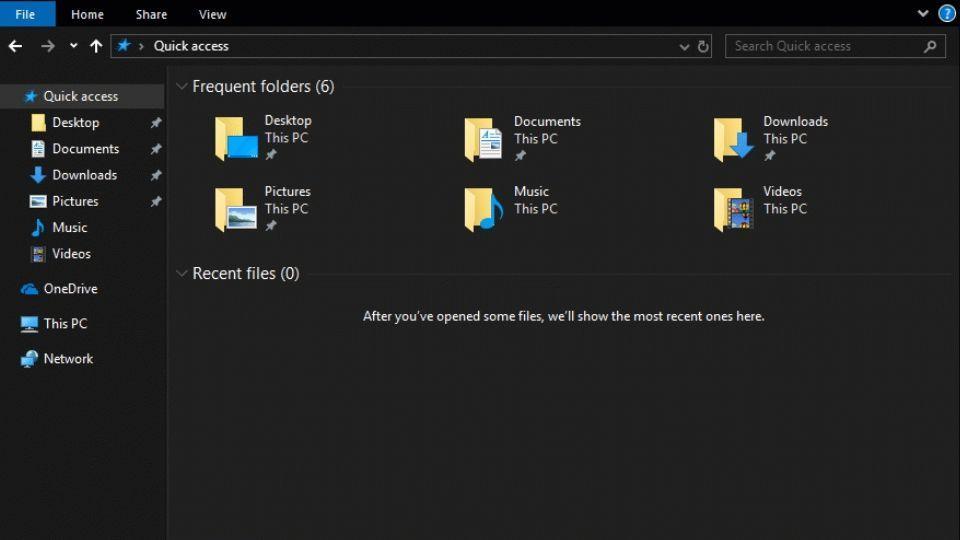
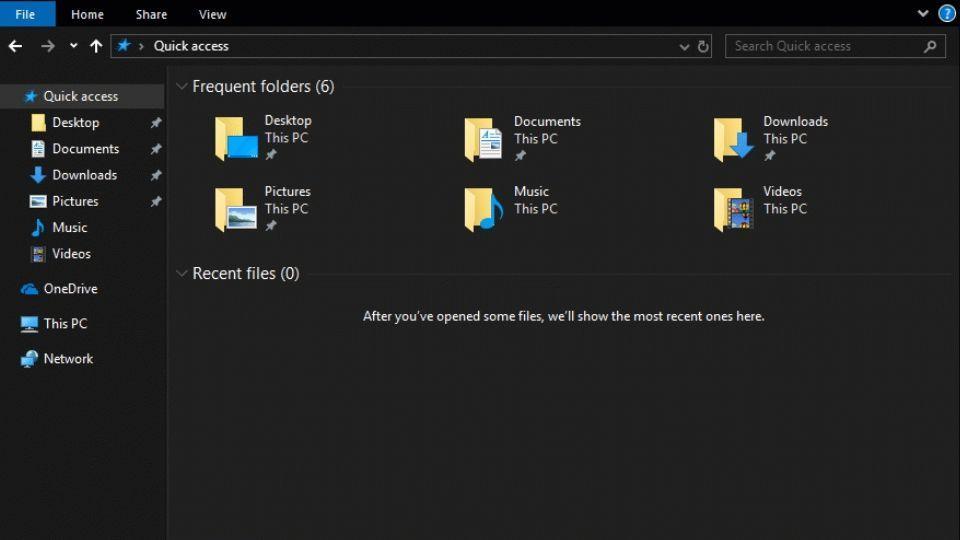
Are you Jealous of iOS and Android users for already getting to experience Dark Mode, albeit in beta mode? You being a Windows 10 user should not feel left out as now even you can enjoy dimming of light in the operating system and can conserve battery apart from saving yourself from straining your eyes.
Still have not tried doing so? It is never late to try out something good. Today, we will tell you how to make dark mode the default look across Windows 10 operating system and its app.
Step 1: Go to Settings by tapping on the Start menu.
Step 2: Once done, click on Personalization.
Step 3: Tap Colours in the left sidebar.
Step 4: Under Choose your colour option, select your default Windows mode.
Step 5: Following that click on the Dark button.
Step 6: Select Custom from the Choose your colour menu to check the pick and select options under dark mode.
Step 7: You can follow the above steps to experience dark mode across Windows 10 app.
If you need to apply dark mode theme across Windows 10 and its apps, all you need to do is to select Dark under the Choose your colour option.
Also read: 5 things you didn't know you could do with Microsoft Windows 10
Turn on dark mode in individual Windows 10 app
Many a times, some apps do not adopt dark mode even after you have turned it on in Windows 10 Settings. In such a situation, you have to adjust the Windows 10's app individual settings to check how it applies Windows default dark theme.
Dark theme in Microsoft Office
To choose dark theme one has to open an Office application liked Word or Excel and head to File, followed by Options. On the General tab, they need to click on "Personalize your copy of Microsoft Office" section and set the "Office Theme" drop-down there to the "Black" option.
Dark theme not only changes Windows and makes colour of texts and icons to a lighter and soothing, switching to dark mode is one of the best options if you are glued to your system most of the time be it for work or leisure.
Catch all the Latest Tech News, Mobile News, Laptop News, Gaming news, Wearables News , How To News, also keep up with us on Whatsapp channel,Twitter, Facebook, Google News, and Instagram. For our latest videos, subscribe to our YouTube channel.


























