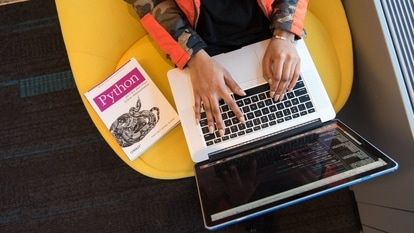Microsoft Windows 10: Top 5 tricks every user should know
Microsoft Windows 10 comes with a slew of hidden features which make the OS more interesting.

Microsoft has been introducing new features for Windows 10, making it more user-friendly. Be it laptop or desktop, Windows 10 is widely used. After mid of January this year, Windows 10 is expected to see more users as Microsoft will end support for Windows 7.
Also, there are several tricks about Microsoft's Windows 10 that most of the existing users are not aware of. These tricks may prove beneficial for users who might soon switch to Windows 10.
Customise Windows 10 Start menu
Windows 10 users can change the look of the start menu of the operating system as per their interest and convenience. According to The Windows Club, Windows 10 users can remove frequent items from Start Menu. Users can also resize and group tiles. Items can be easily moved from left side to right of Start Menu and can be displayed in Tiles.
Change Theme, Wallpaper, Lock Screen
Windows 10 users can set up personal lock screen, wallpaper and control themes in the operating system. According to The Windows Club, users can simply go to settings, click on personalization, scroll down on themes and click on classic theme settings. One will then see three different themes and four high contrast themes that are specifically designed for night usage. Select the theme of choice and click on save theme.
To change wallpaper, go to settings, click on personalization and tap on background to change the wallpaper of their Windows 10 operating system.
To change Lock Screen, go to settings, click on lock screen option and choose a picture as the lock screen image.
Windows 10 God Mode
Windows 10 has a hidden 'God Mode' that allows users to create a shortcut to all the control panels of the operating system. The 'God Mode' proves to be beneficial for all power users as it provides them access to all the important panels from single folder.
One can go to their Windows 10 desktop and right click to create a new folder. After the new folder is created, rename it to GodMode. Add code: {ED7BA470-8E54-465E-825C-99712043E01C}.
Once the user exits the rename section, he/she will notice the icon of folder change to control panel.
It is not necessary to keep the file name 'God Mode' and can use any name of their choice.
WATCH: CES kicks off its 2020 edition, 8K TVs and sustainability hot topics this year
Close background apps
Windows 10 users can save the battery of their device and prevent the apps running on the background to receive, send notifications when they are not being used. A person can restrict the background apps running on their system by going on the settings option, clicking on privacy and then tap on background apps.
To restrict all the apps running in the background, Windows 10 users can select the off option of the let apps run in the background menu.
Let battery of device last longer with Windows 10
You may opt for new battery saver mode. Windows 10 users can enable or disable battery saver by going to the settings, click on system and tap on battery saver. Turn it on to save your laptop's charge.
According to The Windows Club, Windows 10 users can also select 'turn battery saver' mode on automatically if the 'battery falls below'. The default is 20 percent and users may increase it to 30 percent.
Catch all the Latest Tech News, Mobile News, Laptop News, Gaming news, Wearables News , How To News, also keep up with us on Whatsapp channel,Twitter, Facebook, Google News, and Instagram. For our latest videos, subscribe to our YouTube channel.